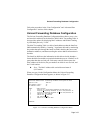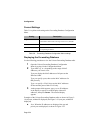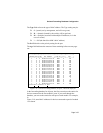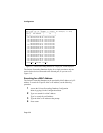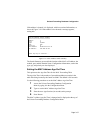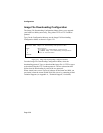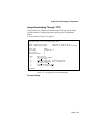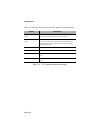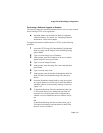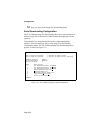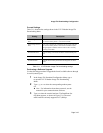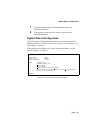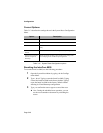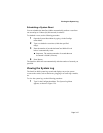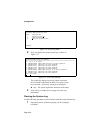Image File Downloading Configuration
Page 3-41
Performing a Software Upgrade at Runtime
The software image file must be downloaded from a server on your network
that is running a TFTP server application.
I Important: Make sure the IntraCore 8000 is configured
with an IP address. For details, see “Changing System IP
Information” earlier in this chapter.
To upgrade the IntraCore 8000 software via TFTP, use the following
procedure.
1 Access the TFTP Image File Downloading Configuration
Menu by typing t in the Image File Downloading Config-
uration Menu.
2 Type s to set the image server IP address.
3 At the prompt, enter the IP address of the server contain-
ing the image file, then press Return.
4 Type f to set the image file name.
5 At the prompt, enter the image file’s name and path, then
press Return.
6 Type r to set the retry count.
7 At the prompt, enter the number of attempts the IntraCore
8000 will make to download the image file, then press
Return.
8 Select the Destination Image Bank by using the a option.
In a typical situation, you will want to select the Bank on
which the software is not currently running, as shown in
Figure 3-22.
9 To download the image file to the destination bank, type
d. This option allows you to change the boot bank at a
later time or to use the System Reset Configuration to
schedule a reset, at which time the new software will be
run.
OR
To download the image file and reset the switch, type b.
This option immediately boots the IntraCore 8000 with
the new version of software.