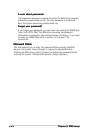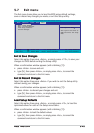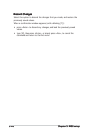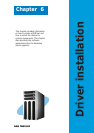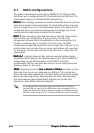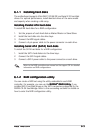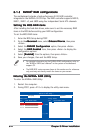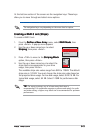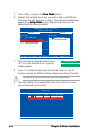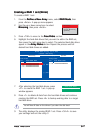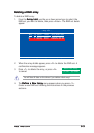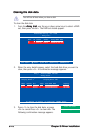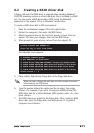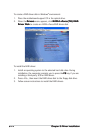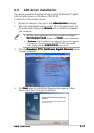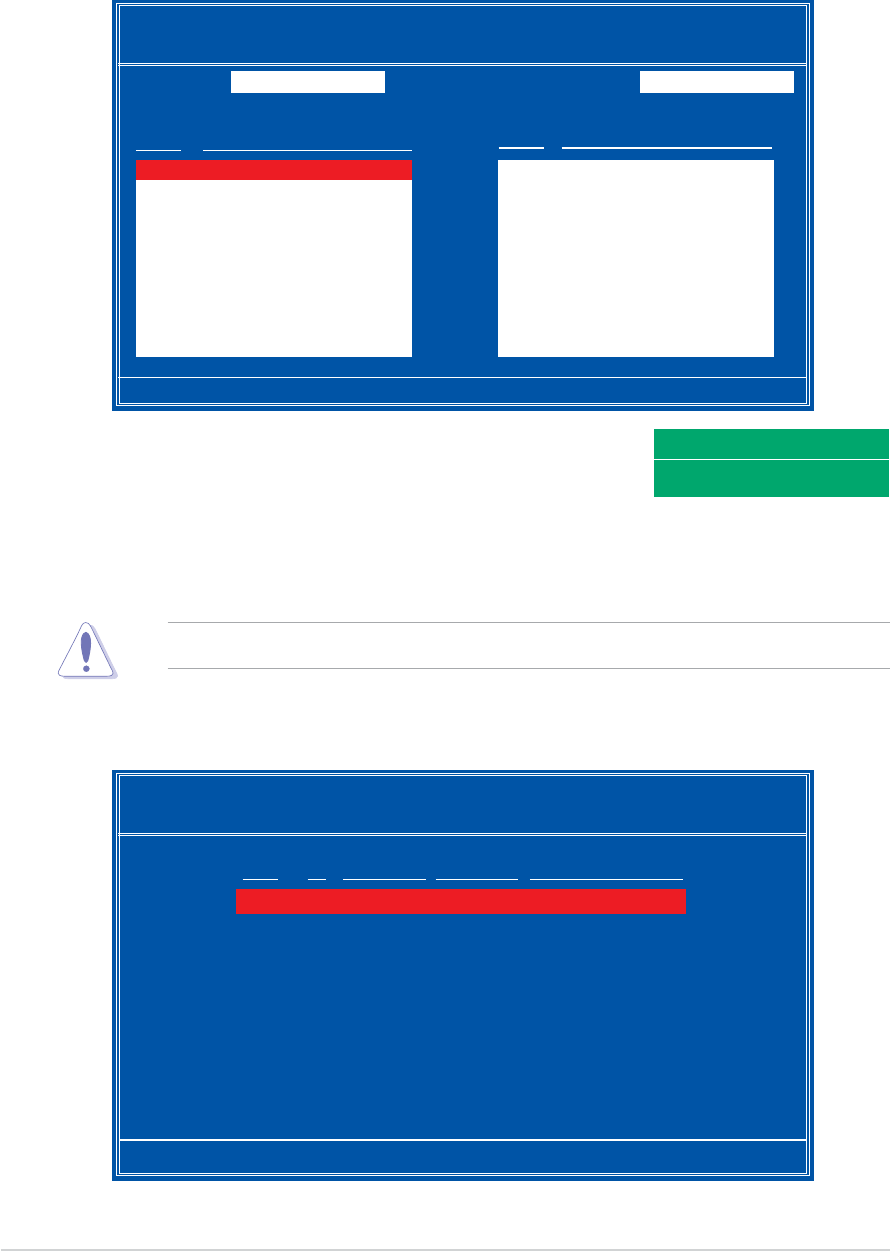
6-66-6
6-66-6
6-6
Chapter 6: Driver installationChapter 6: Driver installation
Chapter 6: Driver installationChapter 6: Driver installation
Chapter 6: Driver installation
5. Press <TAB> to move to the
Free Disks Free Disks
Free Disks Free Disks
Free Disks section.
6. Highlight the hard disk drives that you want to add in the RAID set,
then press the right arrow key to select. The selected hard disk drives
appear in the
Array DisksArray Disks
Array DisksArray Disks
Array Disks section. Repeat the process until all
desired hard disk drives are added.
Clear disk data?
[Y] YES [N] Cancel
[F6] Back [F7] Finish [TAB] Navigate [↑↓] Select [ENTER] Popup
NVIDIA RAID Utility Oct 5 2004
- Define a New Array -
RAID Mode:
Striping Striping Block: Optimal
Free Disks Array Disks
Loc Disk Model Name Loc Disk Model Name
1.0.M XXXXXXXXXXXXXXXXXX 1.0.M XXXXXXXXXXXXXXXXXX
1.1.M XXXXXXXXXXXXXXXXXX [→] Add
2.0.M XXXXXXXXXXXXXXXXXX
2.1.M XXXXXXXXXXXXXXXXXX
[←] Del
7. After selecting the hard disk drives, press
<F7> to create the RAID 0 set. A pop-up
window appears.
8. Press <Y> to delete all data from the hard disk drives, or <N> to
continue creating the RAID set without deleting the data on the disks.
You will lose all data on the drives if you clear the disk data!
9. The utility displays the created RAID 0 set. Press <Ctrl+X> to save
your settings and exit the utility.
[Ctrl-X]Exit [
↑↓↑↓
↑↓↑↓
↑↓]Select [B]Set Boot [N]New Array [ENTER]Detail
NVIDIA RAID Utility Oct 5 2004
- Array List -
Boot Id Status Vendor Array Model Name
No 4 Healthy NVIDIA STRIPING XXX.XXG