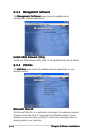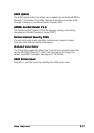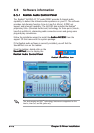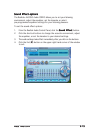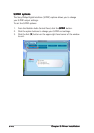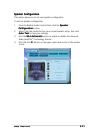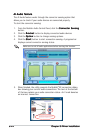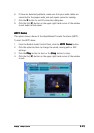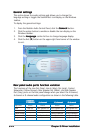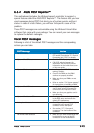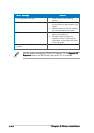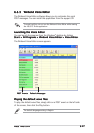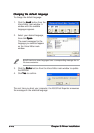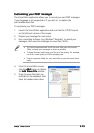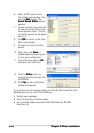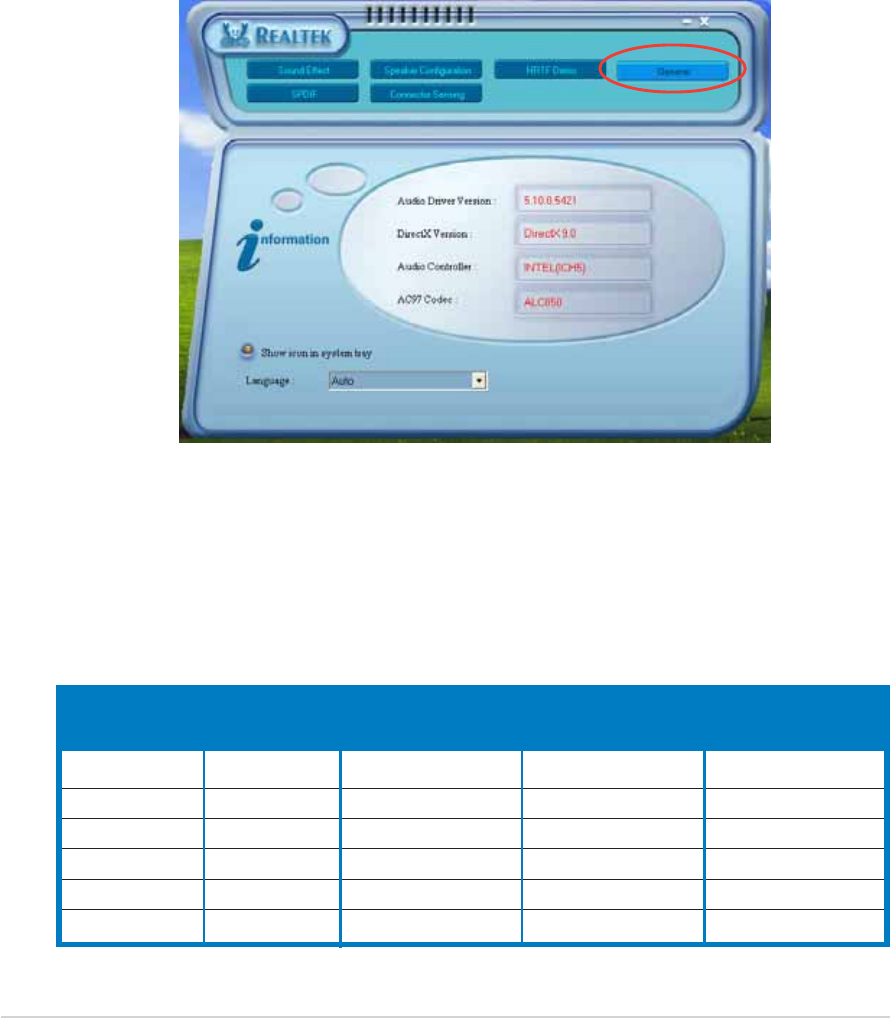
6-246-24
6-246-24
6-24
Chapter 6: Driver installationChapter 6: Driver installation
Chapter 6: Driver installationChapter 6: Driver installation
Chapter 6: Driver installation
Rear panel audio ports function variationRear panel audio ports function variation
Rear panel audio ports function variationRear panel audio ports function variation
Rear panel audio ports function variation
The functions of the Line Out (lime), Line In (blue), Mic (pink), Center/
Subwoofer (Yellow Orange), Rear Speaker Out (Black), and Side Speaker
Out (Gray) ports on the rear panel change when you select the 4-channel,
6-channel or 8-channel audio configuration as shown in the following table.
Light Blue Line In Line In Line In Line In
Lime Line Out Front Speaker Out Front Speaker Out Front Speaker Out
Pink Mic In Mic In Mic In Mic In
Yellow Orange - - Center/Subwoofer Center/Subwoofer
Black - Rear Speaker Out Rear Speaker Out Rear Speaker Out
Gray - - - Side Speaker Out
HeadsetHeadset
HeadsetHeadset
Headset/
2-channel2-channel
2-channel2-channel
2-channel
4-channel4-channel
4-channel4-channel
4-channel
6-channel6-channel
6-channel6-channel
6-channel
8-channel8-channel
8-channel8-channel
8-channel
General settingsGeneral settings
General settingsGeneral settings
General settings
This option shows the audio settings and allows you to change the
language setting or toggle the SoundEffect icon display on the Windows
taskbar.
To display the general settings:
1. From the Realtek Audio Control Panel, click the
General General
General General
General button.
2. Click the option button to enable or disable the icon display on the
Windows taskbar.
3. Click the
Language Language
Language Language
Language combo list box to change language display.
4. Click the Exit (
XX
XX
X) button on the upper-right hand corner of the window
to exit.