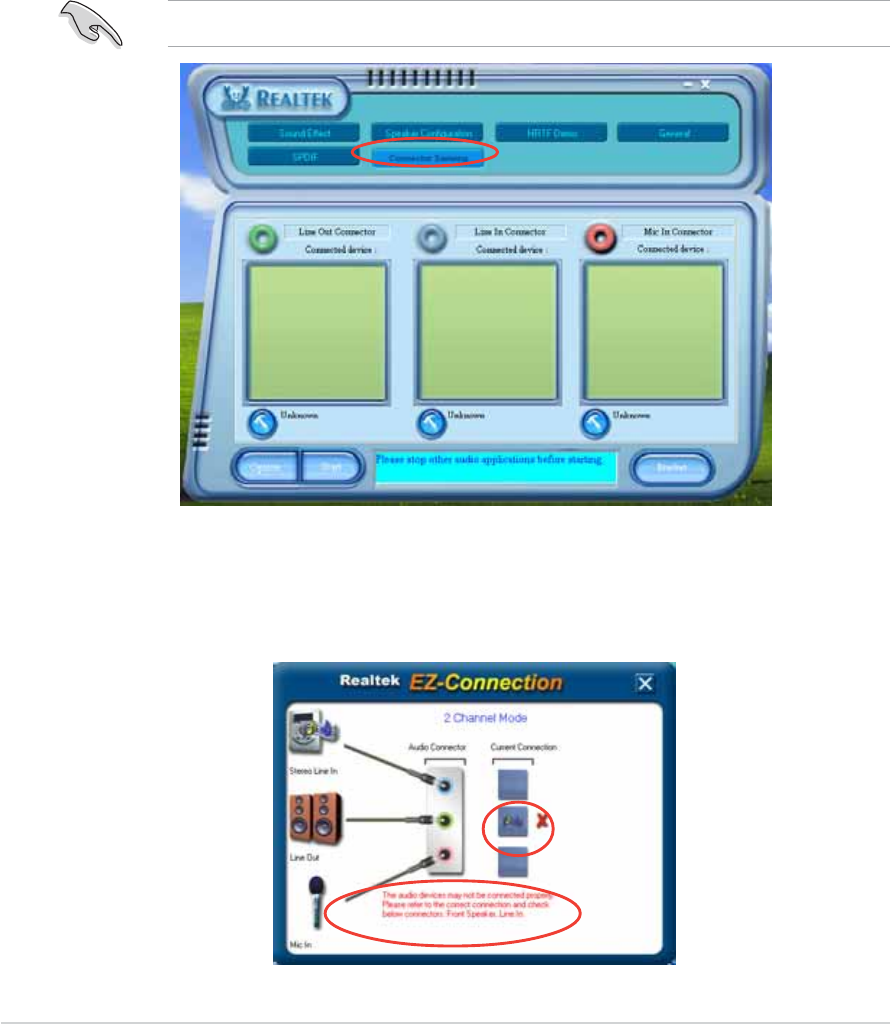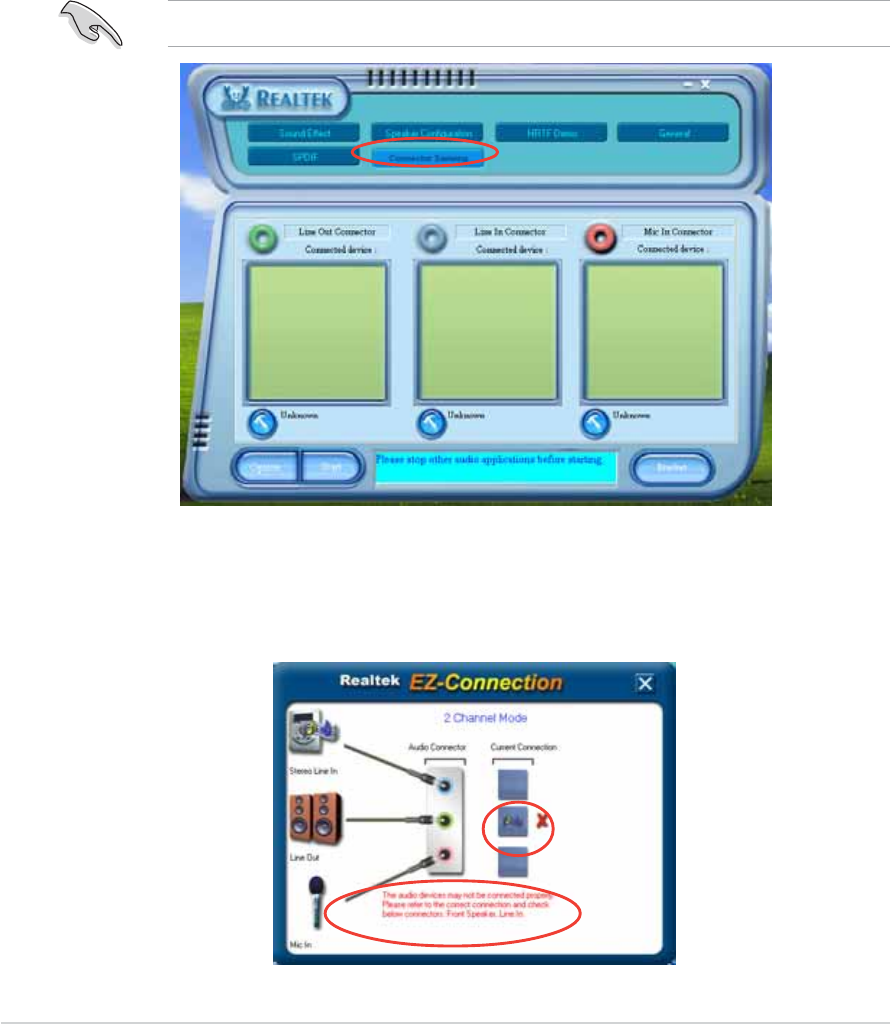
6-226-22
6-226-22
6-22
Chapter 6: Driver installationChapter 6: Driver installation
Chapter 6: Driver installationChapter 6: Driver installation
Chapter 6: Driver installation
5. When finished, the utility prompts the Realtek
®
EZ-connection dialog
box showing your current audio connections. The text at the bottom
of the box explains your audio connection status. An
X mark
denotes
an incorrect connection.
AI Audio featureAI Audio feature
AI Audio featureAI Audio feature
AI Audio feature
The AI Audio feature works through the connector sensing option that
allows you to check if your audio devices are connected properly.
To start the connector sensing:
1. From the Realtek Audio Control Panel, click the
Connector SensingConnector Sensing
Connector SensingConnector Sensing
Connector Sensing
button.
2. Click the
Bracket Bracket
Bracket Bracket
Bracket button to display connected audio devices.
3. Click the
Option Option
Option Option
Option button to change sensing options.
4. Click the
Start Start
Start Start
Start button to start connection sensing. A progress bar
displays current connector sensing status.
Make sure to exit all audio applications before starting this function.