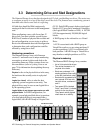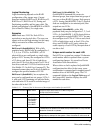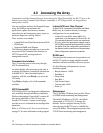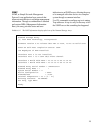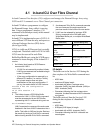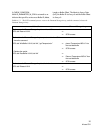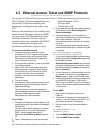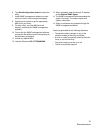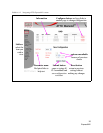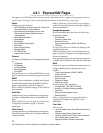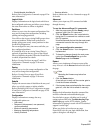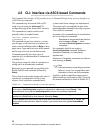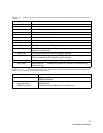23
ATTO Technology Inc. Diamond Storage Array Installation and Operation Manual
4.3 Ethernet Access: Telnet and SNMP Protocols
The optional 10/100 BaseT Ethernet port provides Telnet- or SNMP-based monitoring and management.
The 10/100 Base T Ethernet management services
card provides Telnet-based monitoring and
management, including firmware update using
FTP.
Remote system monitoring is also available using
Simple Network Management Protocol (SNMP).
An agent resides in the Diamond Storage Array
which takes information from the Array and
translates it into a form compatible with SNMP. If
certain conditions arise, the agent sends
asynchronous notifications (traps) to a client.
To connect to the Ethernet port
1 Connect a cross-over cable (for a direct
connection to a PC) or regular network cable
from a network device to the optional RJ45
Ethernet port on the Ethernet management
card on the front of the array.
2 If using a direct connection, power on and boot
up the host computer.
3 Attach a DB-9 null modem serial cable (the
cable must be no longer than three meters)
from the RS-232 port of the array to a host
computer and open a terminal emulator
program on the host to set the Ethernet
parameters.
4 Turn on the array.
5 First time use: Upon successful power up and
diagnostics, set the host computer with the
appropriate settings.
The host computer must have appropriate
network settings to allow it to communicate with
the array. Please see your system
administrator for more information.
To use Telnet
1 Change the IP address from the default by first
accessing the serial connection and changing it
using the CLI.
You may change the IP address to a network
specific value or, if the local network uses
DHCP, you may enable automatic IP
addressing (set IPDHCP enabled) using the
CLI.
2 Open a Telnet session on the host computer.
• Default IP address: 10.0.0.1
• Port type: telnet
• Terminal type: vt100
3 If you make any changes to the network setting
on the array, use the SaveConfiguration
Restart commands.
4 Username/password: You are asked for a
username and password, up to eight characters
each, case insensitive. Only one
username/password combination is available
per array.
You may change the telnet username and/or
password after entering a CLI session using the
commands
set TelnetUsername [username]
set TelnetPassword [password]
Or you may change the telnet username and/or
password using the Configuration page of the
ExpressNAV interface.
RestoreConfiguration default sets the telnet
username and password to the default values.
• The username default is telnet.and password
default is diamond.
5 In the Command Line Interface mode, see a list
of available commands by typing help at the
Ready prompt or refer to this manual’s Index.
6 Using the ExpressNAV interface, configure the
unit as JBOD, RAID Level 0, RAID Level 1,
RAID Level 10 or RAID Level 5 with partitions,
zones and/or hot spare sleds as described later
in the manual.
To use SNMP
1 Enter the CLI through the serial port or
Ethernet.
2 Change the IP address to a network specific
value or, if the local network uses DHCP, you
may enable automatic IP addressing.
3 Set the number of trap client addresses by
typing
set SNMPTrapAddress [1-6]
[IPAddress][Level]
4Type set SNMPUpdates enabled
5Type set SNMPTraps enabled