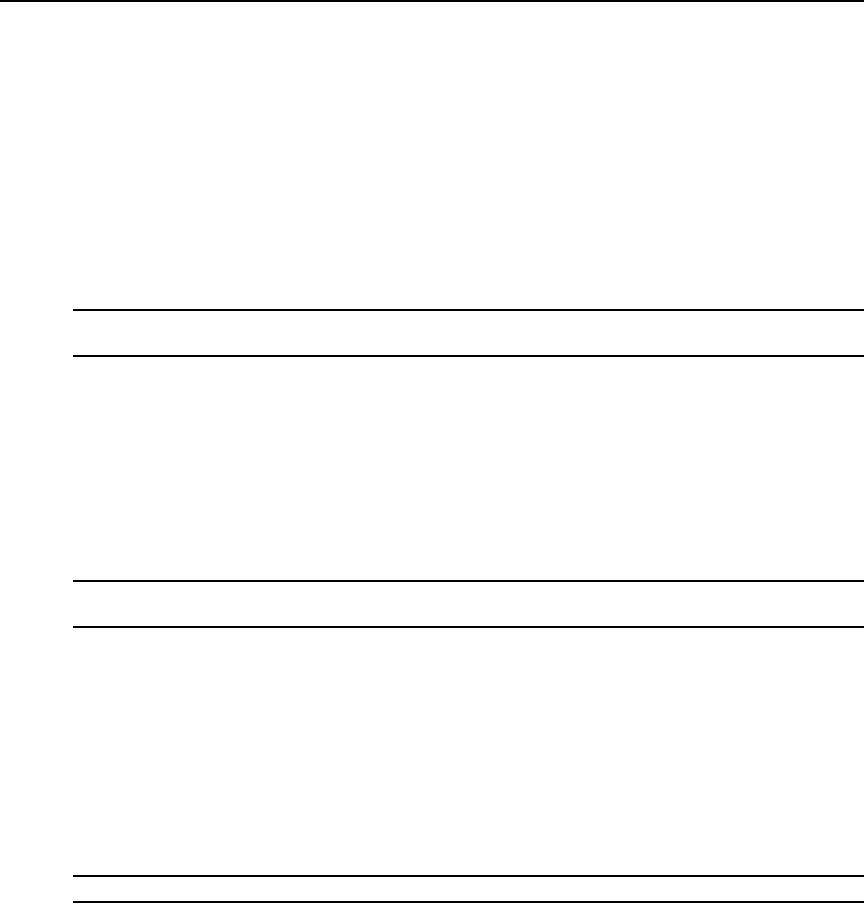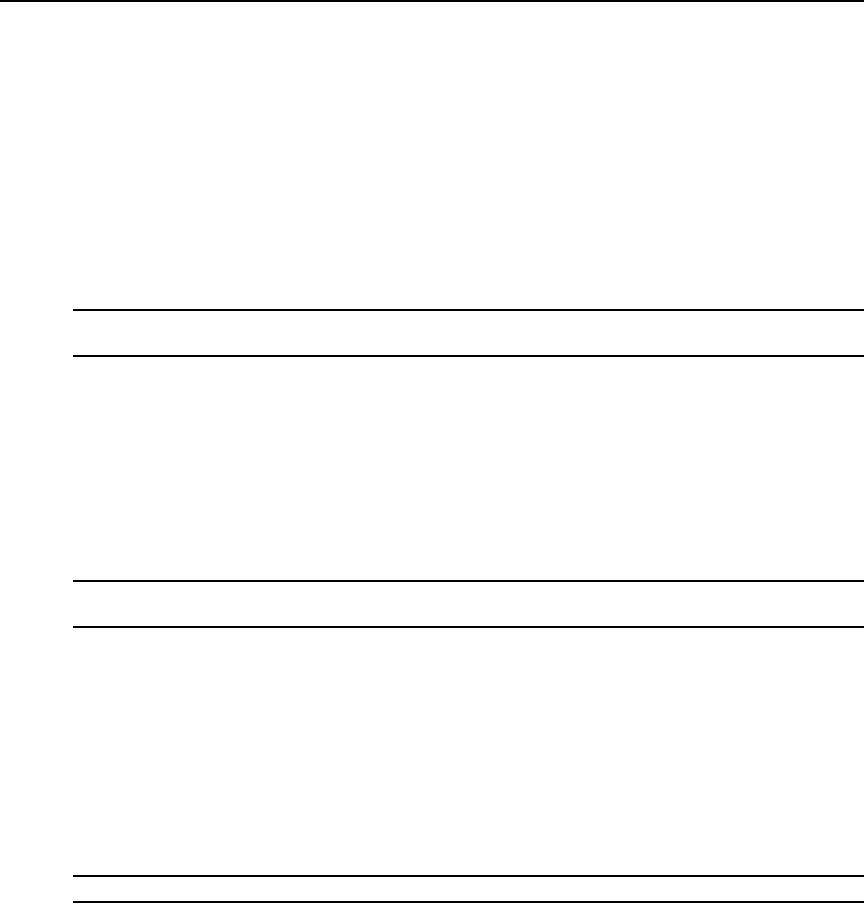
10 DSR Switch Installer/User Guide
2. Disconnect the power from the switch by unplugging the power cord from either the electrical
outlet or the appliance.
3. Plug your VGA monitor and either PS/2 or, if your DSR switch model supports USB, USB
keyboard and mouse cables into the appropriately labeled ports. You must install both a
keyboard and mouse on the local ports or the keyboard will not initialize properly.
4. Plug a compatible IQ module into the appropriate ports on the back of the target server.
5. Choose an available numbered port on the rear of your DSR switch. Plug one end of a UTP
patch cable (4-pair, up to 50 meters) into the selected port and plug the other end into the RJ-45
connector of the IQ module. Repeat this procedure for all servers that are to be connected to
the DSR switch.
NOTE: When connecting a Sun IQ module, you must use a multi-sync monitor in the local port to accommodate
Sun computers that support both VGA and sync-on-green or composite sync.
6. Plug a UTP patch cable from your Ethernet network into the LAN port on the back of your
DSR switch. Network users will access the DSR switch through this port. Repeat this step if
your switch supports multiple LAN ports.
7. (Optional) The DSR switch can also be accessed using an ITU V.92, V.90 or V.34-compatible
modem. To connect it, plug one end of either ribbon cable or the null modem cable (whichever
is included with your model of DSR switch) into the MODEM port on the back of your DSR
switch. Plug the other end into the modem. An RJ-45 to DB9 (female) adaptor is provided
should it be necessary.
NOTE: Using a modem connection instead of a LAN connection will limit the performance capability of your
DSR switch.
8. (Optional) Depending on the model, up to two power control devices can be attached to a DSR
switch. To connect a power control device, plug one end of the cable supplied with a DSR
switch compatible power control device into an available SPC port on the DSR switch. Plug
the other end into the power control device. Plug the power cords from the target servers into
the power control device power outlets. Plug the power control device into a grounded AC
wall outlet. Repeat this step for any additional available SPC ports.
To connect local virtual media:
Connect the virtual media to an available USB port on the DSR switch.
NOTE: For all virtual media sessions, you must use a USB2 or USB2L IQ module.
To connect a serial IQ module to a serial device:
1. Attach the serial IQ module 9-pin serial connector to the serial port of the device to be
connected to your DSR switch.
2. Attach one end of the UTP patch cable to the RJ-45 connector on the IQ-SRL module. Connect
the other end of the UTP patch cable to the desired port on the back of your DSR
switch.