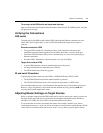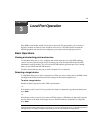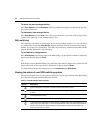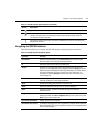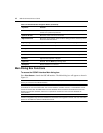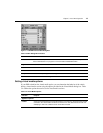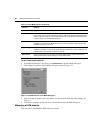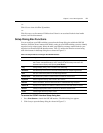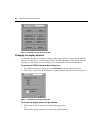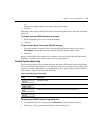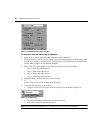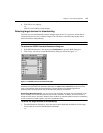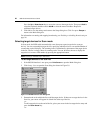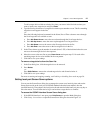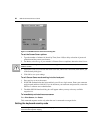Chapter 3: Local Port Operation 21
-or-
Click Clear to clear all offline IQ modules.
-or-
Click Disconnect to disconnect a KVM session. If there is an associated Locked virtual media
session, it will be disconnected.
Setup Dialog Box Functions
You can configure your DSR switching system from the Setup dialog box within the OSCAR
interface. Select the Names button when initially setting up your DSR switching system to identify
target devices by unique names. Select the other setup features to manage routine tasks for your
target devices from the OSCAR interface menu.
Table 3.5 outlines the function accessed using
each of the buttons in the Setup dialog box as shown in Figure 3.3.
To access the OSCAR interface Setup dialog box:
1. Press Print Screen to launch the OSCAR interface. The Main dialog box appears.
2. Click Setup to open the Setup dialog box shown in Figure 3.3.
Table 3.5: Setup Features to Configure the OSCAR Interface
Feature Purpose
Menu Change the Main dialog box list sorting option by toggling between numerically by port or
EID number and alphabetically by name. Change the Screen Delay Time before the
OSCAR interface displays after pressing Print Screen.
Flag Change display, timing, color or location of the status flag.
Broadcast Simultaneously send mouse movements and keystrokes to multiple target devices.
Scan Set up a custom Scan pattern for multiple target devices.
Screen Saver Set passwords to protect or restrict access or enable the screen saver.
Keyboard Set the keyboard country code to send to Sun servers.
Network Set the IP address, select an Ethernet mode or enable/disable Ping Response.
DSView IP Specify the IP address of a DSView 3 software server for the DSR switch to contact.
Devices Identify the appropriate number of ports on an attached cascade switch.
Names Identify target devices by unique names.