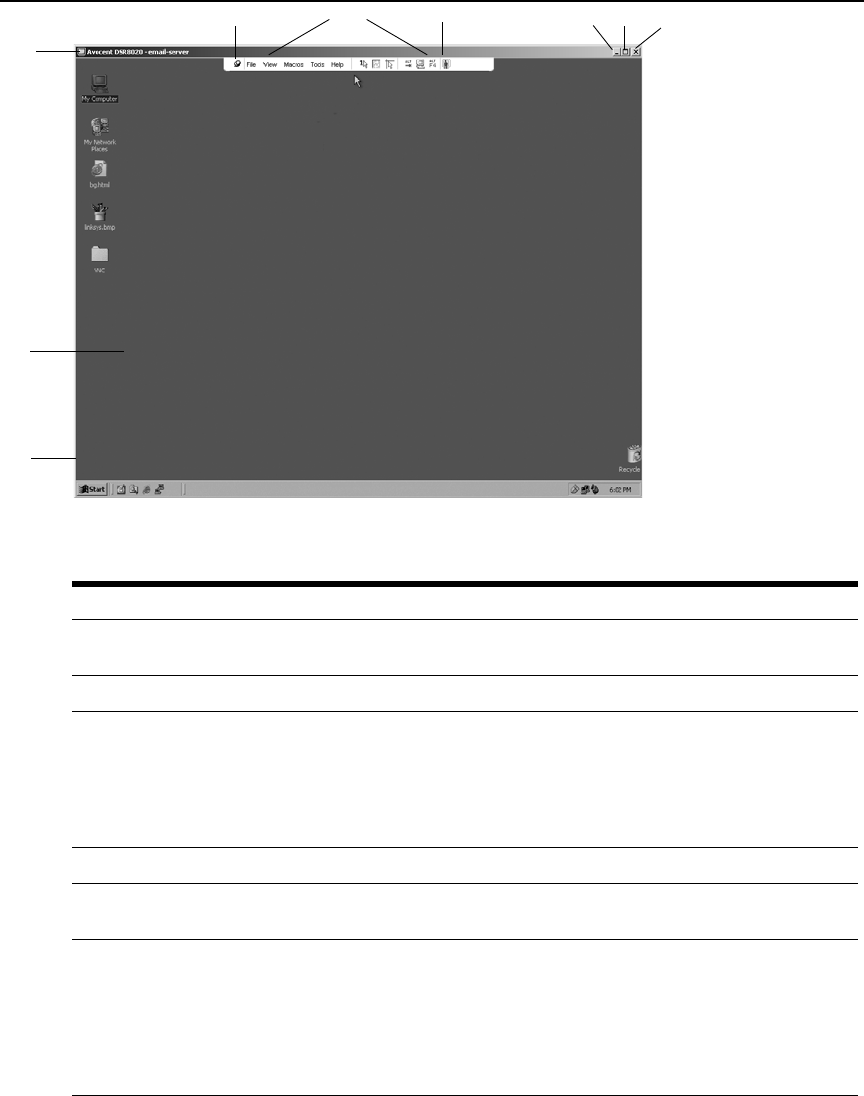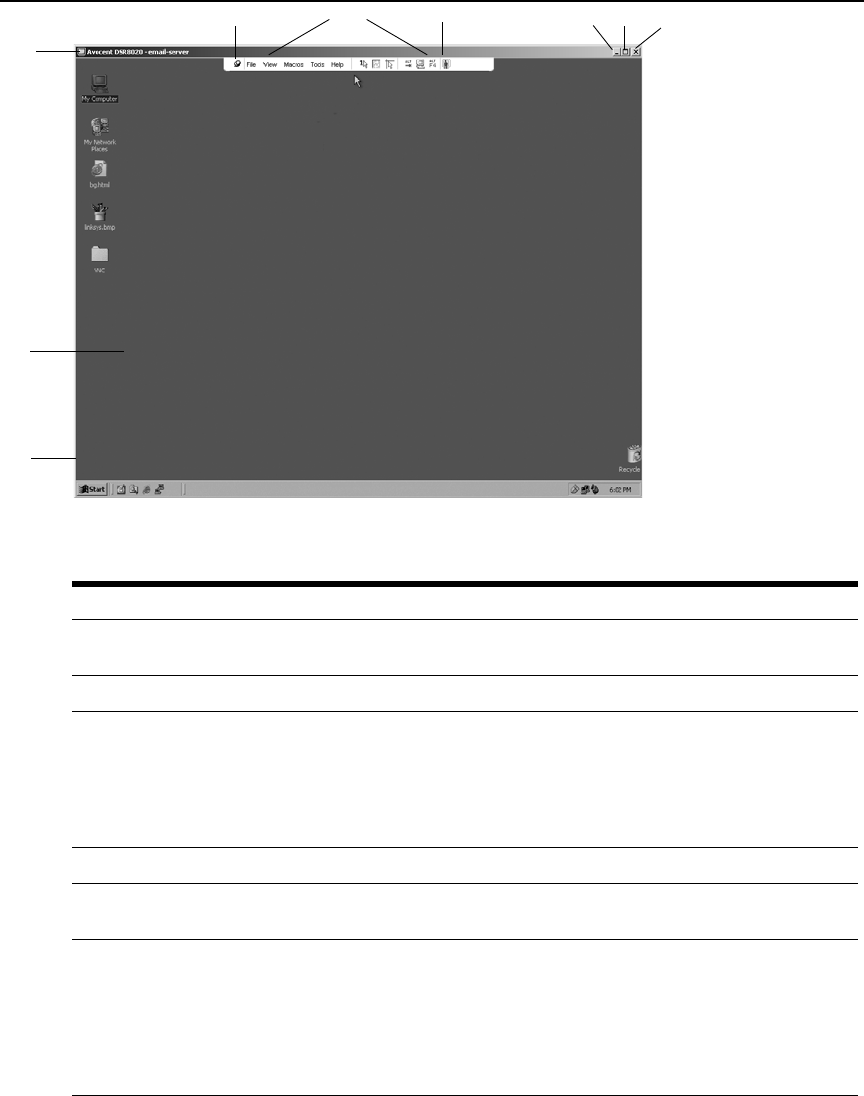
Chapter 5: The Video Viewer 65
Figure 5.1: Video Viewer Window (Normal Window Mode)
Table 5.1: Descriptions for Figure 5.1
Number Description
1 Title Bar: Displays the name of the server being viewed. When in Full Screen mode, the title bar
disappears and the server name appears between the menu and toolbar.
2 Thumbtack: Locks the display of the menu and toolbar so that it is visible at all times.
3 Menu and toolbar: Enables you to access many of the features in the Video Viewer window. The
menu and toolbar is in a show/hide state if the thumbtack has not been used. Place your cursor
over the toolbar to display the menu and toolbar. Up to ten commands and/or macro group buttons
can be displayed on the toolbar. By default, the Single Cursor Mode, Refresh, Automatic Video
Adjust and Align Local Cursor buttons appear on the toolbar. For more information, see the
Changing the toolbar on page 66 and the Using Macros on page 80.
4 Macro buttons: Commonly used keyboard sequences that can be sent to the target device.
5 Minimize button: Minimizes the display of the Video Viewer window into the task bar at the bottom of
the local computer.
6 Maximize button: Changes the window to Full Screen mode, which expands the accessed device
desktop to fill the entire screen. Expanding the window causes the following to occur:
• The title bar disappears.
• The server name appears between the menu and toolbar.
• The Maximize button changes to a Normal Window Mode button and appears on the toolbar.
Clicking the button toggles the Video Viewer window to Normal Window mode.
• The Close button appears on the toolbar.
1
4
3
5
6
7
8
9
2