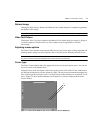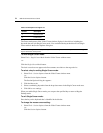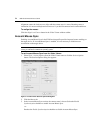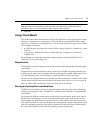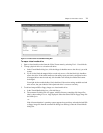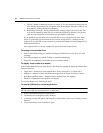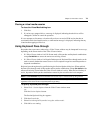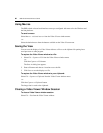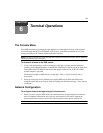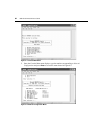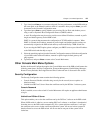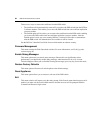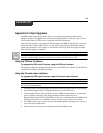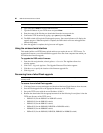Chapter 5: The Video Viewer 79
Closing a virtual media session
To close the Virtual Media dialog box:
1. Click Exit.
2. If you have any mapped drives, a message is displayed, indicating that the drives will be
unmapped. Confirm or cancel the operation.
If a user attempts to disconnect a virtual media session or an active KVM session that has an
associated locked virtual media session, a confirmation message is displayed, indicating that any
virtual media mappings will be lost.
Using Keyboard Pass-through
Keystrokes that a user enters when using a Video Viewer window may be interpreted in two ways,
depending on the Screen mode of the Video Viewer window.
• If a Video Viewer window is in Full Screen mode, all keystrokes and keyboard combinations
except
Ctrl-Alt-Del are sent to the remote server being viewed.
• If a Video Viewer window is in Regular Desktop mode, Keyboard Pass-through mode can be
used to control whether the remote server or local computer recognizes certain keystrokes or
keystroke combinations.
Keyboard pass-through must be specified using the Session Options dialog box. When enabled,
keyboard pass-through sends all keystrokes and keystroke combinations except
Ctrl-Alt-Del to the
remote server being viewed when the Video Viewer window is active. When the local desktop is
active, keystrokes and keystroke combinations entered by the user affect the local computer.
NOTE: The Ctrl-Alt-Delete keyboard combination can be sent only to a remote server by using a macro.
NOTE: The Japanese keyboard ALT-Han/Zen keystroke combination is always sent to a remote server
regardless of the Screen mode or keyboard pass-through setting.
To specify keyboard pass-through:
1. Select Tools - Session Options from the Video Viewer window menu.
-or-
Click the Session Options button.
The Session Options dialog box appears.
2. Click the General tab.
3. Select Pass-through all keystrokes in regular window mode.
4. Click OK to save setting.