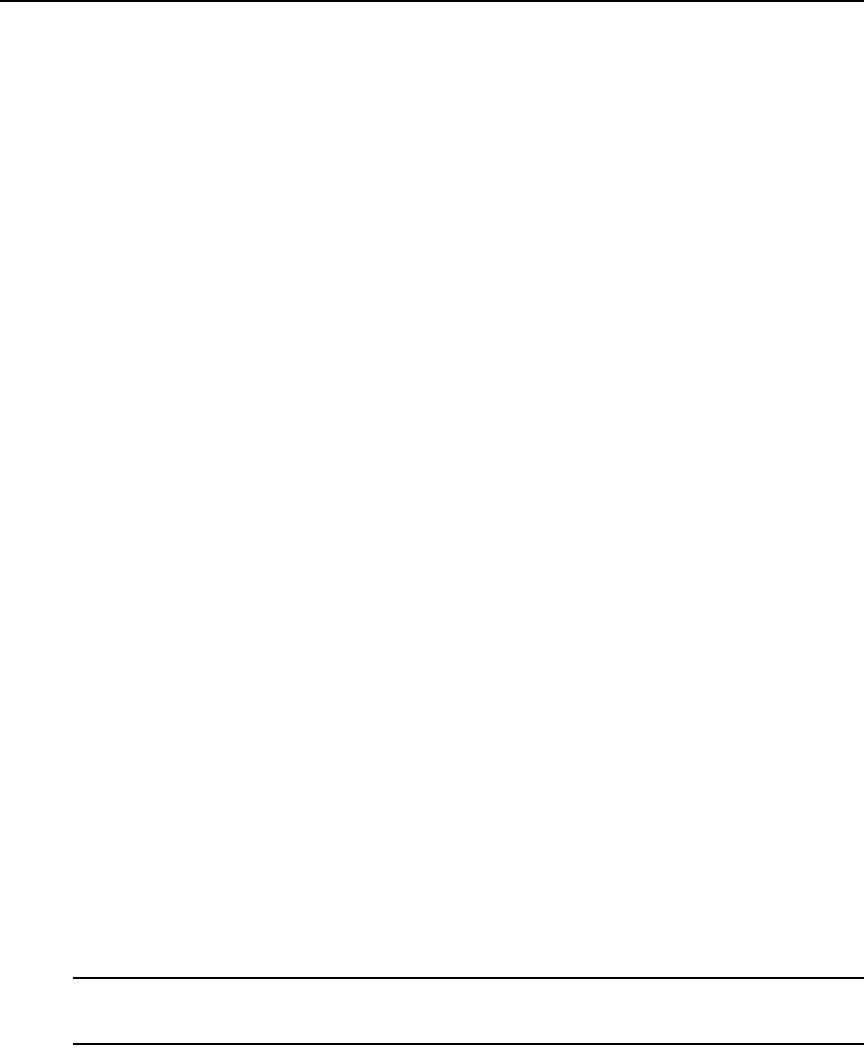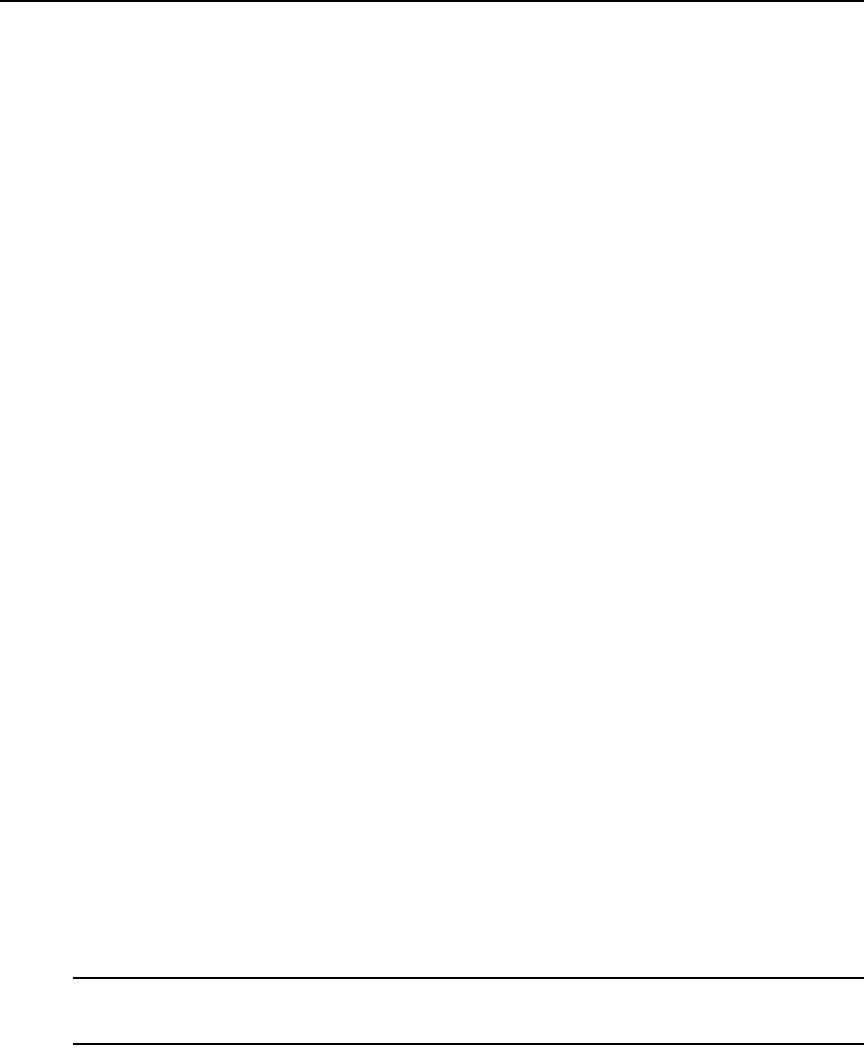
46 DSR Switch Installer/User Guide
Using the top option bar
Bookmarking a window
The DSR Explorer window contains a bookmark icon and text in the top option bar. Bookmarking
a window will add a link to the window in the Favorites drop-down menu. You may select the link
at any time to quickly access the bookmarked window.
If you bookmark a window and information related to the window changes, this new information
will appear in the window when you next display the bookmarked window.
If you click BOOKMARK or the bookmark icon after the DSR switch on-board web interface
session has timed out, the User Login window will open and you must log in again.
To bookmark a window:
1. In the top option bar, click BOOKMARK or the bookmark icon. The Add Favorite dialog box
will
appear.
2. If you wish, type a name for the window. You may also click the Create in button to create or
specify a folder in which to place the window.
3. Click OK to close the Add Favorite dialog box.
Printing a window
All DSR switch on-board web interface (OBWI) windows contain a print icon in the top option bar.
To print a DSR switch on-board web interface window:
1. In the top option bar, click PRINT or the print icon. The Print dialog box will appear.
2. Specify the options you wish to use for printing the DSR switch on-board web
interface
window.
3. Click Print to print the DSR switch on-board web interface window and close the Print
dialog
box.
Refreshing a window
A DSR Explorer window may be refreshed at any time by clicking REFRESH or the refresh icon in
the top option bar.
Logging out
A user may log out at any time by clicking the logout icon in the top option bar.
Launching a KVM Session
NOTE: When in IPv4 mode, Java 1.5 or later is required. When in IPv6 mode, Java 1.6 or later is required.
Currently, MAC operating systems only support Java 1.5, so users with MAC operating systems cannot yet
operate in IPv6 mode.