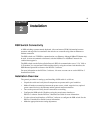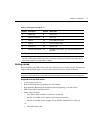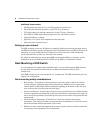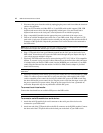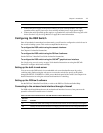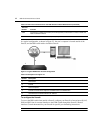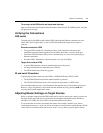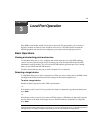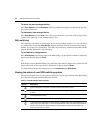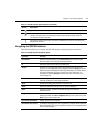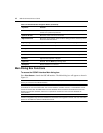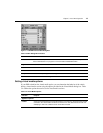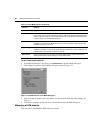Chapter 2: Installation 13
To connect to the DSR switch on-board web interface:
Open a web browser and enter the external IP address of the firewall. The DSR Explorer will open
and prompt you to login.
Verifying the Connections
DSR switch
The front panel of the DSR switch features LEDS indicating the Ethernet connection for both
LAN1 and LAN2 (if applicable), as well as LEDS that indicate the target device status for
each
port.
Ethernet connection LEDS
• The green LED, labeled Link, illuminates when a valid connection to the network is
established at the maximum supported rate and blinks when there is activity on the port.
• The amber LED illuminates when you are communicating at a slower rate when using an
Ethernet connection.
• If neither LED is illuminated, connection speed is at a rate of 10 Mbps.
Target device status LEDS
• A green LED illuminates when the attached target device has power.
• An amber LED illuminates when that port is selected.
• The LEDs blink during a firmware upgrade.
IQ and serial IQ modules
Typically, IQ modules feature two green LEDs: a POWER LED and a STATUS LED.
•The POWER LED indicates that the attached module is powered.
•The STATUS LED indicates that a valid selection has been made to a DSR switch.
The serial IQ module prevents a serial break from the attached device if the module loses power.
However, a user can generate a serial break with the attached device by pressing
Alt-B after
accessing the Terminal Applications menu.
Adjusting Mouse Settings on Target Devices
Before a computer connected to the DSR switch can be used for remote user control, you must set
the target mouse speed and turn off acceleration. For machines running Microsoft
®
Windows
®
(Windows NT
®
, 2000, XP, Server 2003), use the default PS/2 mouse driver.
To ensure that the local mouse movement and remote cursor display remain in sync, mouse
acceleration must be set to “none” for all user accounts accessing a remote system through a KVM
switch. Mouse acceleration must also be set to “none” on every remote system. Special cursors