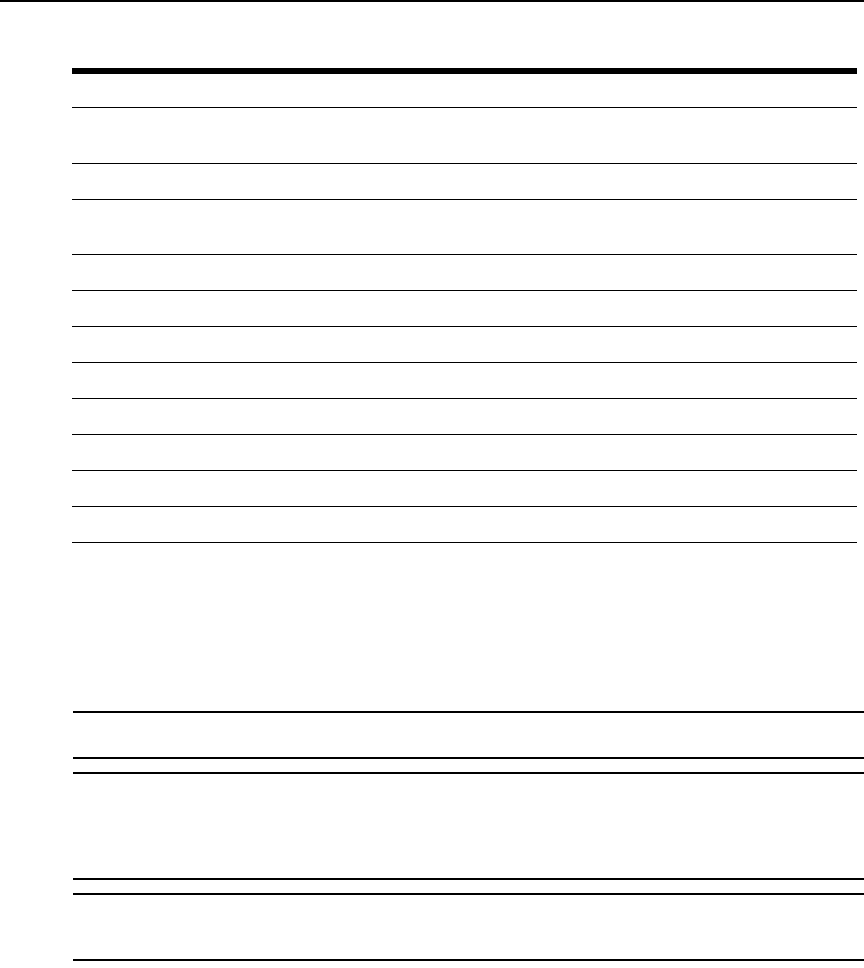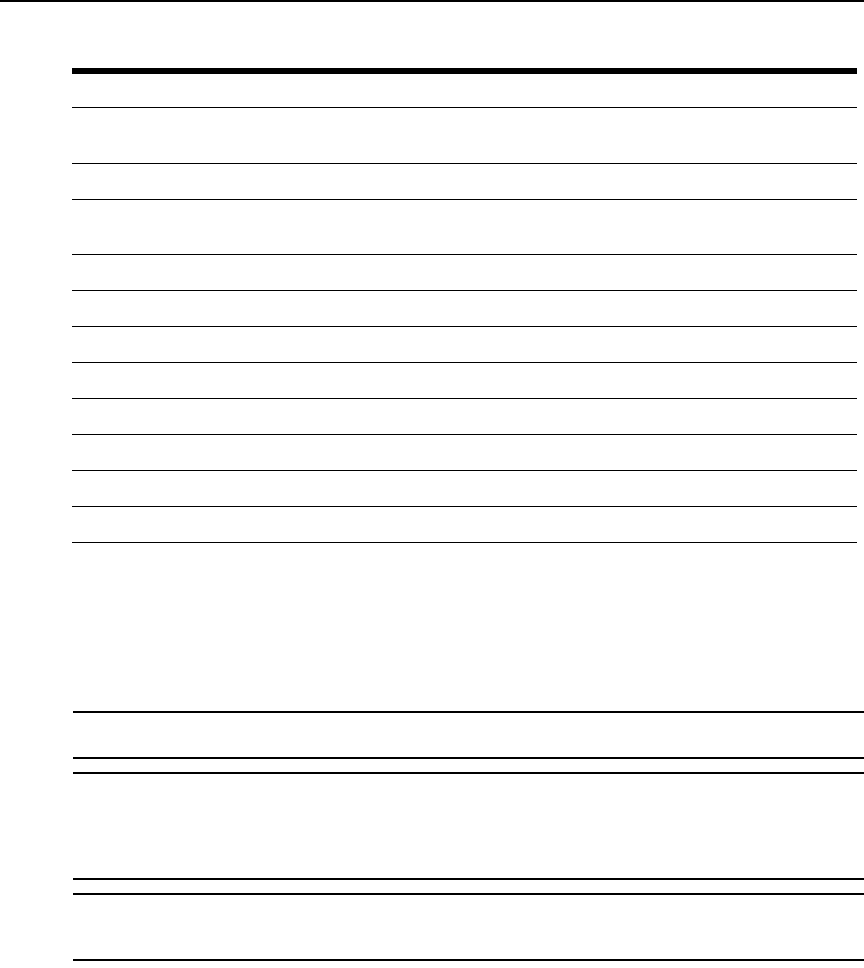
18 DSR Switch Installer/User Guide
Main Dialog Box Functions
To access the OSCAR interface Main dialog box:
Press Print Screen to launch the OSCAR interface. The Main dialog box will appear as shown in
Figure 3.1.
NOTE: If OSCAR Authentication has been enabled, you will be prompted to enter a username and password
before you can launch the OSCAR interface.
NOTE: If the DSR switch has been added to a DSView 3 server, then the DSView 3 server will be accessed to
authenticate the user. If the DSR switch has not been added to a DSView 3 server, or if the DSView 3 server
cannot be reached, then the DSR switch local user database will be accessed to authenticate the user. The
default local username is Admin, and there is no password. Usernames in the local user database are
case sensitive.
NOTE: If the Clear, Setup and Commands buttons do not appear on the OSCAR Main dialog box, OSCAR
interface configuration may have been disabled via the DSView 3 management software. For more information,
please see the DSView 3 Software Installer/User Guide.
Print Screen, Pause Immediately turns on Screen Saver mode and prevents access to that specific
console, if it is password protected.
Up/Down Arrows Moves the cursor from line to line in lists.
Right/Left Arrows Moves the cursor between columns. When editing a text box, these keys move
the cursor within the column.
Page Up/Page Down Pages up and down through Name and Port lists and Help pages.
Home/End Moves the cursor to the top or bottom of a list.
Backspace Erases characters in a text box.
Delete Deletes current selection in the Scan list or characters in a text box.
Shift-Del Deletes from the current selection to the end of the list when editing a Scan list.
Numbers Type from the keyboard or keypad.
Caps Lock Disabled. Use the Shift key to change case.
Backspace Erases characters in a text box.
Table 3.2: OSCAR Interface Navigation Basics (Continued)
Keystroke Function