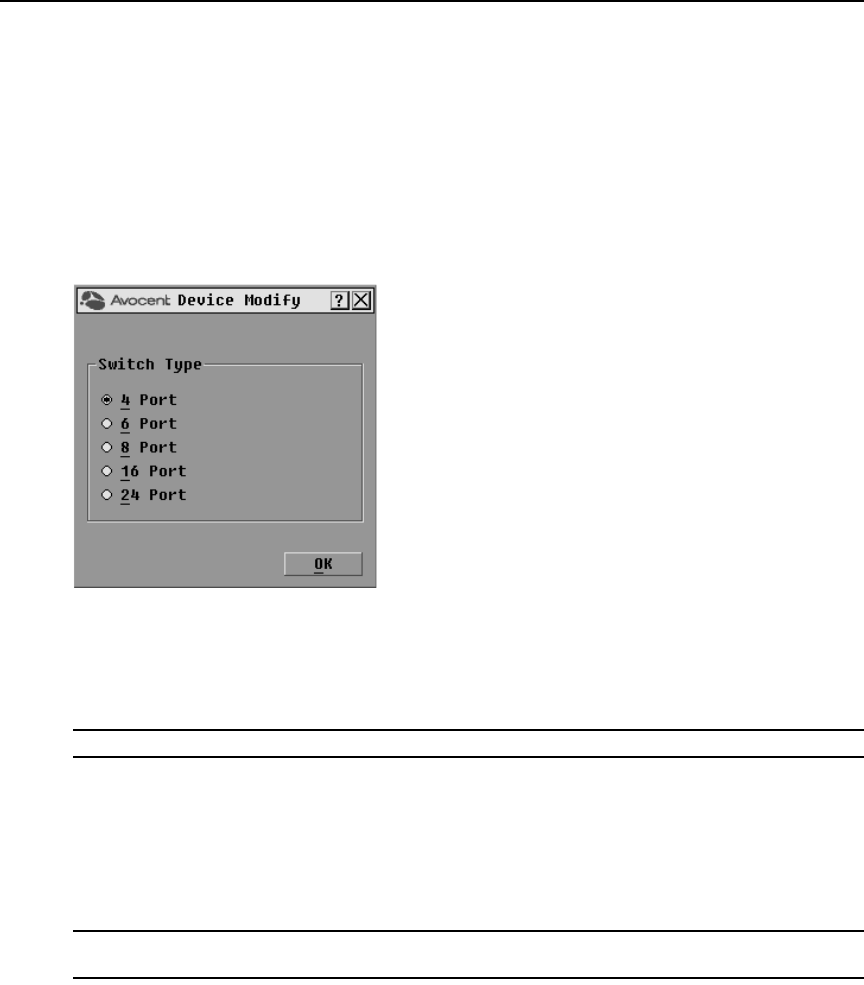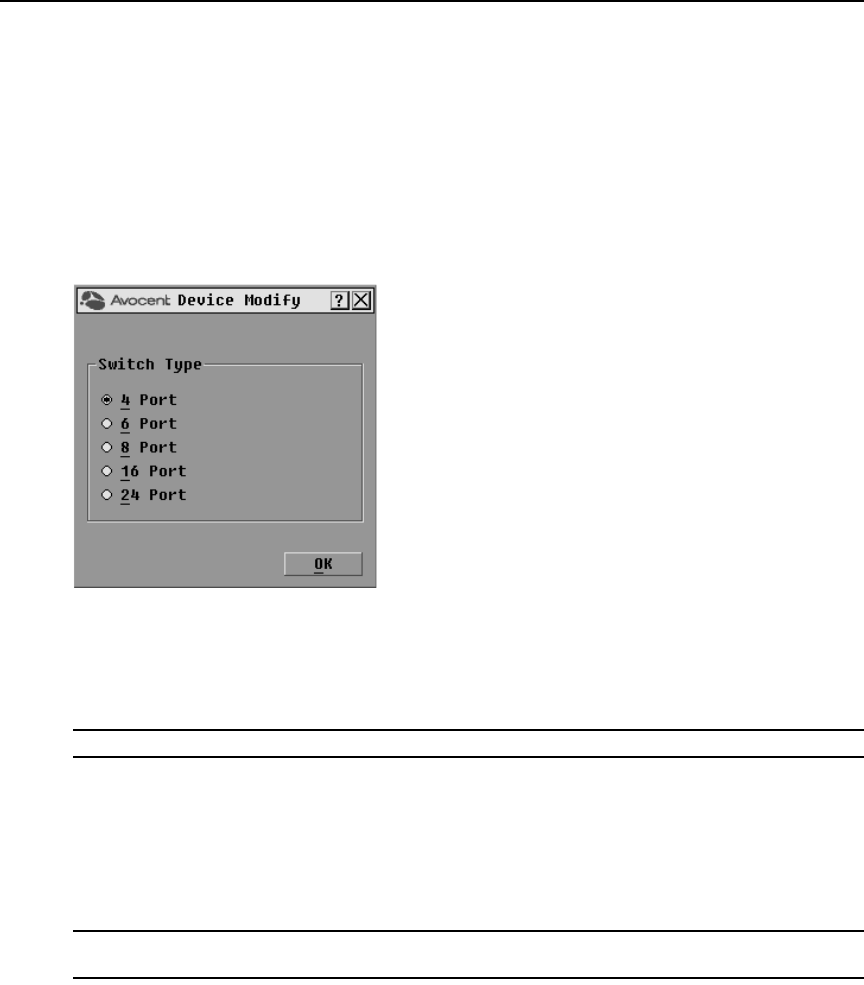
Chapter 3: Local Port Operation 33
When the DSR switch discovers a cascaded switch, the numbering format changes from a DSR port
only to [DSR port]-[switch port] to accommodate each target device under that switch.
For example, if a switch is connected to DSR port 6, each target device connected to it would be
numbered sequentially. The target device using DSR port 6, switch port 1, would be 06-01, the
target device using DSR port 6, switch port 2, would be 06-02, and so on.
To assign a device type:
1. In the Devices dialog box, select the desired port number.
2. Click Modify to open the Device Modify dialog box shown in Figure 3.15.
Figure 3.15: OSCAR Interface Device Modify Dialog Box
3. Choose the number of ports supported by your switch and click OK.
4. Repeat steps 1-3 for each port requiring a device type to be assigned.
5. Click OK in the Devices dialog box to save settings.
NOTE: Changes made in the Device Modify dialog box are not saved until you click OK in the dialog box.
Assigning target device names
Use the Names dialog box to identify target devices by name rather than by port number. The
Names list is always sorted by port order. You can toggle between displaying the name or the EID
number of each IQ module, so even if you move the target device to another port, the name and
configuration will be recognized by the switch.
NOTE: When it is initially connected, a target device will not appear in the Names list until it is powered up. Once
an initial connection has been made, it will appear in the Names list even when powered down.
To access the OSCAR interface Names dialog box:
1. If the OSCAR interface is not open, press Print Screen. The Main dialog box appears.