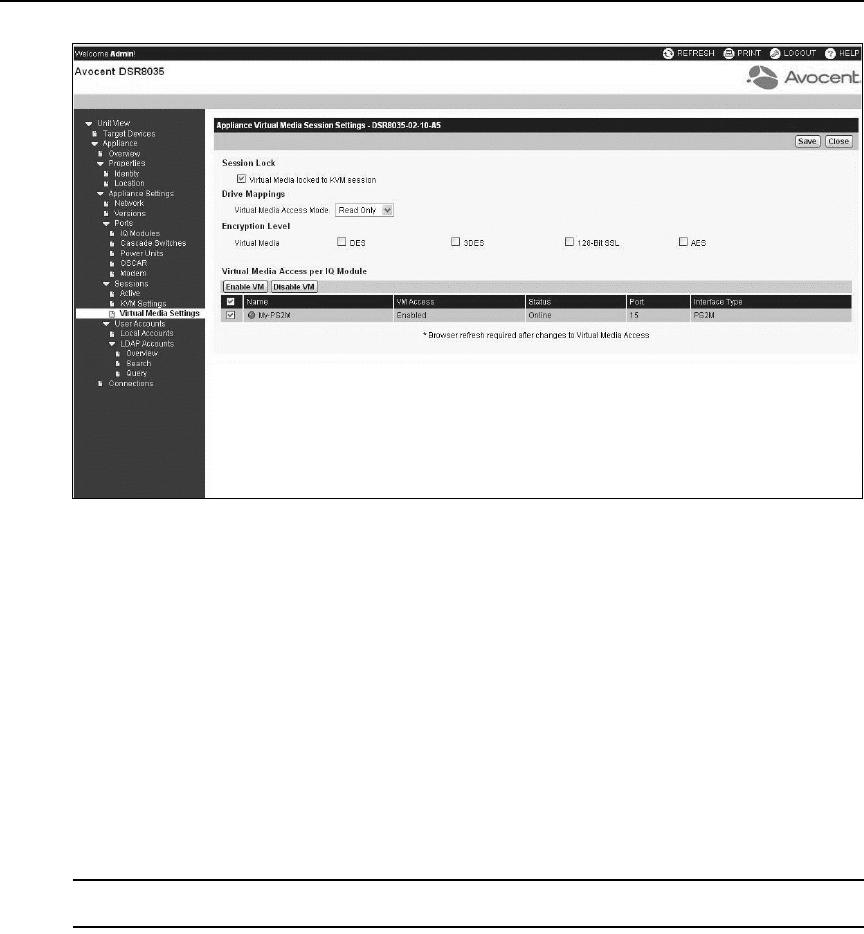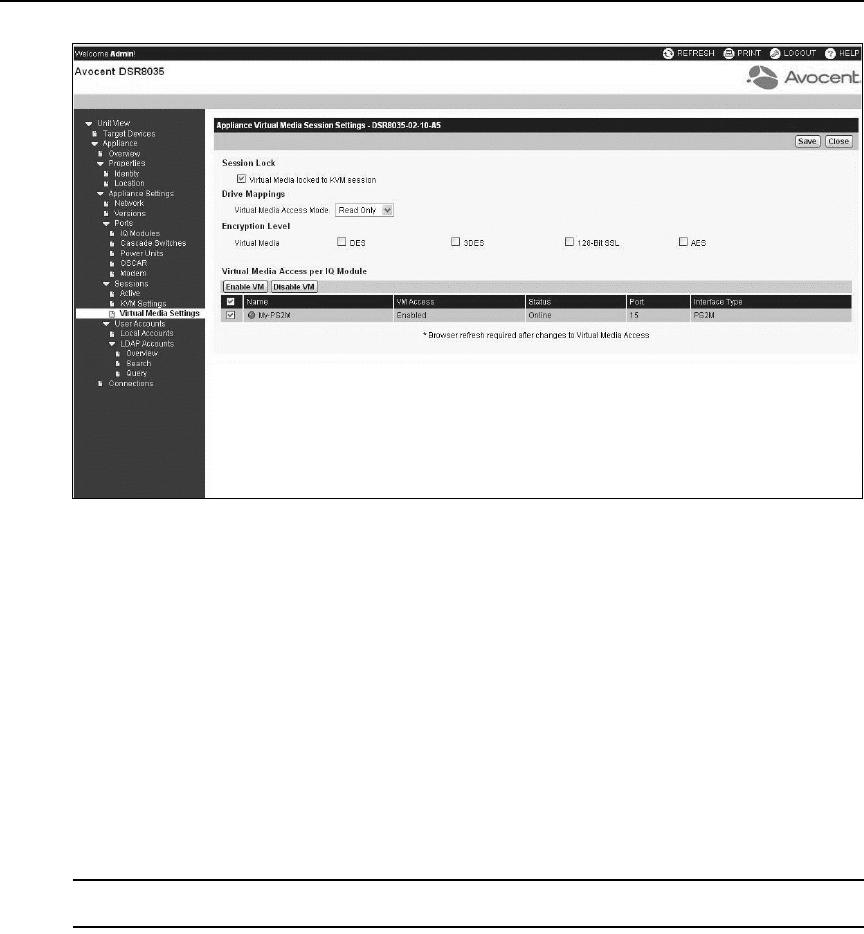
Chapter 4: Web Interface Operations 51
Figure 4.2: On-board Web Interface Appliance Virtual Media Session Settings screen
2. Either enable or disable the Virtual Media locked to KVM session checkbox.
3. Select a Virtual Media Access Mode (either Read-Only or Read-Write).
4. Select any of the Encryption Levels that you wish to be supported.
5. If the KVM switch supports virtual media, the Virtual Media Access per IQ Module section
lists all USB2 or PS2M IQ modules. The list includes details about each IQ module, including
a virtual media status of Enabled or Disabled.
Select the checkbox next to each IQ module for which you want to enable virtual media and
click Enable VM. The preset virtual media status is Enabled.
-or-
Select the checkbox next to each IQ module for which you want to disable virtual media and
click Disable VM.
NOTE: If the KVM switch does not support virtual media, the Virtual Media Access per IQ module section and
associated buttons and links are not displayed.
6. Click Save.
See Using Virtual Media on page 75 for more information on virtual media.