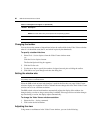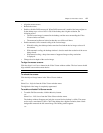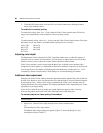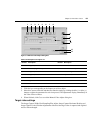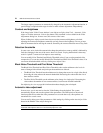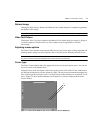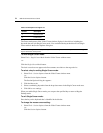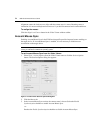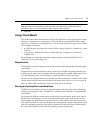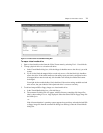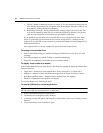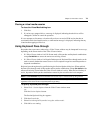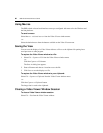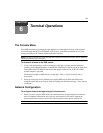74 DSR Switch Installer/User Guide
Alignment causes the local cursor to align with the remote server’s cursor. Resetting causes a
simulation of a mouse and keyboard reconnect as if you had disconnected and reconnected them.
To realign the mouse:
Click the Align Local Cursor button in the Video Viewer window toolbar.
Avocent Mouse Sync
Enabling Avocent Mouse Sync in the KVM session profile provides improved mouse tracking on
the target device. If Avocent Mouse Sync is enabled, it is not necessary to disable mouse
acceleration on the target device.
NOTE: You may only use Avocent Mouse Sync when you are using a USB2 IQ module and the target device is
running on a Windows or Macintosh operating system.
To set Avocent Mouse Sync from the Video Viewer:
1. Select Tools - Session Options from the Video Viewer menu or click the Session Options
button. The Session Options dialog box appears.
Figure 5.4: Video Viewer Session Options Dialog Box
2. Click the Mouse tab.
3. In the Avocent Mouse Sync section, the current status is shown. Select the Enable
Synchronization checkbox to enable Avocent Mouse Sync.
-or-
Deselect the Enable Synchronization checkbox to disable Avocent Mouse Sync.