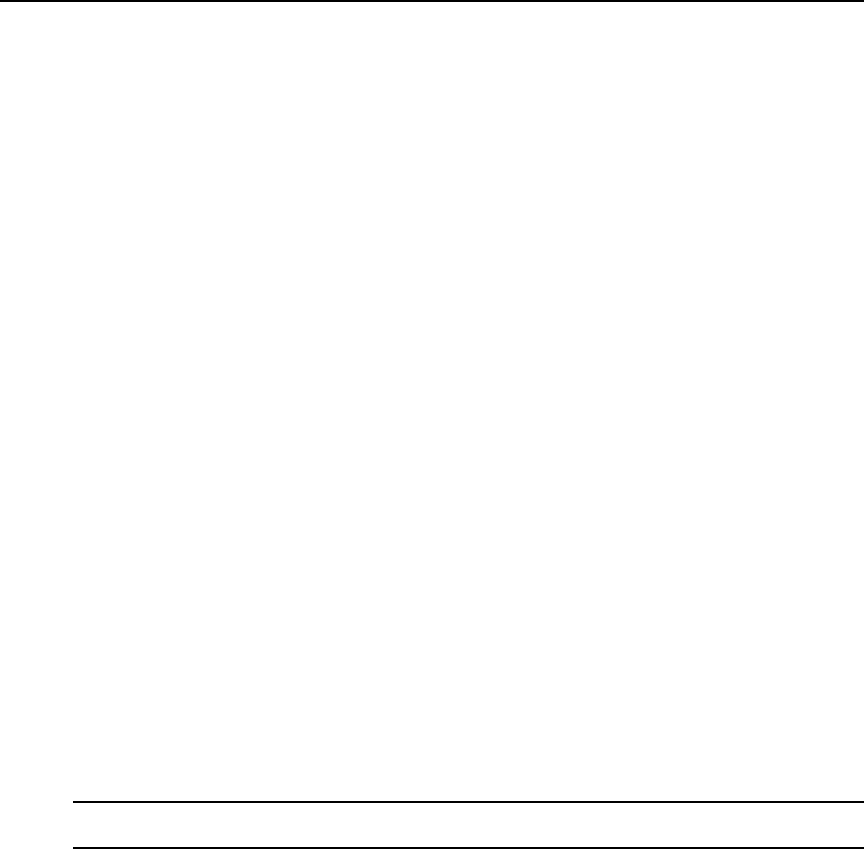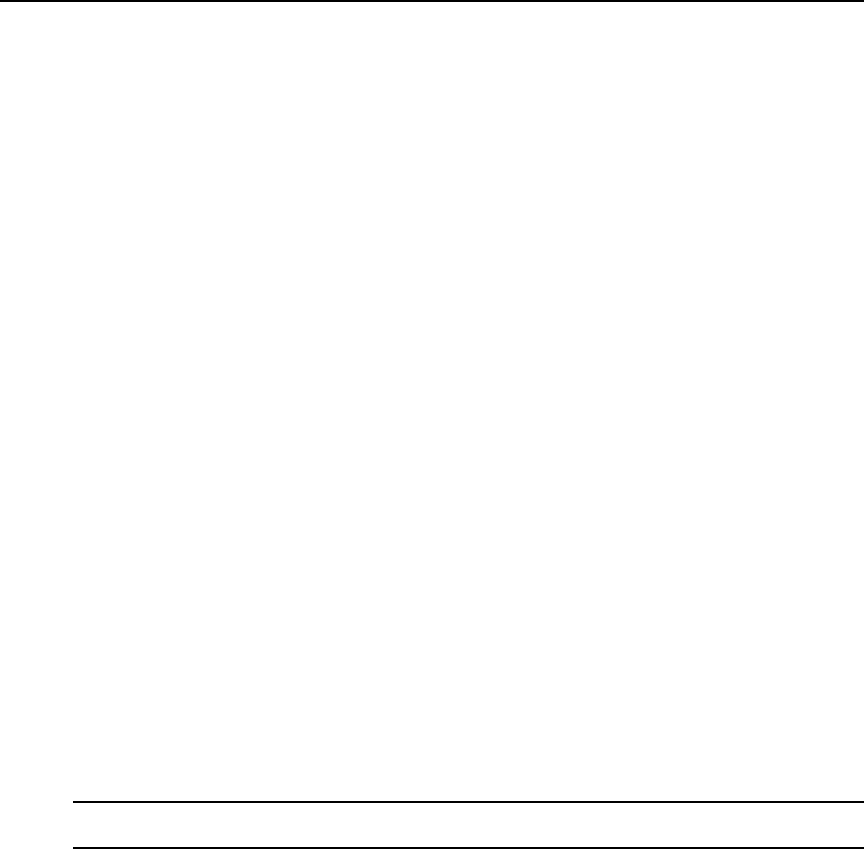
78 DSR Switch Installer/User Guide
c. The file’s header is checked to ensure it is correct. If it is, the common file dialog box will
close and the chosen image file will appear in the Virtual Media dialog box, where it can
be mapped by clicking the Mapped checkbox.
d. Repeat steps a through c for any additional ISO or floppy images you wish to add. You
may add any number of image files (up to the limits imposed by memory), but you may
only have one virtual CD or virtual mass storage mapped concurrently.
If you attempt to map too many drives (one CD and one mass storage device) or too many
drives of a particular type (more than one CD or mass storage device), a message will be
displayed. If you still wish to map a new drive, you must first unmap an existing mapped drive,
then map the new drive.
After a physical drive or image is mapped, it may be used on the target device.
To unmap a virtual media drive:
1. In the Virtual Media dialog box, uncheck the Mapped checkbox next to the drive you wish
to
unmap.
2. You will be prompted to confirm. Confirm or cancel the unmapping.
3. Repeat for any additional virtual media drives you wish to unmap.
To display virtual media drive details:
In the Virtual Media dialog box, click Details. The dialog box expands to display the Details table.
Each row indicates:
• Target Drive - Name used for the mapped drive, such as Virtual CD 1 or Virtual CD 2.
• Mapped to - Identical to Drive information that appears in the Client View Drive column.
• Read Bytes and Write Bytes - Amount of data transferred since the mapping.
• Duration - Elapsed time since the drive was mapped.
To close the Details view, click Details again.
To reset all USB devices on the target device:
NOTE: The USB reset feature resets every USB device on the target device, including the mouse and keyboard.
It should only be used when the target device is not responding.
1. In the Virtual Media dialog box, click Details.
2. The Details View will appear. Click USB Reset.
3. A warning message will appear, indicating the possible effects of the reset. Confirm or cancel
the reset.
4. To close the Details view, click Details again.