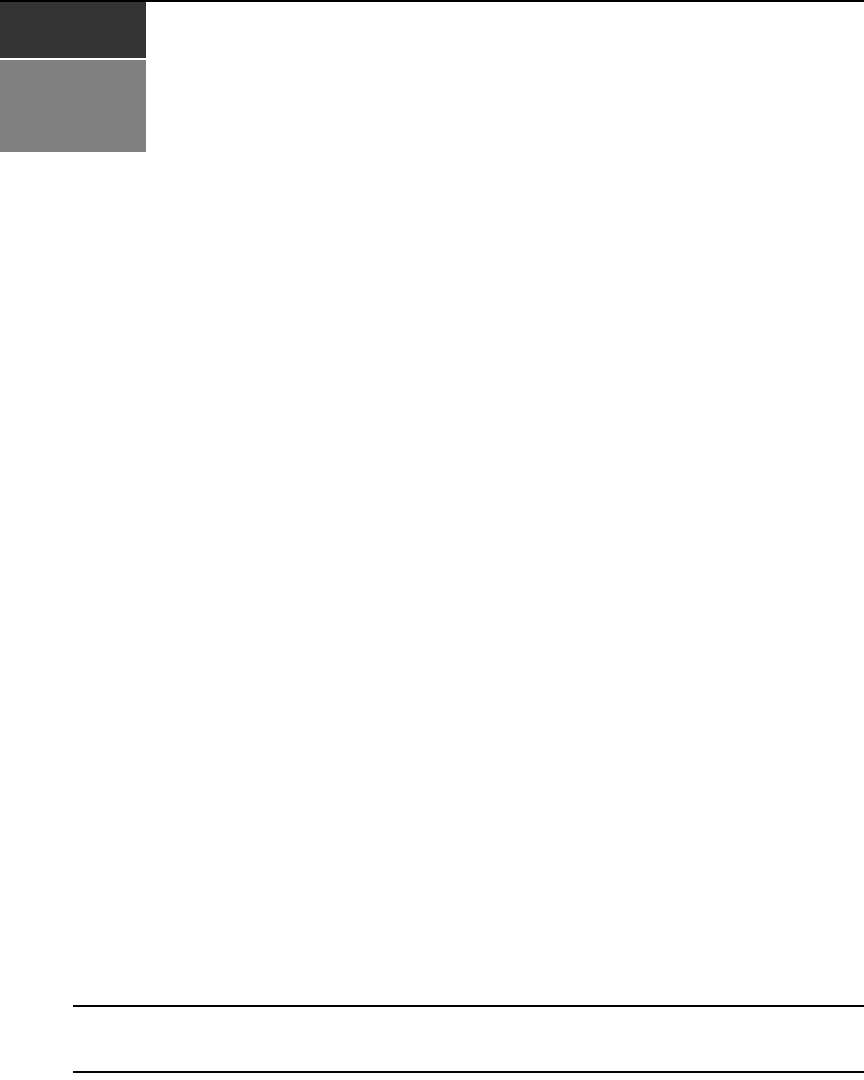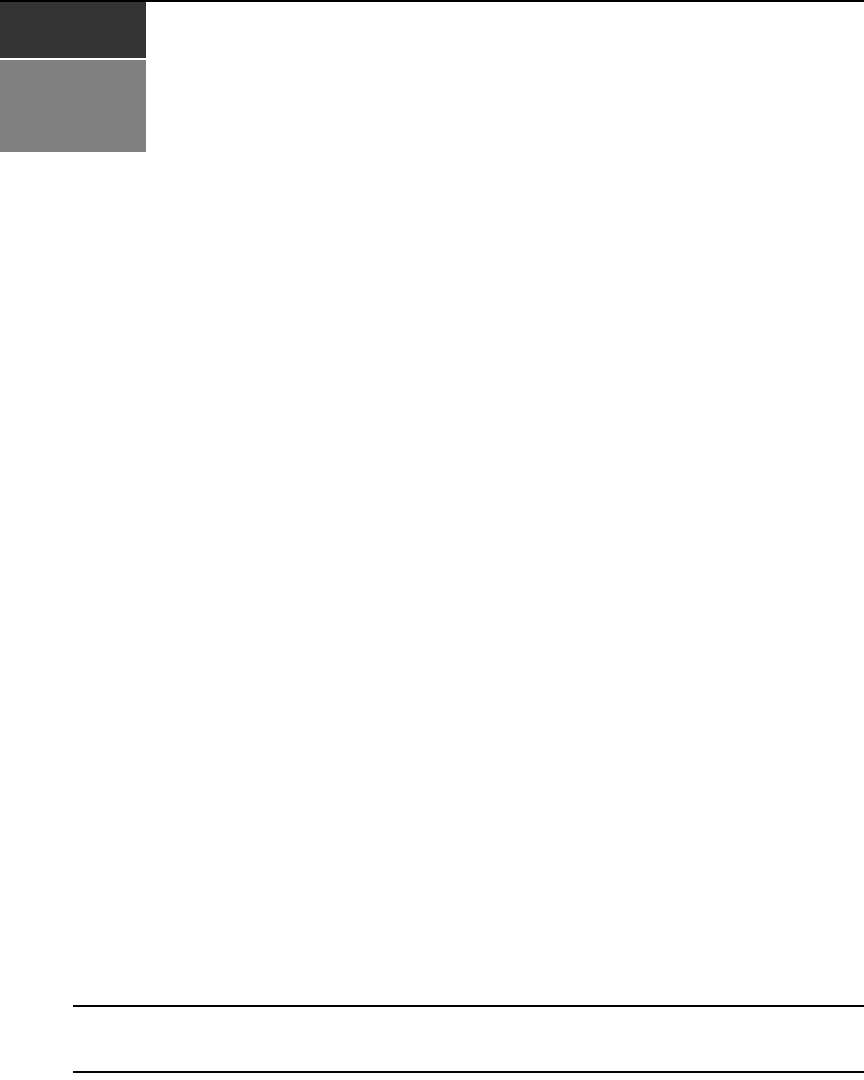
15
CHAPTER
3
Local Port Operation
Most DSR switch models include a local port on the back. This port enables you to connect a
keyboard, monitor and mouse to the switch for direct access. The DSR switches include the
OSCAR
graphical user interface for configuring your system and selecting target devices.
Basic Operations
Viewing and selecting ports and servers
Use the Main dialog box to view, configure and control target devices in the DSR switching
system. You may view the target devices by name, port or by the unique Electronic ID (EID)
embedded in each IQ module. You will see an OSCAR interface-generated port list by default
when you first launch the OSCAR interface.
The Port column indicates the port to which a target device is connected.
Selecting a target device
Use the Main dialog box to select a target device. When you select a target device, the DSR switch
reconfigures the keyboard and mouse to the settings for the selected target device.
To select a target device:
Double-click the target device name, EID or port number.
-or-
If the display order of your list is by port (the Port button is depressed), type the port number and
press
Enter.
-or-
If the display order of your list is by name or EID (the Name or EID button is depressed), type the
first few letters of the name of the target device or the EID number to establish it as unique and
press
Enter.
NOTE: If OSCAR Authentication has been enabled, an “Authenticating” screen will appear after you select a
target device because the DSR switch is confirming your access to that target device. If you are denied access to
the target device, a message will appear saying that you can not view that particular target device.