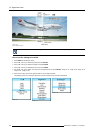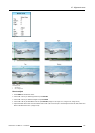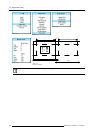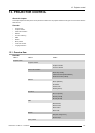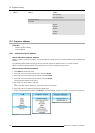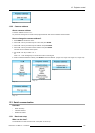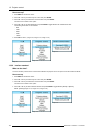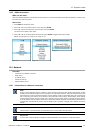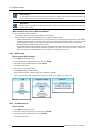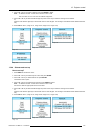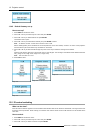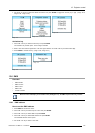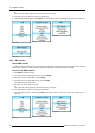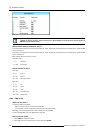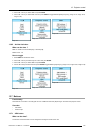13. Projector control
Default Gateway
A router that serves as an entry point into and exit point out of a network. For example, a local network (LAN) may
need a gateway to connect it to a wide area network (WAN) or to the Internet.
MAC address
Media Access Control address. Unique hardware number, used in combination with the IP-address to connect to the
network (LAN or WAN).
What should be set up for an Ethernet address?
2 ways can be used to assign an address:
• use the DHCP setting so that an automatic address will be assigned.
• Assign manually an IP address, Net-mask (subnet-mask), (default) gateway address.
- Set the IP-Address field to the desired value. This must NOT be 0.0.0.0 for static IP-Address assignment. The IP address
identifies a projector’s location on the network in the same way a street address identifies a house on a city block. Just as
a street address must identify a unique residence, an IP address must be globally unique and have a uniform format
.
- Set the Subnet-Mask as appropriate for the local subnet.
- Set the Default-Gateway to the IP-Address of the local router (MUST be on the local subnet!) on the same network as this
projector that is used to forward traffic to destinations beyond the local network. This must not be 0.0.0.0. If there is no
router on the projector’s local subnet then just set this field to any IP-Address on the subnet.
13.4.2 DHCP setup
How to switch DHCP setting?
1. Press MENU to activate the menus.
2. Use the ▲ or ▼ key to select Projector control and press ENTER.
3. Use the ▲ or ▼ key to select Ethernet and press ENTER.
The Ethernet menu opens.
4. Use the ▲ or ▼ key to select DHCP.
5. Press ENTER to toggle the DHCP setting.
[ON] = DHCP is activated. Automatic assigning of an address is activated.
[OFF ] = DHCP is deactivated. A fixed address will be used. (image 13-18, image 13-19, image 13-20)
Image 13-18
Image 13-19
Image 13-20
13.4.3 IP-address set up
How to set up?
1. Press MENU to activate the menus.
2. Use the ▲ or ▼ key to select Projector control and press ENTER.
3. Use the ▲ or ▼ key to select Network and press ENTER.
The Network menu opens.
142
R59770021 CLM R10+ 11/10/2010