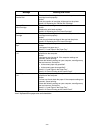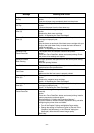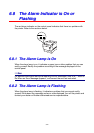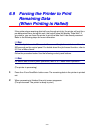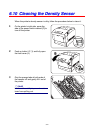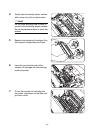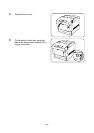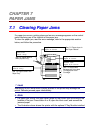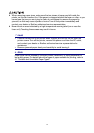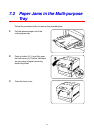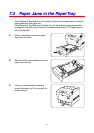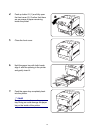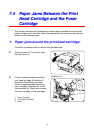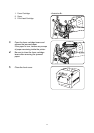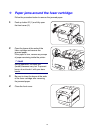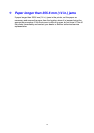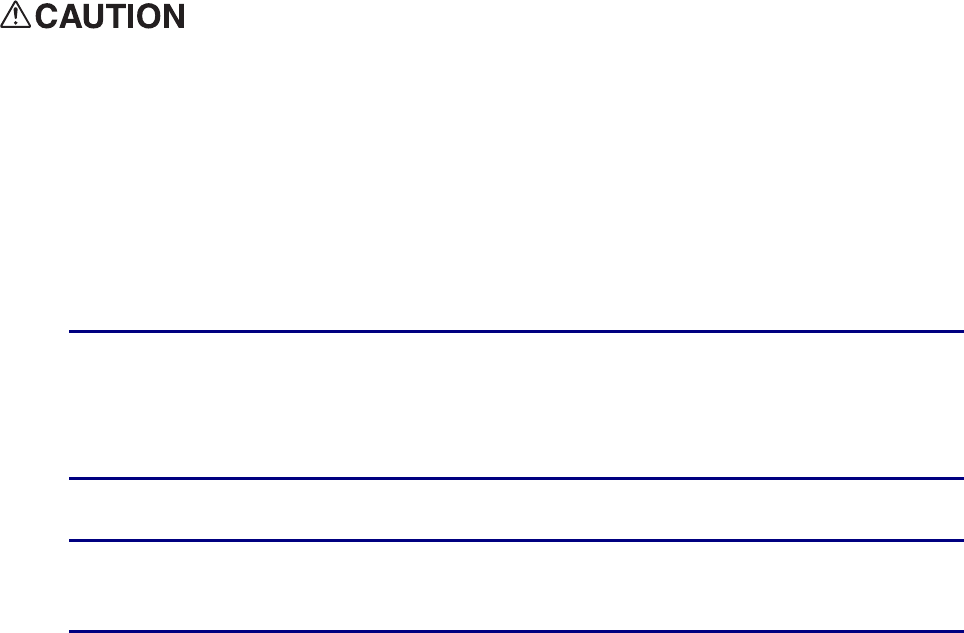
7-2
•
When removing paper jams, make sure that no pieces of paper are left inside the
printer, as this can cause a fire. If the paper is wrapped around the fuser or roller, or you
cannot see the jam you are trying to clear, do not attempt to remove the paper by
yourself, as this may cause injuries or burns. Turn off the printer immediately and
contact your dealer or Brother authorized service representative.
•
Never touch an area indicated by a high-temperature warning label (on or near the
fuser unit). Touching these areas may result in burns.
Look
If smoke comes out of the printer when a paper jam occurs, do not open the
printer covers. Turn off the printer, remove the power cord from the AC outlet,
and contact your dealer or Brother authorized service representative for
assistance.
Remove jammed paper slowly and carefully to avoid tearing it.
✏ Note
Paper jams can be caused by incorrect printer installation, or using unsuitable or
low-quality paper. For details about the types of paper suitable for printing, refer to
4.1 “Suitable and Unsuitable Paper Types”.