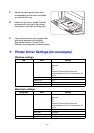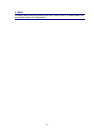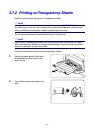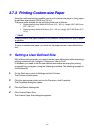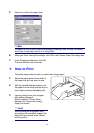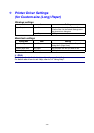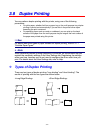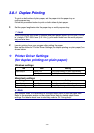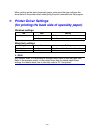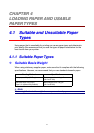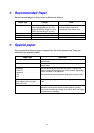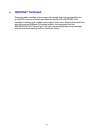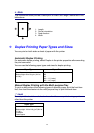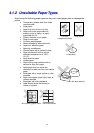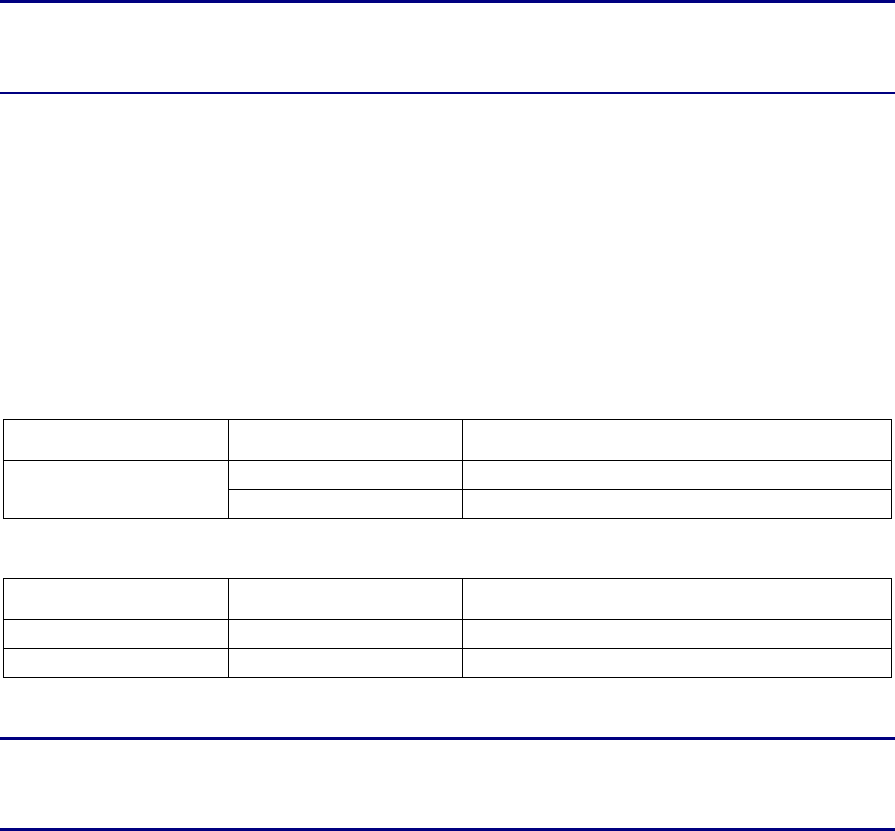
3-28
3
3
.
.
8
8
.
.
1
1
D
D
u
u
p
p
l
l
e
e
x
x
P
P
r
r
i
i
n
n
t
t
i
i
n
n
g
g
To print on both sides of plain paper, set the paper into the paper tray or
multi-purpose tray.
Follow the procedure below to print on both sides of plain paper.
1. Set the paper lengthwise into the paper tray or multi-purpose tray.
Look
9When printing on both sides of custom-size plain paper (width: 90-216 mm (3.5-8.5
in.); length: 139.7-355.6 mm (5.5-14 in.)), print each sheet from the multi-purpose
tray one at a time.
2. Launch printing from your program after setting the paper.
Now set the items for “Printer Driver Settings (for duplex printing on plain paper)” as
shown below:
Printer Driver Settings
(for duplex printing on plain paper)
Windows settings
Tab Item Setting
Paper/Output Duplex Print Long Edge Binding or Short Edge Binding
Paper Type Plain Paper 1 or Plain Paper 2
Macintosh settings
Dialog Box Item Setting
Paper Settings Paper Type Plain Paper 1 or Plain Paper 2
Printer Settings Duplex Print Long Edge Binding or Short Edge Binding
✏ Note
With custom sizes, it is necessary to configure other items to suit the paper size.
Refer to the previous section or the printer driver Help for details about these
settings. For details about how to use Help, refer to 3.4 “Using Help”.