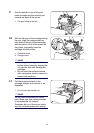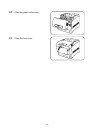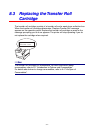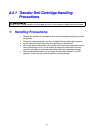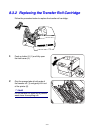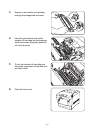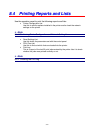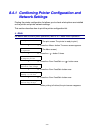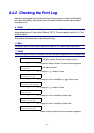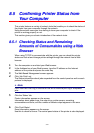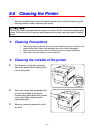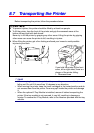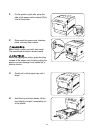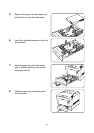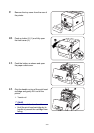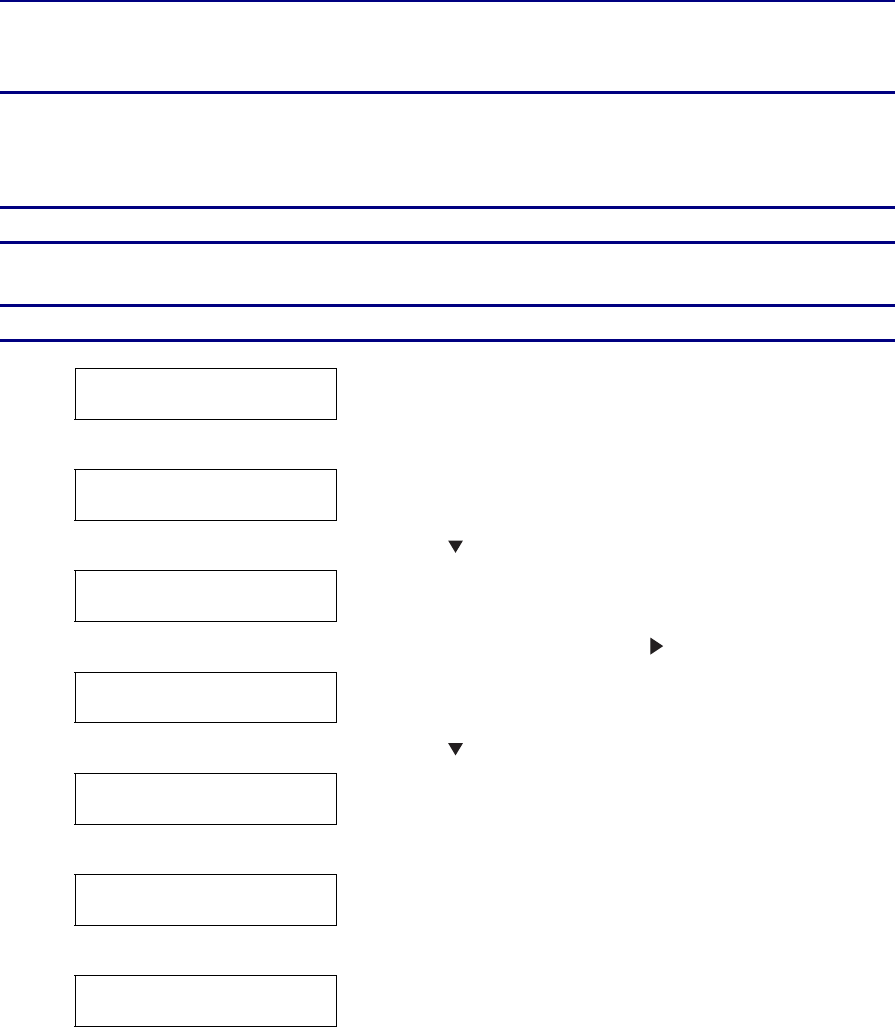
8-17
8
8
.
.
4
4
.
.
2
2
C
C
h
h
e
e
c
c
k
k
i
i
n
n
g
g
t
t
h
h
e
e
P
P
r
r
i
i
n
n
t
t
L
L
o
o
g
g
Use the control panel to print the print log. The print log is a report of the last 22
print jobs received by the printer. Use it to check whether the jobs were printed
normally or not.
✏ Note
When ‘Auto Log Print’ in the ‘1 System’ menu is set to ‘ON’, the print log is printed
automatically every 22 print jobs (Default: ‘OFF’). For more details, refer to 5.3 “List
of Menu Items”.
This section describes how to print the print log.
See
For details about control panel operations, refer to 5.2 “Basic Menu Operation”.
Look
5The print log is printed on A4 paper. Set the A4 paper lengthwise into the paper tray.
Ready to Print
(The print screen. The printer is ready to print.)
↓
1. Press the <Menu> button. The menu screen appears.
Menu
1:System
(The Menu screen)
↓
2. Press the <
> button 3 times.
Menu
4:Report/List
↓
3. Press the <Form Feed/Set> or <
> button once.
4:Report/List
Printer Settings
↓
4. Press the <
> button 3 times.
4:Report/List
Log Print
↓
5. Press the <Form Feed/Set> button once.
Log Print
Ready to Print
↓
6. Press the <Form Feed/Set> button once.
Log Print
Printing Tray1
When printing is finished, the print screen reappears.