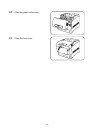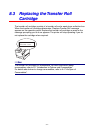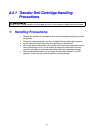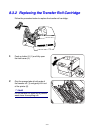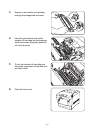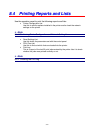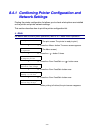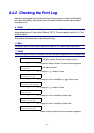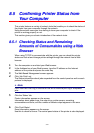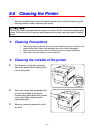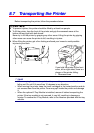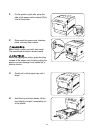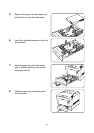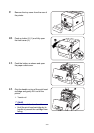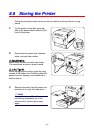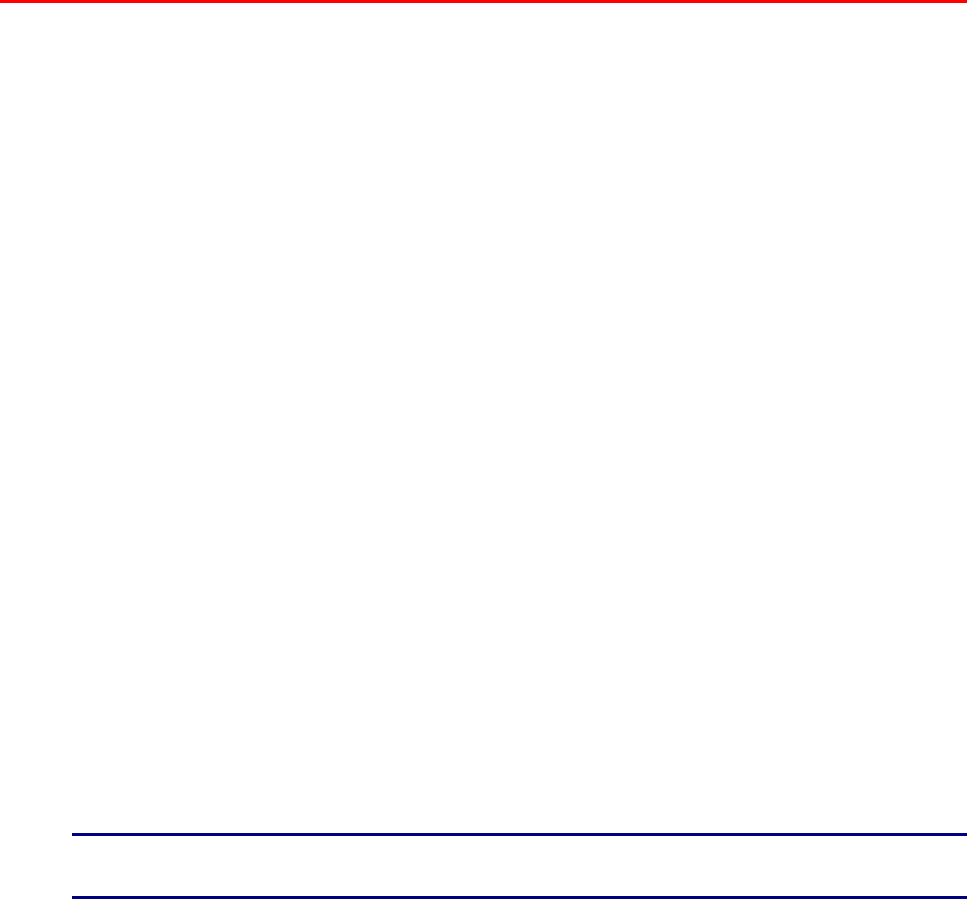
8-18
8
8
.
.
5
5
C
C
o
o
n
n
f
f
i
i
r
r
m
m
i
i
n
n
g
g
P
P
r
r
i
i
n
n
t
t
e
e
r
r
S
S
t
t
a
a
t
t
u
u
s
s
f
f
r
r
o
o
m
m
Y
Y
o
o
u
u
r
r
C
C
o
o
m
m
p
p
u
u
t
t
e
e
r
r
This printer features a variety of network tools that enable you to check the status of
the printer from your computer through the network.
Using these tools saves you from having to leave your computer to check if the
printer is working properly or not.
This section gives you a basic introduction of the network tools.
8
8
.
.
5
5
.
.
1
1
C
C
h
h
e
e
c
c
k
k
i
i
n
n
g
g
S
S
t
t
a
a
t
t
u
u
s
s
a
a
n
n
d
d
R
R
e
e
m
m
a
a
i
i
n
n
i
i
n
n
g
g
A
A
m
m
o
o
u
u
n
n
t
t
s
s
o
o
f
f
C
C
o
o
n
n
s
s
u
u
m
m
a
a
b
b
l
l
e
e
s
s
u
u
s
s
i
i
n
n
g
g
a
a
W
W
e
e
b
b
B
B
r
r
o
o
w
w
s
s
e
e
r
r
When using TCP/IP to communicate with the printer, you can check the printer
status and look at and change printer settings through the network from a Web
browser.
1. Turn the computer on and start your Web browser.
2. In the Address box of your Web browser, type the IP address or the Internet
address of the printer and press the enter key.
3. The Web Based Management screen appears.
4. Click ‘Job Print Log’.
The Status information about jobs requested from the control panel as well as each
protocol is displayed.
✏ Note
Click ‘View Job Print Log’ in the tree on the left to view the print log of completed
jobs.
5. Click the ‘Status’ tab.
Printer information appears on the screen.
Information about paper trays, the output tray, printer covers, remaining
consumables and toner, and the number of sheets output appears in this area.
6. Click ‘Fault Status’.
Event information appears on the screen.
Use this to check for errors. The control panel status of the printer is also displayed.