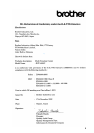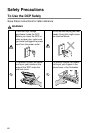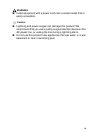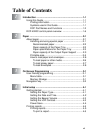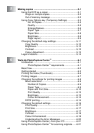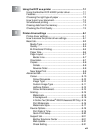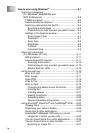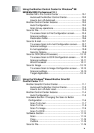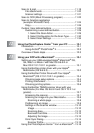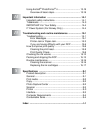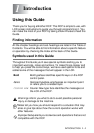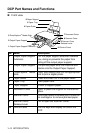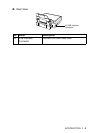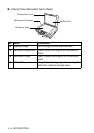ix
9
How to scan using Windows
®
.............................................9-1
Scanning a document
(For Windows
®
98/98SE/Me and
2000 Professional).........................................................9-2
TWAIN compliant........................................................9-2
How to access the Scanner........................................9-3
Scanning a document into the PC ..............................9-4
Scanning a whole page ..........................................9-4
PreScanning to crop a portion you want to scan ....9-5
Settings in the Scanner window..................................9-7
Scan (Image Type).................................................9-7
Resolution...............................................................9-7
Scan Type ..............................................................9-8
Brightness...............................................................9-8
Contrast..................................................................9-8
Document Size .......................................................9-9
Scanning a document
(For Windows
®
XP only) ..............................................9-11
WIA compliant...........................................................9-11
How to access the scanner.......................................9-11
Scanning a document...........................................9-12
PreScanning to crop a portion you want to scan ..9-13
Brother Scanner Utility..........................................9-15
Using the scan key .........................................................9-16
Scan to E-mail ..........................................................9-17
Scan Image ..............................................................9-17
Scan/OCR.................................................................9-18
Scan to File...............................................................9-18
Scan to Card.............................................................9-19
Changing the default colour file format.................9-20
Entering text .........................................................9-21
Inserting spaces ...................................................9-21
Making corrections ...............................................9-22
Repeating letters ..................................................9-22
Special characters and symbols ..........................9-22
Using ScanSoft
®
PaperPort
®
and TextBridge
®
OCR......9-23
Viewing items............................................................9-24
Organizing your items in folders ...............................9-25
Quick links to other applications ...............................9-25
ScanSoft
®
TextBridge
®
OCR lets you convert
image text in to text you can edit ..........................9-26
You can Import items from other applications ..........9-26
You can Export items in other formats......................9-27
Exporting an image file.........................................9-27