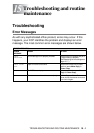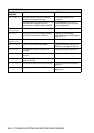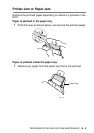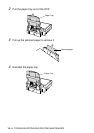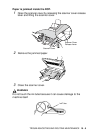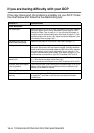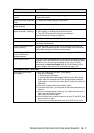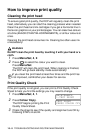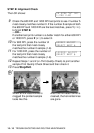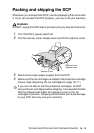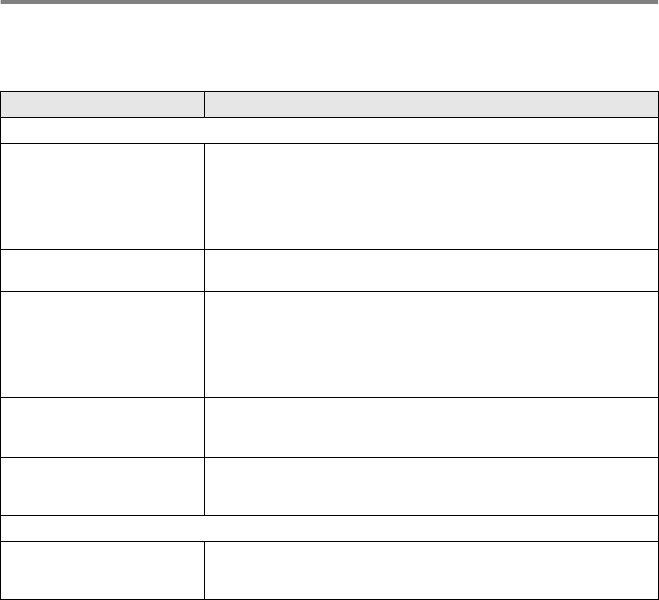
15 - 6 TROUBLESHOOTING AND ROUTINE MAINTENANCE
If you are having difficulty with your DCP
If the copy looks good, the problem is probably not your DCP. Check
the chart below and follow the troubleshooting tips.
DIFFICULTY SUGGESTIONS
Printer Difficulties
Poor quality print. Make sure the Printer Driver or Paper Type setting in the menu matches
the type of paper you are using. (See Media Type on page 8-3 See
Setting the Paper Type on page 4-1.) If you are using plain paper, try
using the types of recommended paper. (See
Paper on page 2-1
.) Don’t
handle the paper until the ink is dry. Adjust the Vertical Alignment. (See
Print Quality Check on page 15-8.)
Smudged stain at the top
center of the printed page.
Make sure the paper is not too thick. (See Paper on page 2-1.)
Printing is too dark or too light. Make sure your ink cartridges are fresh. Cartridges are good for up to
two years, after that the ink may become clogged. Cartridge expiration
dates are printed on the package. Make sure the Printer Driver matches
the type of paper you are using. (See Media Type on page 8-3.) Try
using the recommended types of paper. (See
Paper on page 2-1
.) The
recommended environment for your DCP is between 20°C to 33°C.
Printing appears dirty or ink
seems to run.
Make sure you are using the proper types of paper. (See Paper on page
2-1.) Don’t handle the paper until the ink is dry.
The recommended environment for your DCP is between 20°C to 33°C.
Horizontal white lines appear
in text or graphics.
Clean the print head. (See Cleaning the print head on page 15-8.) If you
clean the print heads five times and the print has not improved, call
Brother or your dealer for service.
Scanning Difficulties
TWAIN errors appear while
scanning.
Make sure the Brother TWAIN driver is selected as the primary source.
In PaperPort
®
, click Scan in the File menu and select the Brother
TWAIN driver.