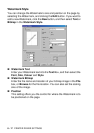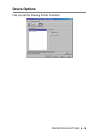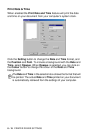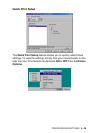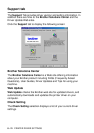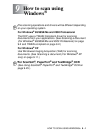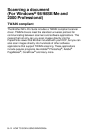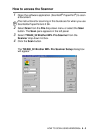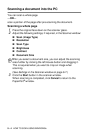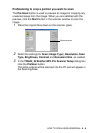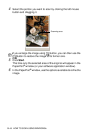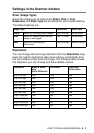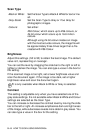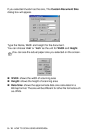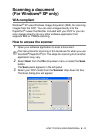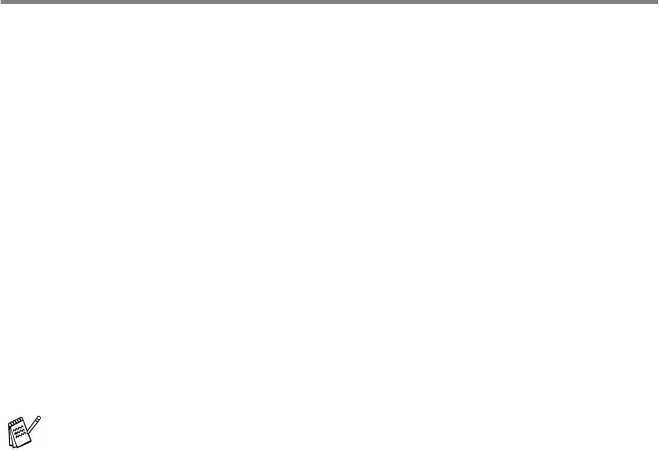
9 - 4 HOW TO SCAN USING WINDOWS
®
Scanning a document into the PC
You can scan a whole page
—OR—
scan a portion of the page after pre-scanning the document.
Scanning a whole page
1
Place the original face down on the scanner glass.
2
Adjust the following settings, if required, in the Scanner window:
■ Scan (Image Type)
■ Resolution
■ Scan Type
■ Brightness
■ Contrast
■ Document Size
(See Settings in the Scanner window on page 9-7.)
3
Click the Start button in the scanner window.
When scanning is completed, click Cancel to return to the
PaperPort
®
window.
After you select a document size, you can adjust the scanning
area further by clicking the left mouse button and dragging it.
This is required when you want to crop an image when
scanning.