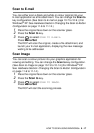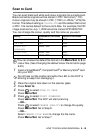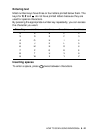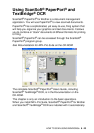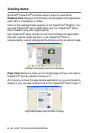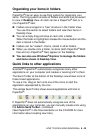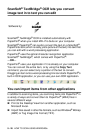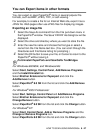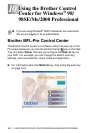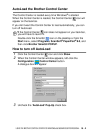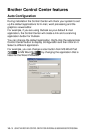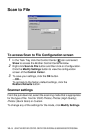HOW TO SCAN USING WINDOWS
®
9 - 25
Organizing your items in folders
PaperPort
®
has an easy-to-use filing system for organizing your
items. The filing system consists of folders and items that you select
to view in Desktop View. An item can be a PaperPort
®
item or a
non-PaperPort
®
item:
■ Folders are arranged in a “tree” structure in the Folder View.
You use this section to select folders and view their items in
Desktop View.
■ You can simply drag and drop an item onto a folder.
When the folder is highlighted, release the mouse button and the
item is stored in that folder.
■ Folders can be “nested”
—
that is, stored in other folders.
■ When you double-click a folder, its items (both PaperPort
®
MAX
files and non PaperPort
®
files) appear on the Desktop.
■ You can also use Windows
®
Explorer to manage the folders
and items shown in Desktop View.
Quick links to other applications
ScanSoft
®
PaperPort
®
automatically recognizes many other
applications on your computer and creates a “working link” to them.
The Send To Bar at the bottom of the Desktop view shows icons of
those linked applications.
To use a link, drag an item onto one of the icons to start the
application represented by the icon.
This sample
Send To
Bar shows several applications with links to
PaperPort
®
.
If PaperPort
®
does not automatically recognize one of the
applications on your computer, you can manually create a link using
the Add to Send To Bar... command.
(See PaperPort
®
in the Documentation on the CD-ROM for more
information about creating new links.)