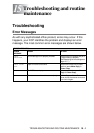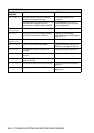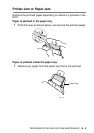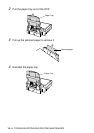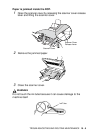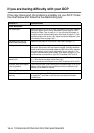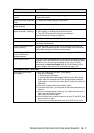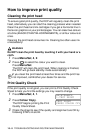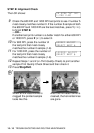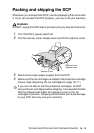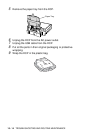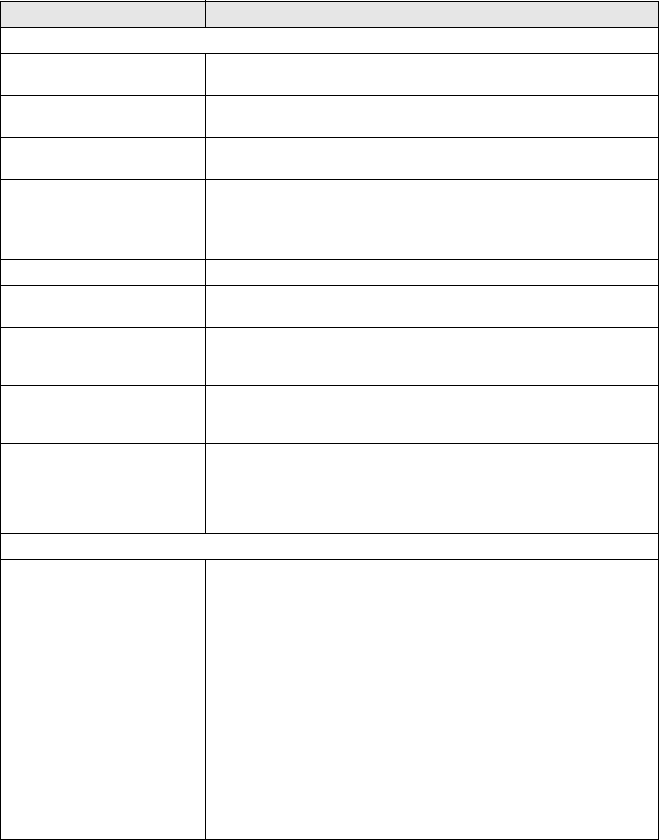
TROUBLESHOOTING AND ROUTINE MAINTENANCE 15 - 7
Software Difficulties
Cannot perform ‘2 in 1 or 4 in 1’
printing.
Check that the paper size setting in the application and in the printer
driver are the same.
Cannot print when using Paint
Brush.
Try setting the Display setting to ‘256 colours.’
Cannot print when using
Adobe Illustrator.
Try to reduce the print resolution.
Thick lines and thin lines
appear alternately. (banding)
1. Open the ‘Basic’ tab in the printer driver.
2. Click ‘Setting’ in the Basic tab of the printer driver.
3. Turn OFF ‘Bi-Directional Printing’ by un-checking it.
(See
Bi-Directional Printing
on page 8-5.)
There are some dense lines. Check ‘Reverse Order’ in the Basic tab of the printer driver.
Printing is slow. In the ‘Colour’ tab from the ‘Advanced’ tab in the printer driver, uncheck
the Colour Enhancement.
Colour Enhancement is not
working correctly.
If the image data is not full colour in your application (Such as 256
colour), Colour Enhancement will not work. Please use at least 24 bit
colour data with the Colour Enhancement feature.
‘DCP is Busy’ or ‘DCP
Connect Failure’ Error
Message appears.
Make sure the DCP is not showing an error message on the LCD.
‘DCP Connect Failure’ If the DCP is not connected to your PC and you have loaded the Brother
software, the PC will show ‘DCP Connect Failure’ each time you restart
Windows
®
. You can ignore this message or you can turn it off by
deselecting the
AutoLoad PopUp
check box in the Brother Control
Center chapter. (See How to turn off AutoLoad on page 10-2.)
PhotoCapture Center
™
Difficulties
Removable Disk does not
work properly.
a)Have you installed the Windows
®
2000 update?
If not, do the following:
1. Disconnect the USB cable.
2. Install the Windows 2000
®
update. Please see the Quick Setup
Guide. After the installation the PC will be automatically restarted.
3. Wait about 1 minute after you reboot the PC, and then connect the
USB cable.
b)Take out the media card and put it back in again.
c)If you have tried "Eject", you must take out the media card before you
continue.
d)If an error message appears when you try to eject the media card, it
means the card is being accessed.
Wait a while and then try again.
e)If all of the above do not work, please turn off your PC and DCP, and
then turn them on again.
(You will have to unplug the power cord of the DCP to turn it off.)
DIFFICULTY SUGGESTIONS