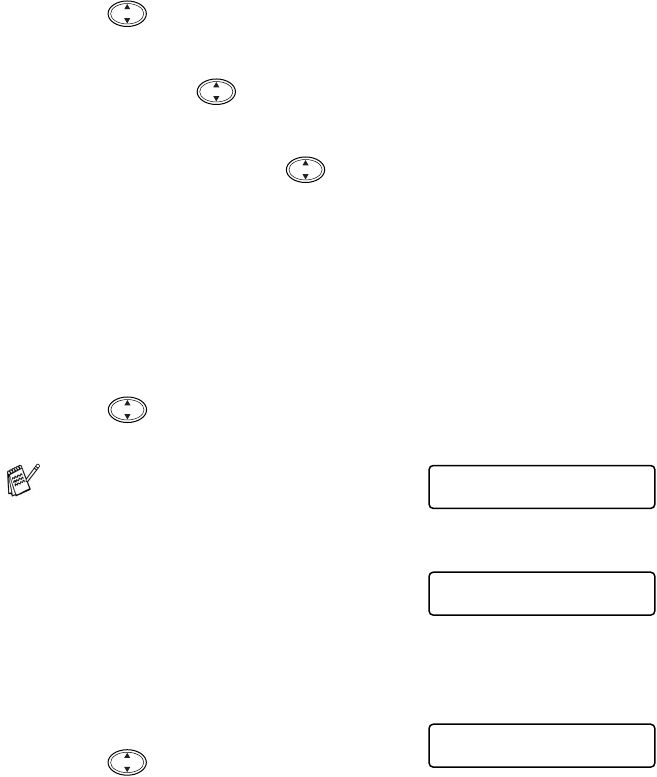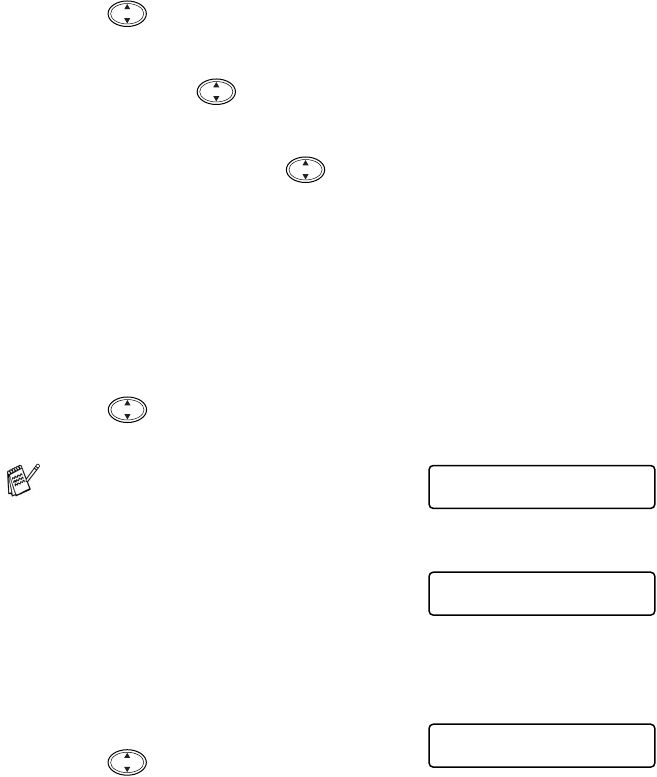
9 - 20 HOW TO SCAN USING WINDOWS
®
6
Press to select the quality you want.
Press
Menu/Set
.
If you selected COLOUR STD, COLOUR FINE or COLOUR
S.FINE, press to select the file format (PDF or JPEG).
Press
Menu/Set
.
—OR—
To start scanning, press to select START SCANNING.
Press
Menu/Set
.
—OR—
To change the file name, go to Step 7.
7
If you selected CHANGE FILE NAME, press
1
to select
1.CHANGE.
Use the numeric keys to enter the file name. (See Entering text
on page 9-21.)
Press
Menu/Set
. (You can only change the first 4 digits.)
Press to select START SCANNING.
Press
Menu/Set
.
Changing the default colour file format
1
Press
Menu/Set
,
3
,
6
.
2
Press to select PDF or JPEG.
Press
Menu/Set
.
3
Press
Stop/Exit
.
When the DCP has finished
scanning the page, the LCD shows:
To scan more than one page, press
1
and place the next page to be
scanned. Then press
Menu/Set
,
the LCD shows:
—OR—
Press
2
to exit.
NEXT PAGE?
1.YES 2.NO
SET NEXT PAGE
THEN PRESS SET
PHOTOCAPTURE
6.SCAN TO CARD