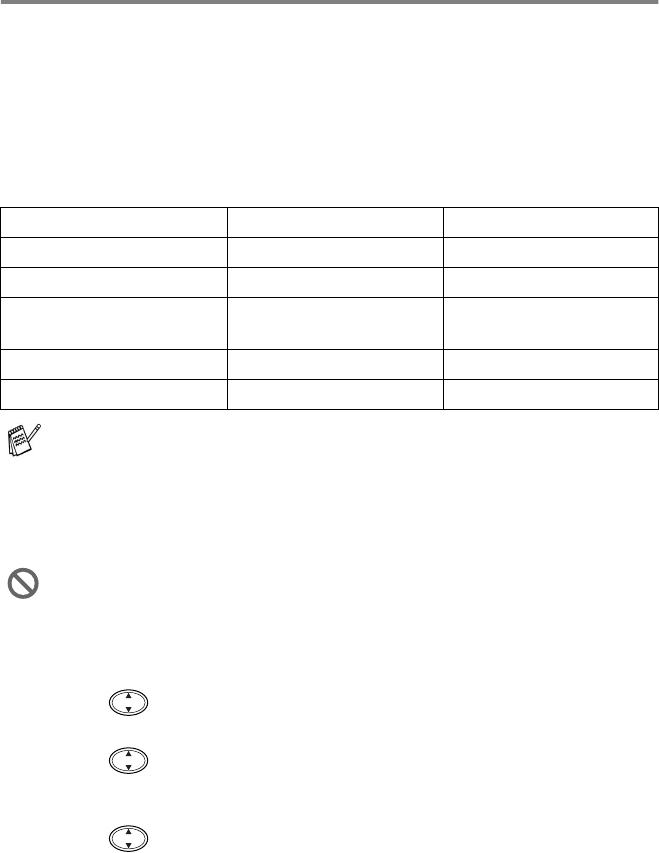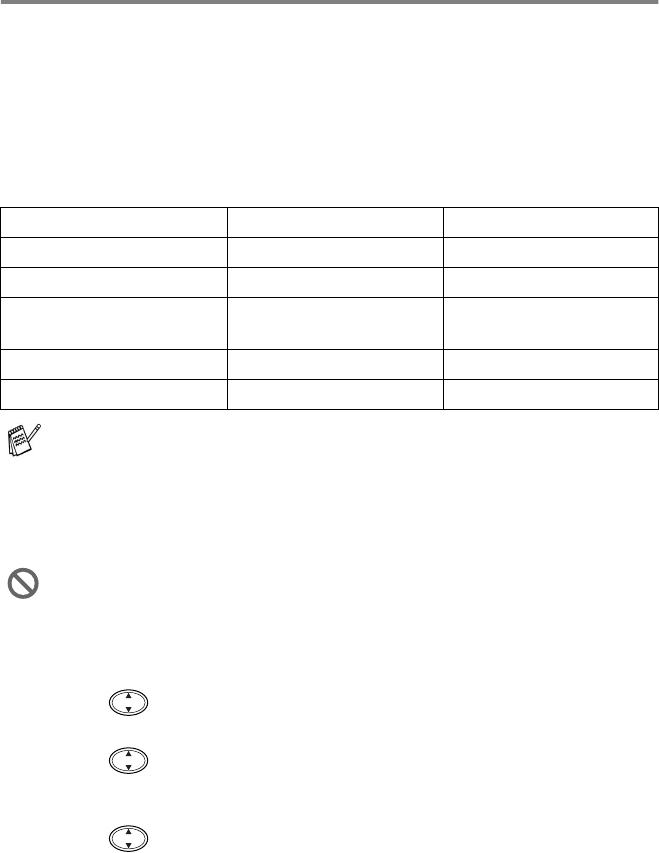
HOW TO SCAN USING WINDOWS
®
9 - 19
Scan to Card
You can scan black and white and colour originals into a media card.
Black and white originals will be stored in TIFF file format (*.TIF).
Colour originals may be stored in PDF (*.PDF) or JPEG (*.JPG) file
format. The default setting is COLOUR STD and the default file format
is PDF. File names default to the current date. For example, the fifth
image scanned on July 1, 2002 would be named 07010205.PDF.
You can change the colour, quality and file name as you want.
1
Insert a SmartMedia
®
, CompactFlash
®
or Memory Stick
®
card
into your DCP.
2
Place the original face down on the scanner glass.
3
Press
Scan to
.
4
Press to select SCAN TO CARD.
Press
Menu/Set
.
5
Press to select START SCANNING.
Press
Menu/Set
. The DCP will start scanning.
—OR—
Press to select CHANGE QUALITY to change the quality.
Press
Menu/Set
. Go to Step 6.
—OR—
Select CHANGE FILE NAME to change the file name.
Press
Menu/Set
. Go to Step 7.
Quality Selectable File Format Default File Format
B/W STD (STANDARD) TIFF TIFF
B/W FINE TIFF TIFF
COLOUR STD
(STANDARD)
JPEG / PDF PDF*
COLOUR FINE JPEG / PDF PDF*
COLOUR S.FINE JPEG / PDF PDF*
You can choose the default file format in the
Menu/Set
,
3
,
6
for
colour files. (See Changing the default colour file format on page
9-20.)
Do not take out the media card while the LED on the DCP is
blinking to keep from damaging it.