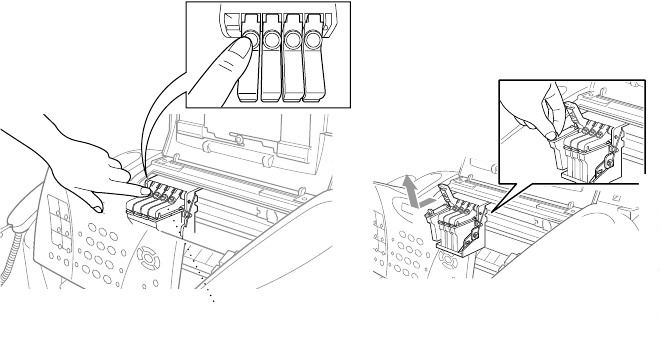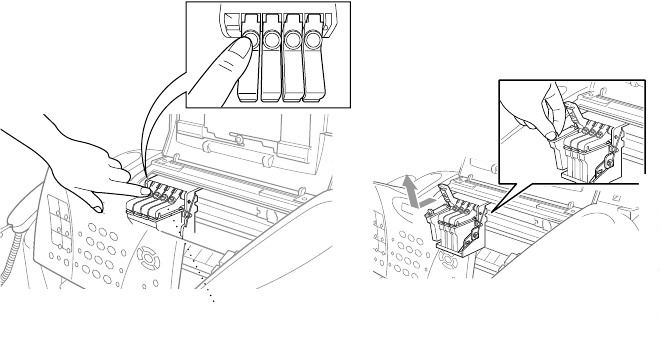
15 - 16
TROUBLESHOOTING AND ROUTINE MAINTENANCE
Replacing the Ink Cartridges
Your fax machine is equipped with an ink dot counter that automatically
monitors the ink level in each color cartridge. When the counter detects an ink
cartridge is running out of ink, the fax machine will notify you with a message
on the LCD.
The LCD shows you which color cartridges are low or empty. Be sure to follow
the LCD prompts so you replace the color cartridges in the appropriate order.
When the ink cartridges are running low, you must use the Ink key to begin
the cartridge replacement (Steps 1 to 3). If the ink is empty, skip to Step 4.
1
Press Ink.
2
Press 2 to choose 2. REPLACE INK.
If one or more ink cartridges are empty, for example Black, the LCD shows INK
EMPTY BLACK and PLS OPEN COVER
3
Open the control panel cover, and then lift the top cover.
4
Push the appropriate colored ink cartridge covers and remove the ink cartridge.
5
Open the new ink cartridge bag for the color shown on the LCD, and then take
out the ink cartridge.
PUSH
PUSH
PUSHPUSH
Ink Cartridge
Covers