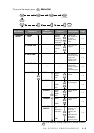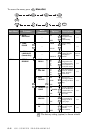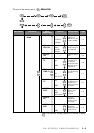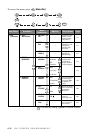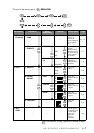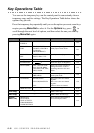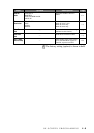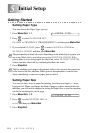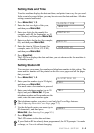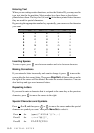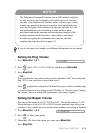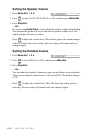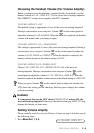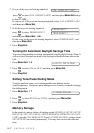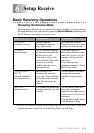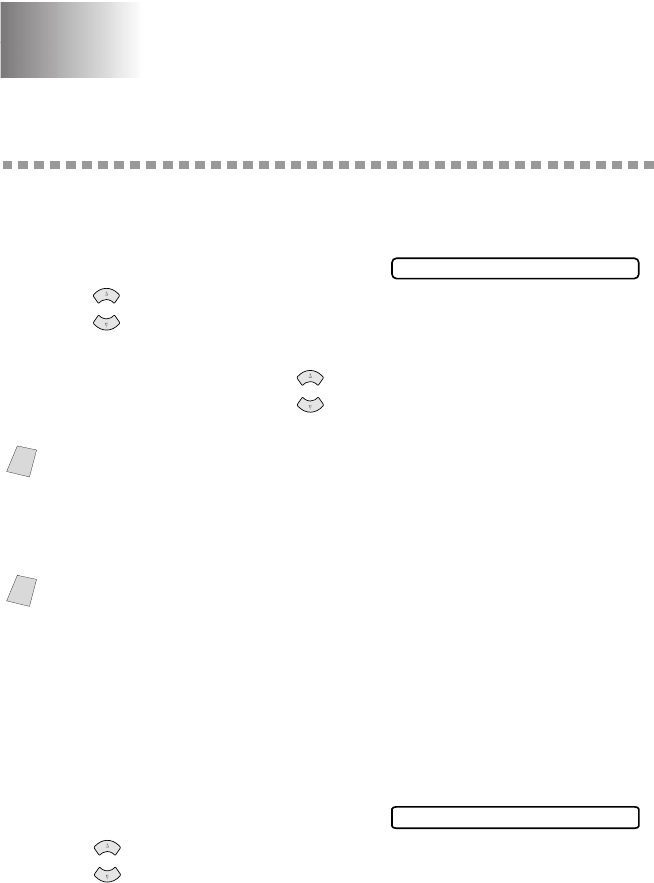
5 - 1
INITIAL SETUP
5
5
Initial Setup
Getting Started
Setting Paper Type
You can choose the Paper Type you use.
1
Press Menu/Set, 1, 1.
2
Press
to select
PLAIN
,
INK JET
,
GLOSSY
or
TRNSPRNCY
(TRANSPARENCY), and then press
Menu/Set
.
3
If you selected
GLOSSY
, press to select
GLOSSY:4-COLOR
or
GLOSSY:3-COLOR
, and then press
Menu/Set
.
4
Press Stop/Exit.
Setting Paper Size
You can use three sizes of paper for printing your faxes and copies — letter,
legal and A4. When you change the kind of paper you have loaded in the fax
machine, you will need to change the setting for Paper Size so your fax machine
can fit the incoming fax on the page.
1
Press Menu/Set, 1, 2.
2
Press to select LETTER, LEGAL
or A4, and then press Menu/Set.
3
Press Stop/Exit.
Note
The print quality of black ink varies depending on the kind of glossy paper you
are using. Black ink is used when you select GLOSSY:4-COLOR. If the
glossy paper you are using repels the black ink, select GLOSSY:3-COLOR,
which simulates black ink by combining the three ink colors.
Note
The fax machine ejects paper with printed surfaces face up onto the paper tray
in the front of the fax machine. When you use transparencies, remove each
sheet immediately, to prevent a paper jam or curled.
1.PAPER TYPE
or
or
2.PAPER SIZE
or