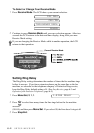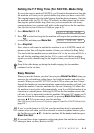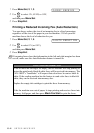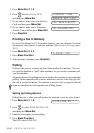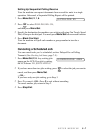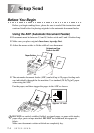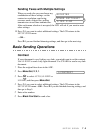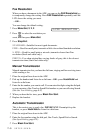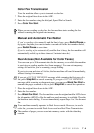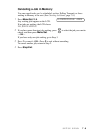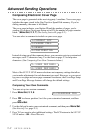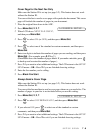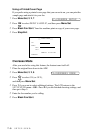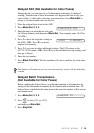7 - 3
SETUP SEND
Fax Resolution
When you have a document in the ADF, you can use the FAX Resolution key
to temporarily change the setting. Press FAX Resolution repeatedly until the
LCD shows the setting you want.
—OR—
You can change the default setting.
1
Press Menu/Set, 2, 2, 2.
2
Press to select the resolution you
want, and then press Menu/Set.
3
Press Stop/Exit.
STANDARD—Suitable for most typed documents.
FINE—Good for small print; transmits a little slower than Standard resolution.
S. FINE—Good for small print or artwork; transmits slower than Fine
resolution (black and white only).
PHOTO—Use when original has varying shades of gray; this is the slowest
transmission time (black and white only).
Manual Transmission
Manual transmission lets you hear the dial tone, ringing and fax receiving tones
while sending a fax.
1
Place the original face down in the ADF.
2
Pick up the handset and listen for a dial tone—OR—press Hook/Hold and
listen for a dial tone.
3
Enter the fax number you want to call. You can enter the digits using the dial pad,
or you can enter a One Touch or Speed Dial number or you can call using Search.
(See
One Touch Dialing, page 8-5.)
4
When you hear the fax tone, press Black Fax Start.
5
Replace the handset.
Automatic Transmission
This is the easiest way to send a fax. IMPORTANT: Do not pick up the
handset, or press Hook/Hold to listen for a dial tone.
1
Place the original face down in the ADF.
2
Enter the fax number using the dial pad, One Touch, Speed Dial or Search.
(See
Speed Dialing, page 8-5.)
3
Press Black Fax Start.
2.FAX RESOLUTION
or