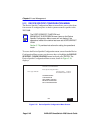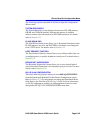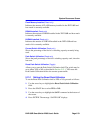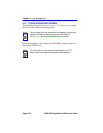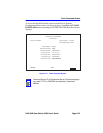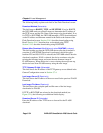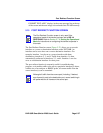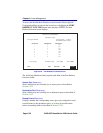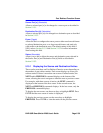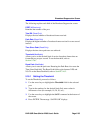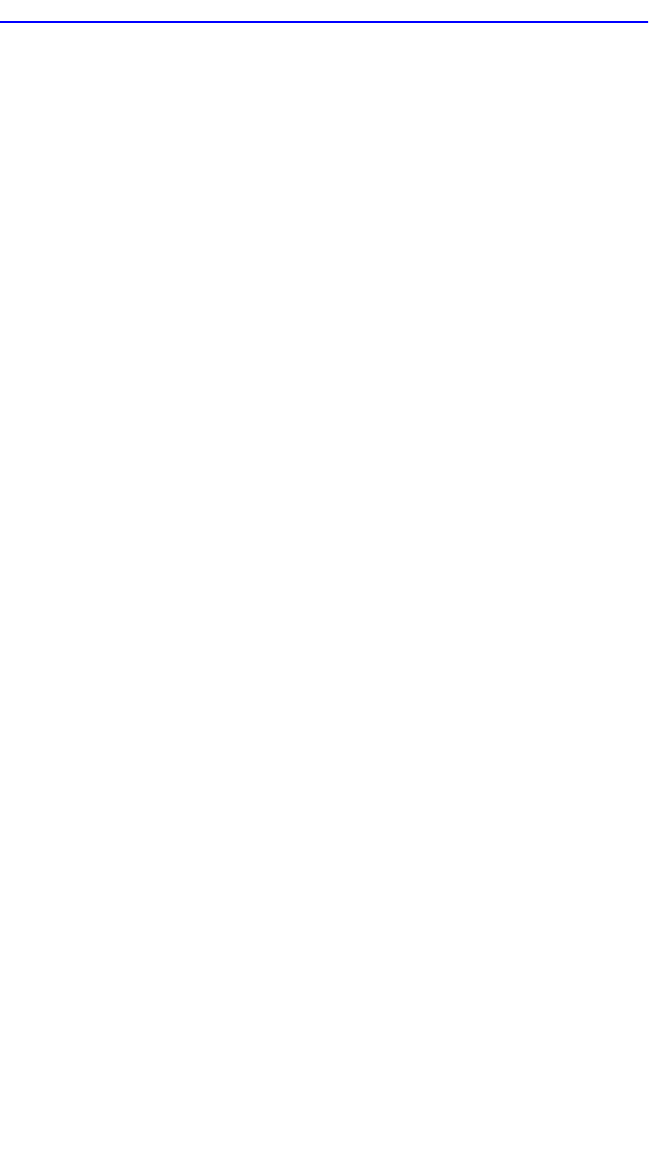
Chapter 5: Local Management
Page 5-56 2H22-08R SmartSwitch 2208 User’s Guide
8. Enter the complete pathway and file name of the image stored on the
download server. For example: /tftpboot/2H22.hex
9. Use the arrow keys to highlight EXECUTE at the bottom of the screen
and press ENTER. The message “TFTP DOWNLOAD. WILL
COMMIT TO FLASH. REBOOT IN PROGRESS...” displays in the
event message line at the top of the screen and the new image is
downloaded into FLASH memory.
5.14.3 Image File Download Using RUNTIME
To download a firmware image into FLASH using RUNTIME, proceed as
follows:
1. Use the arrow keys to highlight the Download Method field.
2. Use the SPACE bar to select RUNTIME.
3. Use the arrow keys to highlight the Reboot After Download field.
4. Use the SPACE bar to select either YES or NO. Select YES if you
want the device to reboot after the download is completed. Select NO
if you want the device to store the new image in FLASH memory until
the device is reset during the next power-up.
5. Use the arrow keys to highlight the TFTP Gateway IP Addr field.
6. Set the IP address of the TFTP gateway server (this defaults to the
same IP address as that set in the TFTP Gateway IP Addr field on the
General Configuration screen).
7. Use the arrow keys to highlight the Download Server IP field.
8. Enter the IP address of the TFTP server using the DDN format. For
example: 134.141.79.121
9. Use the arrow keys to highlight the Download File Name field.
10. Enter the complete pathway and file name of the image stored on the
download server.
For example: /tftpboot/2H22.fls
11. Use the arrow keys to highlight EXECUTE at the bottom of the screen
and press ENTER. The message “RUNTIME DOWNLOAD. WILL