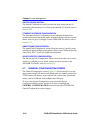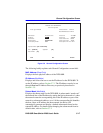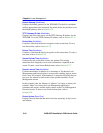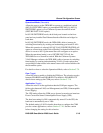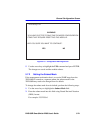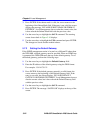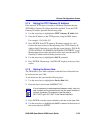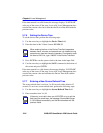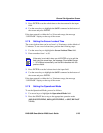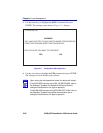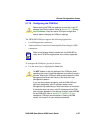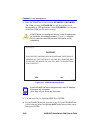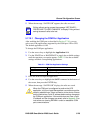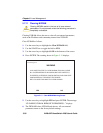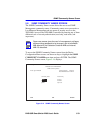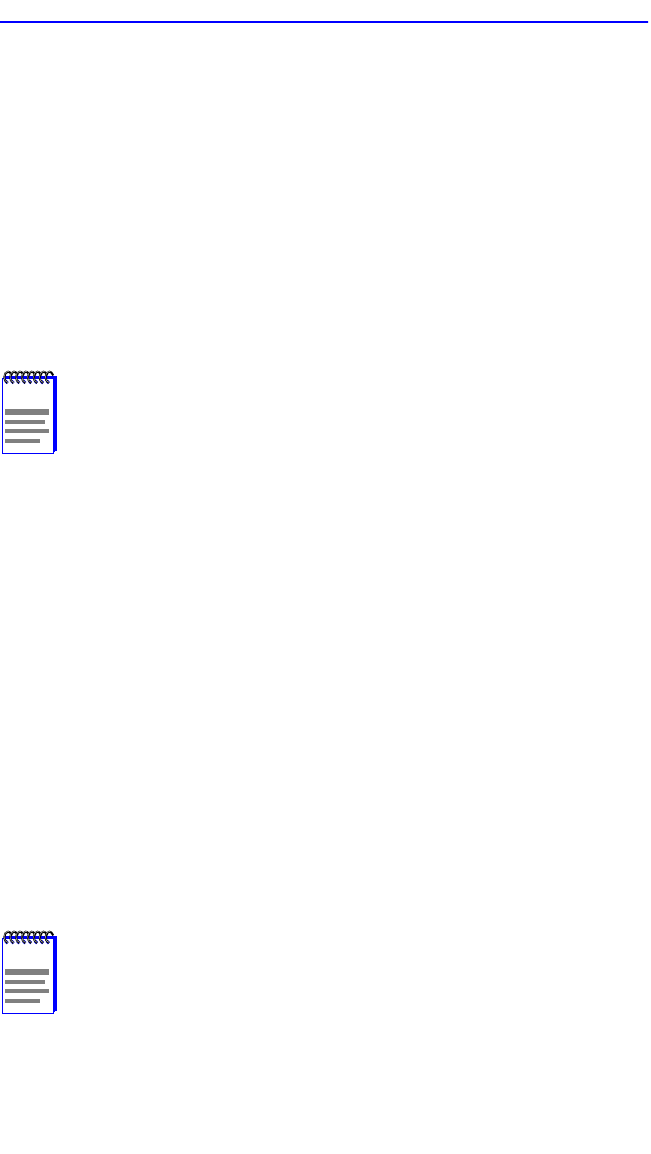
Chapter 5: Local Management
5-24 2H28-08R SmartSwitch 2208 User’s Guide
If the date entered is a valid format, the message displays “SAVED OK”
at the top of the screen. If the entry is not valid, Local Management does
not alter the current value, but it refreshes the Device Date field with the
previous value.
5.7.6 Setting the Device Time
To set the device time, perform the following steps:
1. Use the arrow keys to highlight the Device Time field.
2. Enter the time in this 24-hour format: HH:MM:SS
3. Press ENTER to set the system clock to the time in the input field.
4. Use the arrow keys to highlight the SAVE command at the bottom of
the screen and press ENTER.
If the time entered is a valid format, the message displays “SAVED OK”
at the top of the screen. If the entry is not valid, Local Management does
not alter the current value and refreshes the Device Time field with the
previous value.
5.7.7 Entering a New Screen Refresh Time
The screen refresh time is set from 3 to 99 seconds with a default of 3
seconds. To set a new screen refresh time, perform the following steps:
1. Use the arrow keys to highlight the Screen Refresh Time field.
2. Enter a number from 3 to 99.
NOTE
When entering the time in the Device Time field, separators
between hours, minutes, and seconds are not needed as long
as each entry uses two numeric characters. For example, to set
the time to 6:45 P.M., type “184500” in the Device Time field.
NOTE
If the entry is not valid, when you hit ENTER or try to exit the
field using the arrow keys, the message “Permissible Range:
3...99” displays momentarily and the field refreshes with the
previous value.