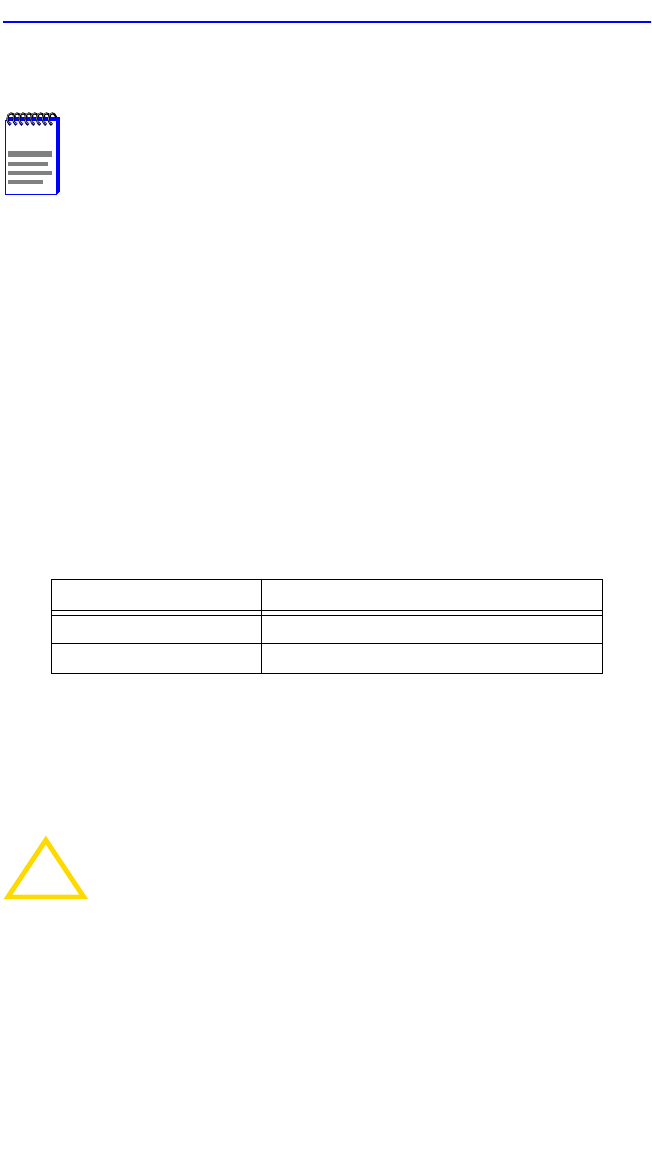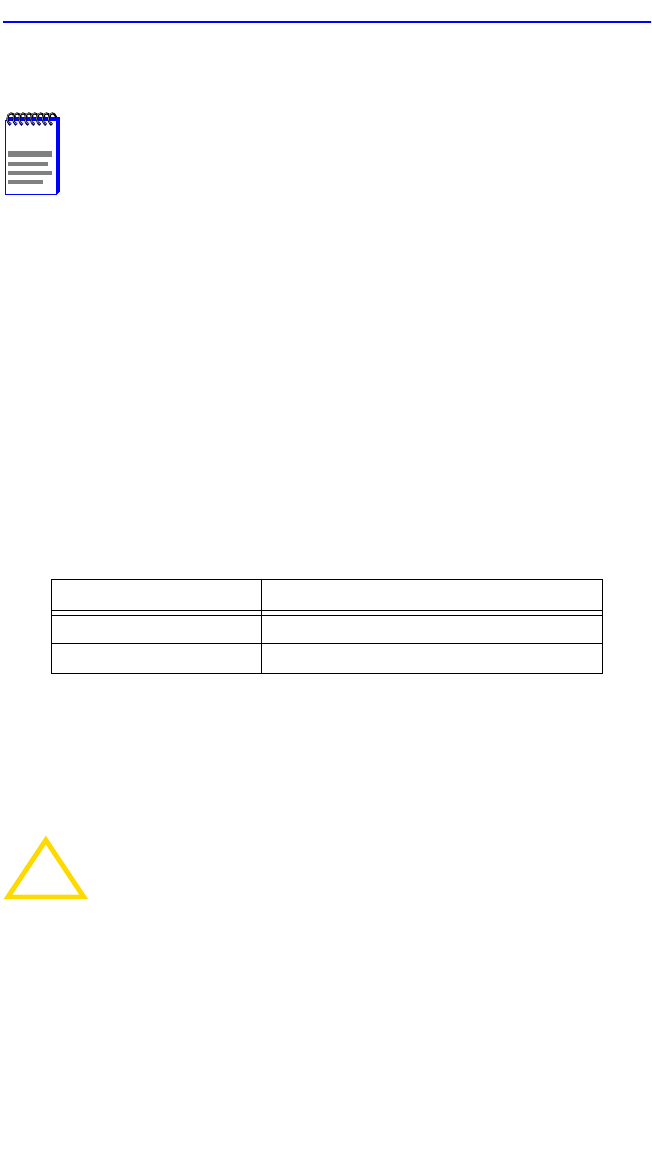
General Configuration Screen
2H28-08R SmartSwitch 2208 User’s Guide 5-29
5. When the message “SAVED OK” appears, the edits are saved.
5.7.10.1 Changing the COM Port Application
After enabling the COM port as described in Section 5.7.10, you can
select one of the applications supported by the COM port: LM or UPS.
The default application is LM.
To change the COM port application:
1. Use the arrows keys to highlight the Application field.
2. Use the SPACE bar or BACKSPACE to toggle the available settings
until the operation you require appears. Table 5-3 lists the available
settings and their corresponding applications.
3. Press ENTER to accept the application.
4. Use the arrow keys to highlight the SAVE command at the bottom of
the screen, then press the ENTER key.
5. When the message “SAVED OK” displays, the edits are saved.
NOTE
Exiting without saving causes the message “NOT SAVED --
PRESS SAVE TO KEEP CHANGES” to display. Exiting without
saving causes all edits to be lost.
Table 5-3 COM Port Application Settings
Setting Application
LM Local Management Session
UPS APC Power Supply SNMP Proxy
!
CAUTION
When the COM port is configured to perform the UPS
application, all future Local Management connections must be
made by establishing a Telnet connection to the device. Ensure
that the device has a valid IP address before saving changes to
the COM port application. If the module does not have a valid
IP address and the changes are saved, refer to Appendix C for
instructions on clearing NVRAM in order to reestablish COM
port communications.