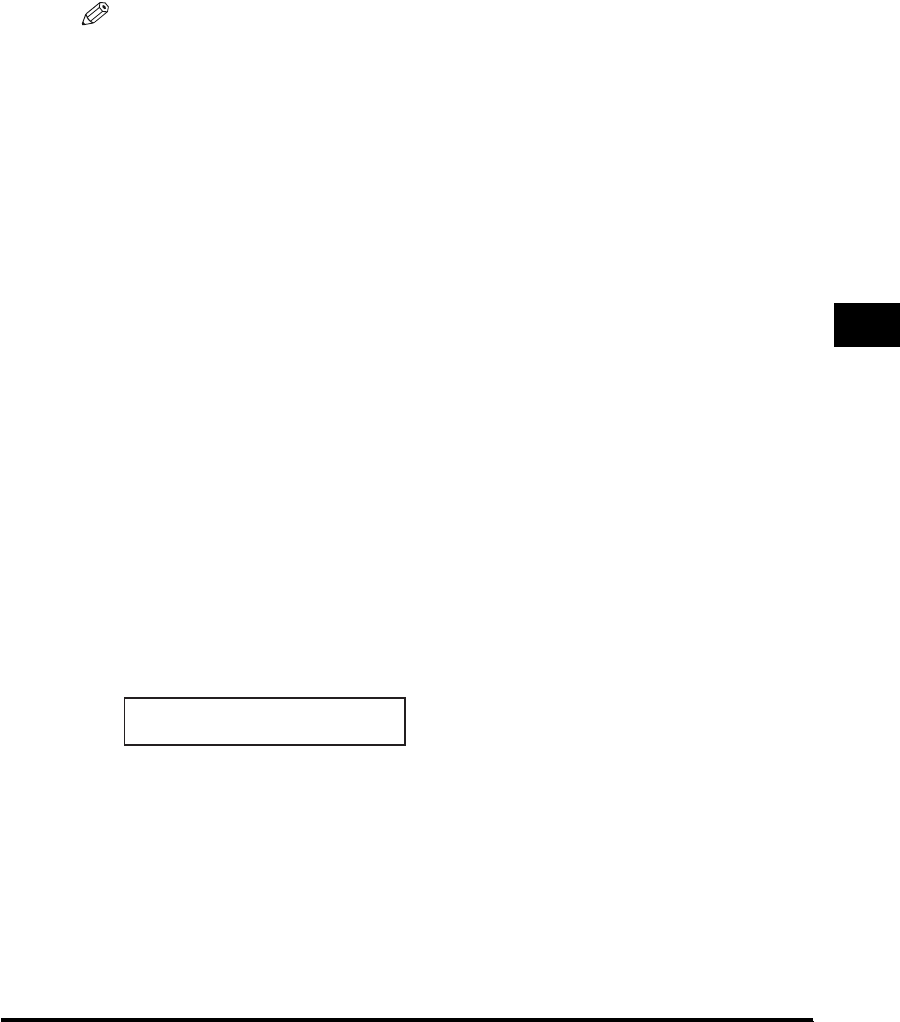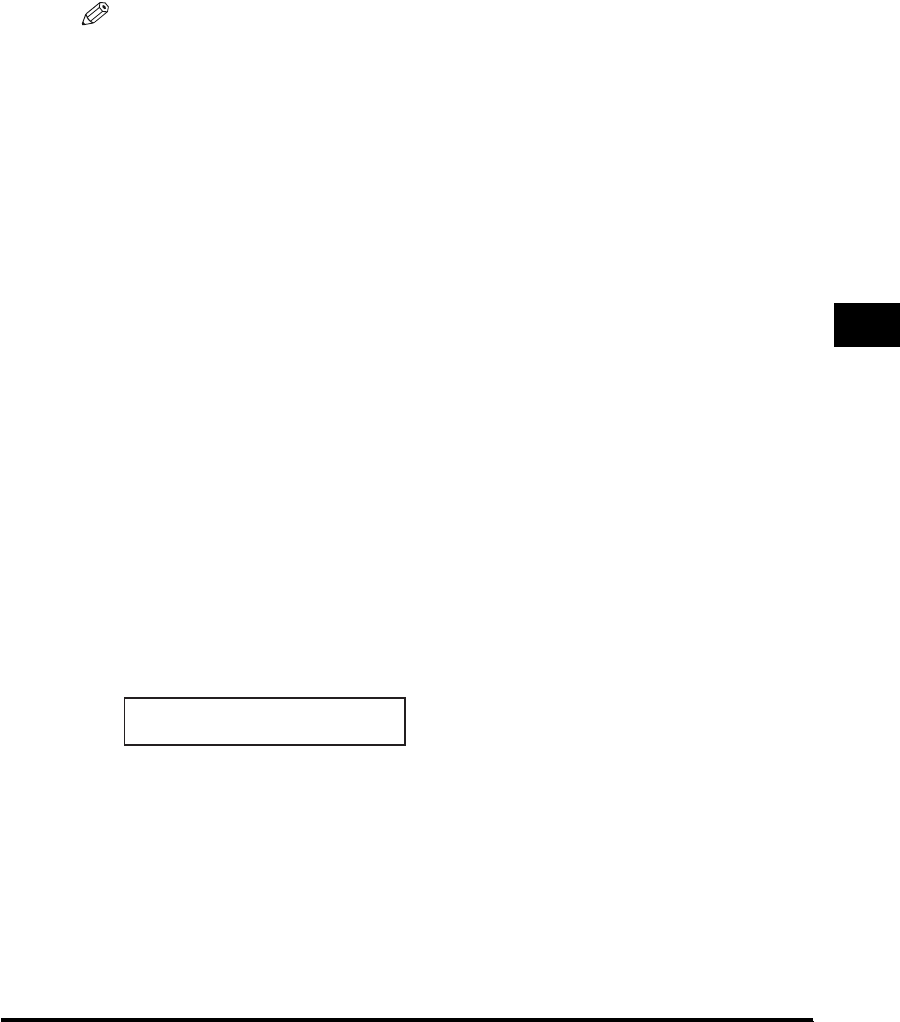
Special Features
5-11
Copying
5
4
Press [Start].
The machine begins scanning from the first page of the document. After scanning, the
scanned documents will come out in order.
NOTE
When scanning multiple page documents, <MEMORY FULL> and <PRESS SET KEY>
may appear in the LCD, and the document being scanned stops in the ADF. Press [Set] to
make the document come out automatically. In this case, reduce the documents to be
scanned. Or, change the image quality mode to <TEXT>.
When Placing a Document on the Platen Glass
1
Place the first page of a document on the platen glass.
For details on how to place documents on the platen glass, see "Placing a Document
on the Platen Glass," on p. 3-3.
2
Press [Collate/2on1] twice.
<COL.> appears in the LCD.
3
Use the numeric keys to enter the number of copies you want.
You can set up to 99 copies.
4
Press [Start].
The machine begins scanning.
5
Place the next page of the document on the platen glass.
6
Press [Start].
Repeat step 5 and 6 to scan all documents.
NEXT PAGE |START
END SCANNING|SET