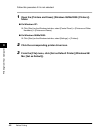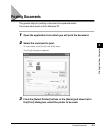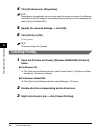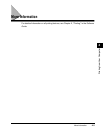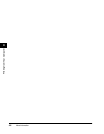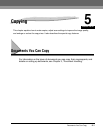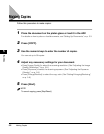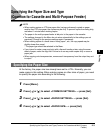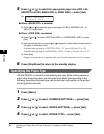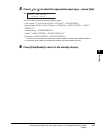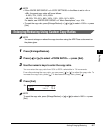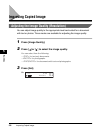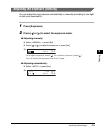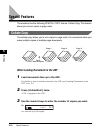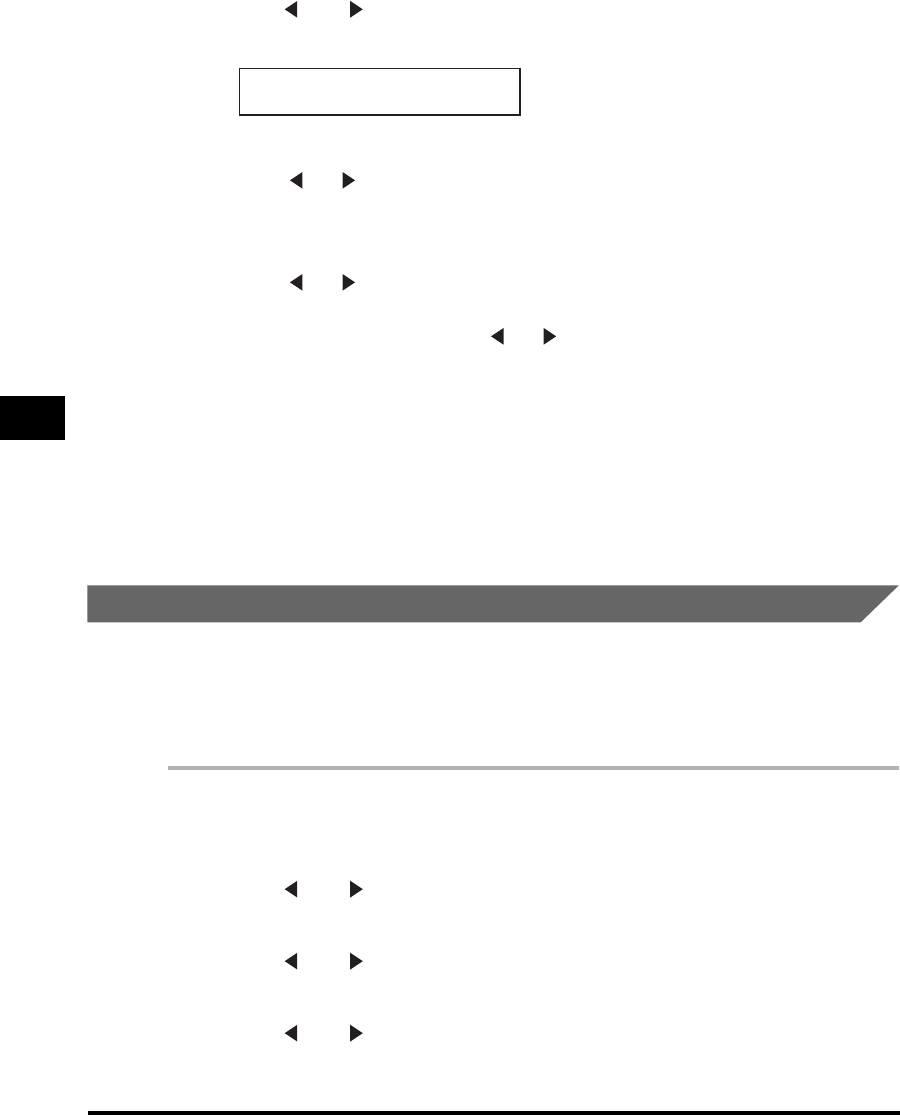
Specifying the Paper Size and Type (Common for Cassette and Multi-Purpose
Feeder)
5-4
Copying
5
5
Press [ ] or [ ] to select the appropriate paper size (LTR, LGL,
EXECUTIV, A4, B5, ENVELOPE, or FREE SIZE) ➞ press [Set].
● When <ENVELOPE> is selected:
❑ Press [ ] or [ ] to select the type of envelopes (COM10, MONARCH, DL, or
ISO-C5) ➞ press [Set].
● When <FREE SIZE> is selected:
❑ Press [ ] or [ ] to select <VERTICAL SIZE> or <HORIZONTAL SIZE> ➞ press
[Set].
❑ Use the numeric keys, or press [ ] or [ ] to specify vertical and horizontal sizes of
the paper in millimeters (mm).
Available setting range in <VERTICAL SIZE>: 127 mm to 356 mm (5" to 14")
Available setting range in <HORIZONTAL SIZE>: 76 mm to 216 mm (3" to 8
1
/2")
❑ Press [Set].
Repeat the steps above to specify both vertical and horizontal sizes of the paper.
6
Press [Stop/Reset] to return to the standby display.
Specifying the Paper Type
<PLAIN PAPER> is selected as the default paper type. When making copies on
paper other than plain paper, you can specify the paper type according to the
following. Specifying the paper type can prevent poor copy quality, or the printout
not being printed correctly.
1
Press [Menu].
2
Press [ ] or [ ] to select <COMMON SETTINGS> ➞ press [Set].
3
Press [ ] or [ ] to select <PAPER SETTINGS> ➞ press [Set].
4
Press [ ] or [ ] to select <PAPER TYPE> ➞ press [Set].
PAPER SETTINGS
1.PAPER SIZE
Ex: