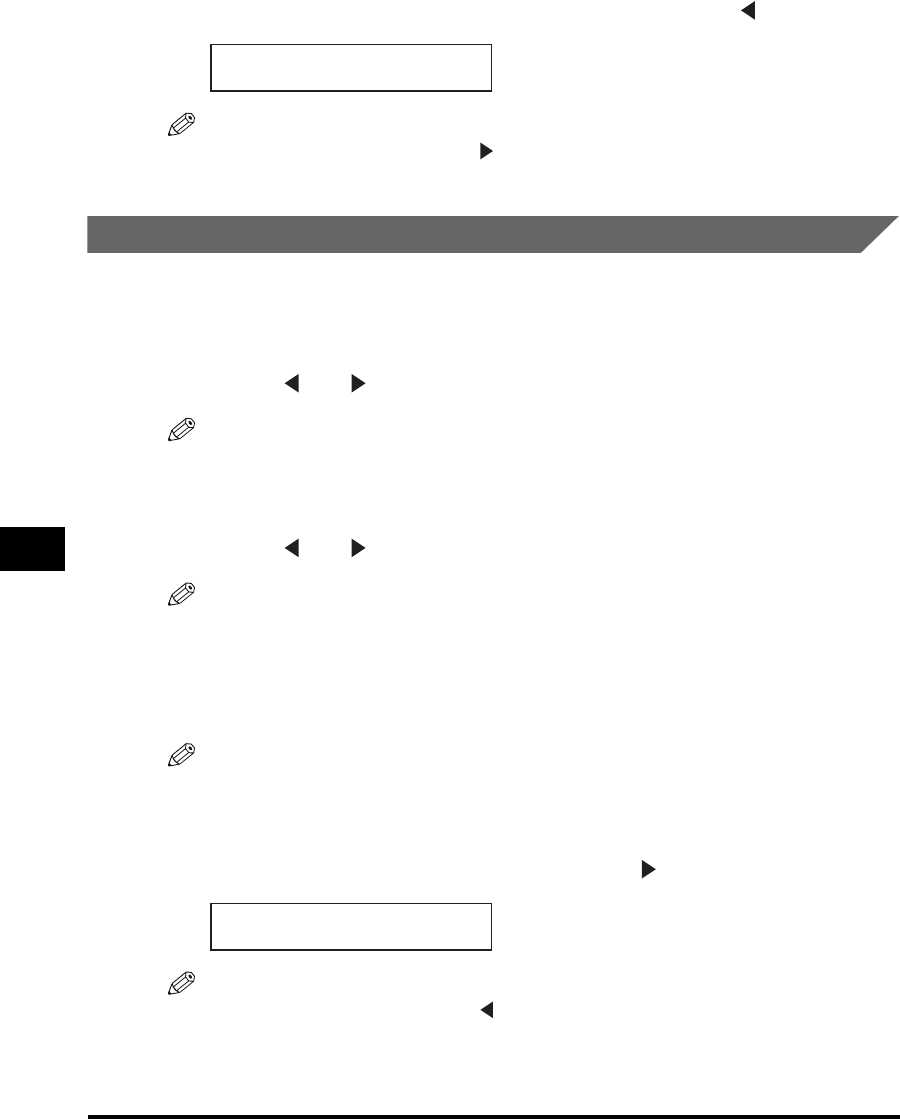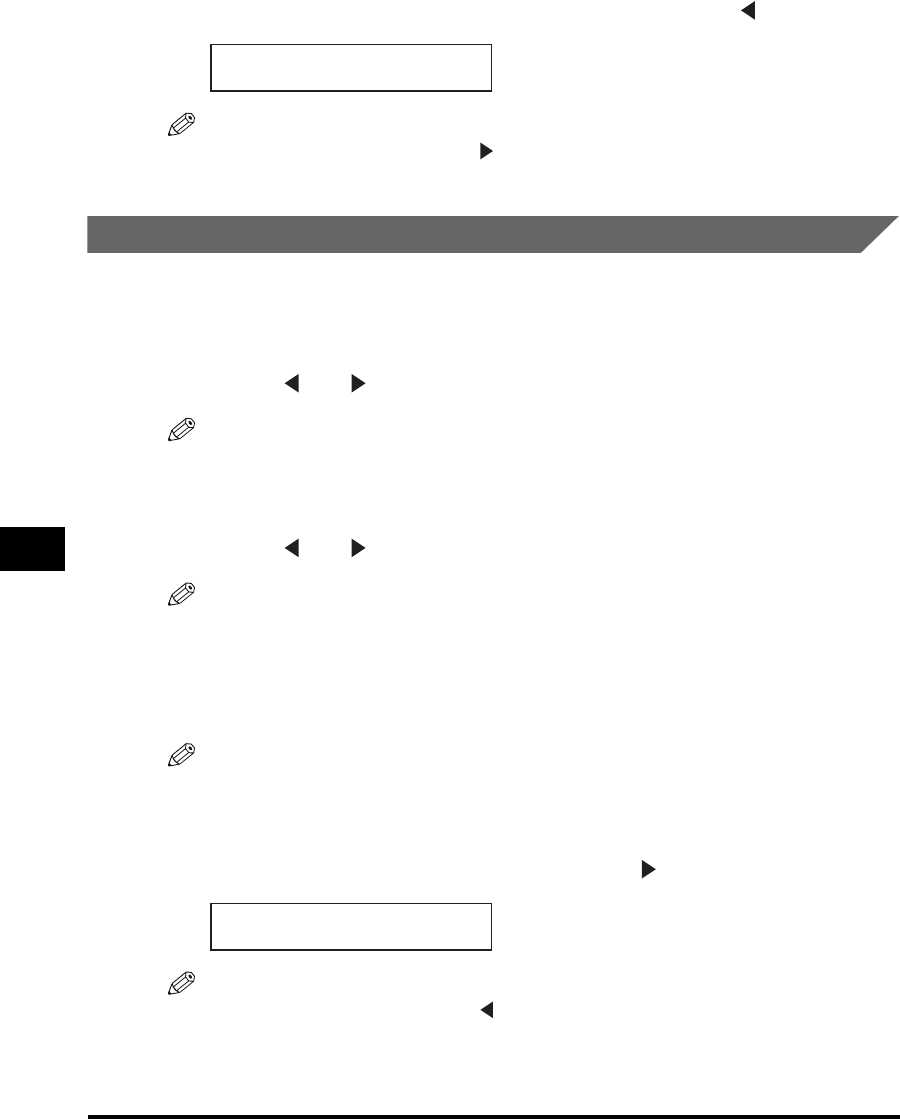
Checking the Status of Print and Fax Jobs
7-2
System Monitor
7
3
If you decide to delete the current print job, press [ ] for <YES>.
NOTE
•
To cancel deleting the job, press [ ] for <NO>.
•
Once the job is deleted, the job cannot be restored.
Confirming and Deleting a Fax TX Job
1
Press [Status Monitor].
2
Press [ ] or [ ] to select <FAX TX> ➞ press [Set].
NOTE
•
If there is no job, <NO FAX TX JOBS EXIST> is displayed.
•
If there is only one fax job, go to step 4.
3
Press [ ] or [ ] to confirm the fax/telephone number.
NOTE
For the fax job with multiple destinations (sequential broadcasting), only the fax/telephone
number you entered first is displayed.
4
If you want to delete the fax job, press [Set].
NOTE
If you delete the fax job with multiple destinations, the machine does not send the fax to
any of the destinations registered for the job.
5
If you decide to delete the fax job, press [ ] for <YES>.
NOTE
•
To cancel deleting the job, press [ ] for <NO>.
•
Once the job is deleted, the job cannot be restored.
CANCEL PRINTING?
YES=(–) NO=(+)
CANCEL?
YES=(+) NO=(–)