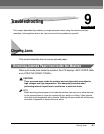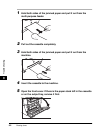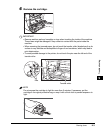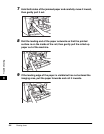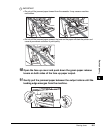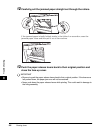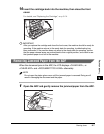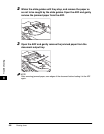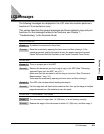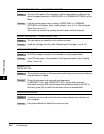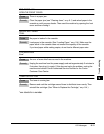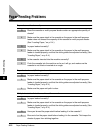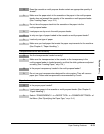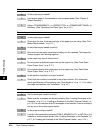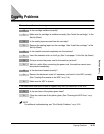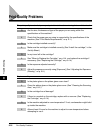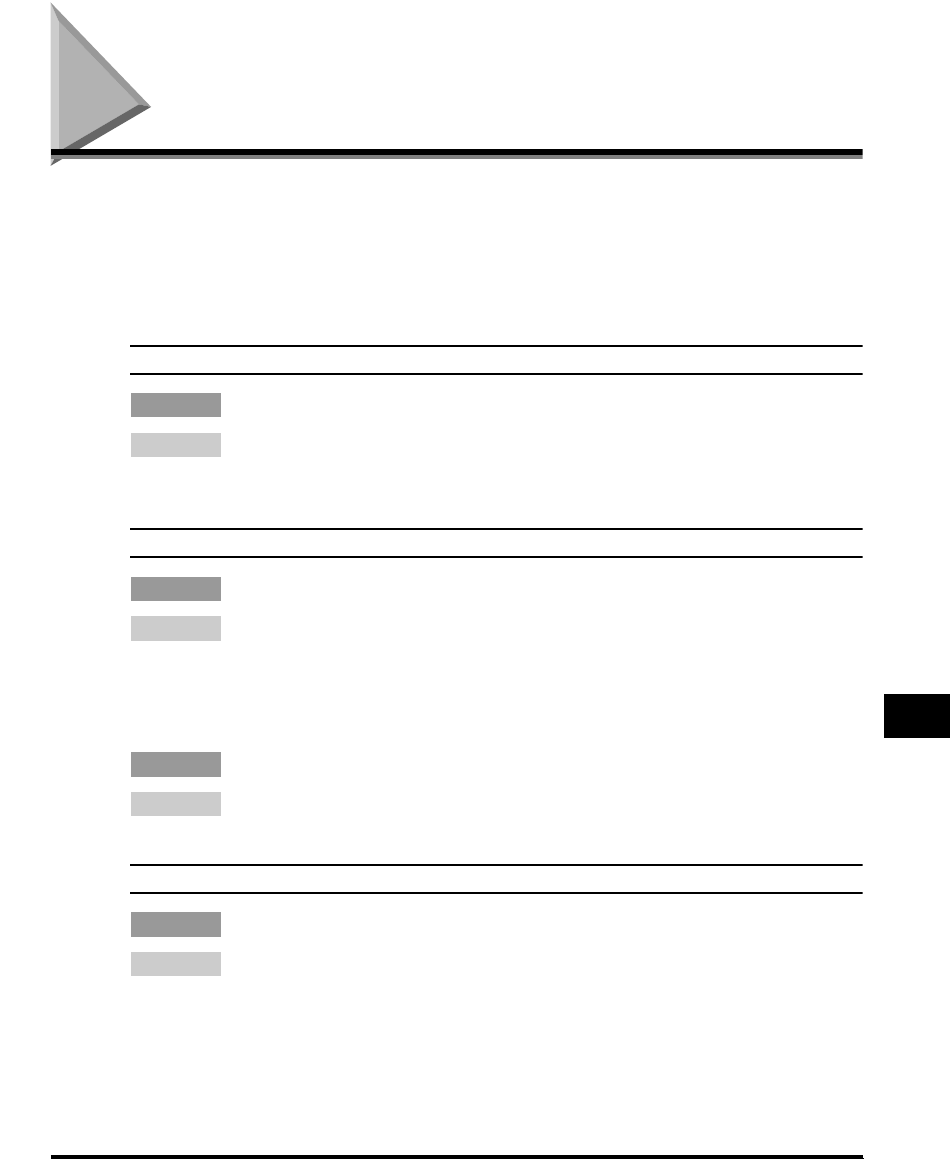
LCD Messages
9-9
Troubleshooting
9
LCD Messages
The following messages are displayed in the LCD when the machine performs a
function or if it encounters an error.
This section describes the general messages and those related to copy and print
functions. For the messages related to fax functions, see Chapter 7,
"Troubleshooting," in the Facsimile Guide.
CHECK PRINTER
Cause A problem has occurred in the printer.
Remedy Reset the machine by opening the front cover and then closing it. If the
message persists, unplug the machine from the power supply and contact
Canon Authorized Service Facilities or the Canon Customer Care Center.
CLEAR ADF
Cause 1 There is a paper jam in the ADF.
Remedy Remove the document you are trying to copy in the ADF. (See "Removing
Jammed Paper from the ADF," on p. 9-7.)
Make sure that the document is not too long or too short. (See "Document
Requirements," on p. 3-1.)
Then reset the machine by opening the front cover and then closing it.
Cause 2 The ADF roller rotates without feeding documents.
Remedy Fan the edge that will feed into the machine first, then tap the edge of multiple
page documents on a flat surface to even the stack.
CLEAR ADF ↔ DOCUMENT TOO LONG
Cause The document is longer than 14" (356 mm), or is not feeding correctly.
Remedy Reduce the length of the document to within 14" (356 mm), and then copy it.