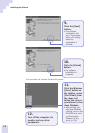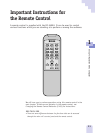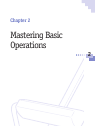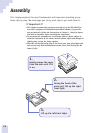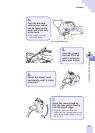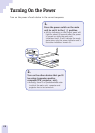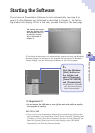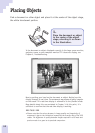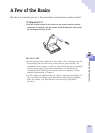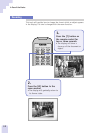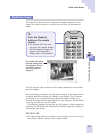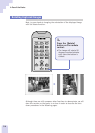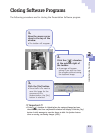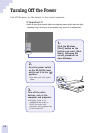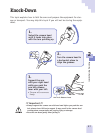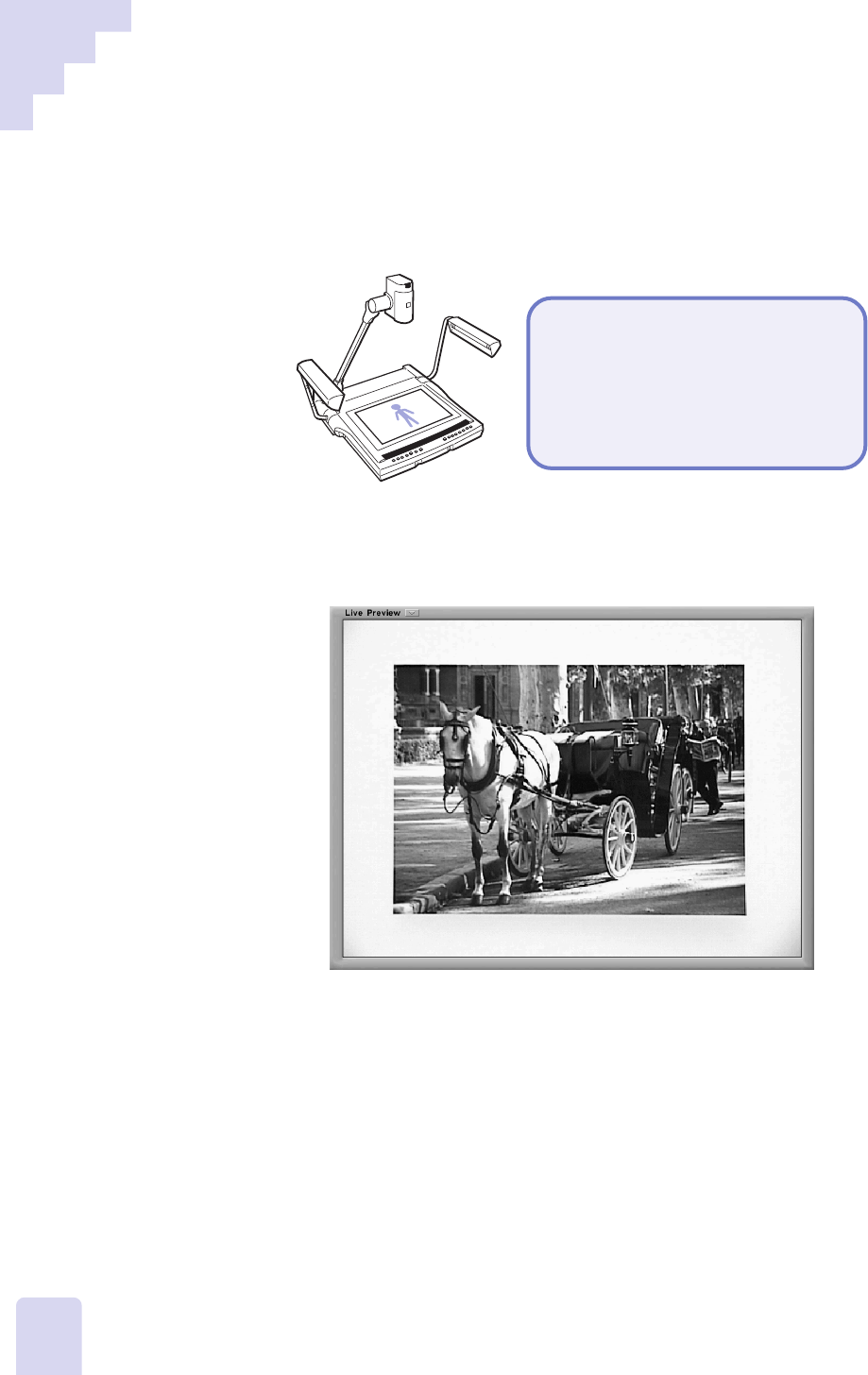
30
Placing Objects
Find a document or other object and place it at the center of the object stage,
the white translucent portion.
1.
Place the document or object
in the center of the object
stage, orienting it as shown
in the illustration.
Is the document or object displayed correctly in the large screen monitor,
projector screen or your computer monitor? If it does not display, see
Chapter 5, Troubleshooting.
Now try putting your hand on the document or object. Notice how the
display changes in real time. The movement may appear slightly irregular
on the screen. This real-time display is referred to as the ‘preview’ mode.
More details about this are contained in Chapter 3. At this point, it is
sufficient to confirm that the real-time display is working.
•••␣ Note •••
• Please note that the minor decrease in image quality and irregularity of
movement is due to the limitations imposed by the transfer rate of the USB
cables. The difference in quality between images captured in still mode and
preview mode is so great as to preclude comparison.