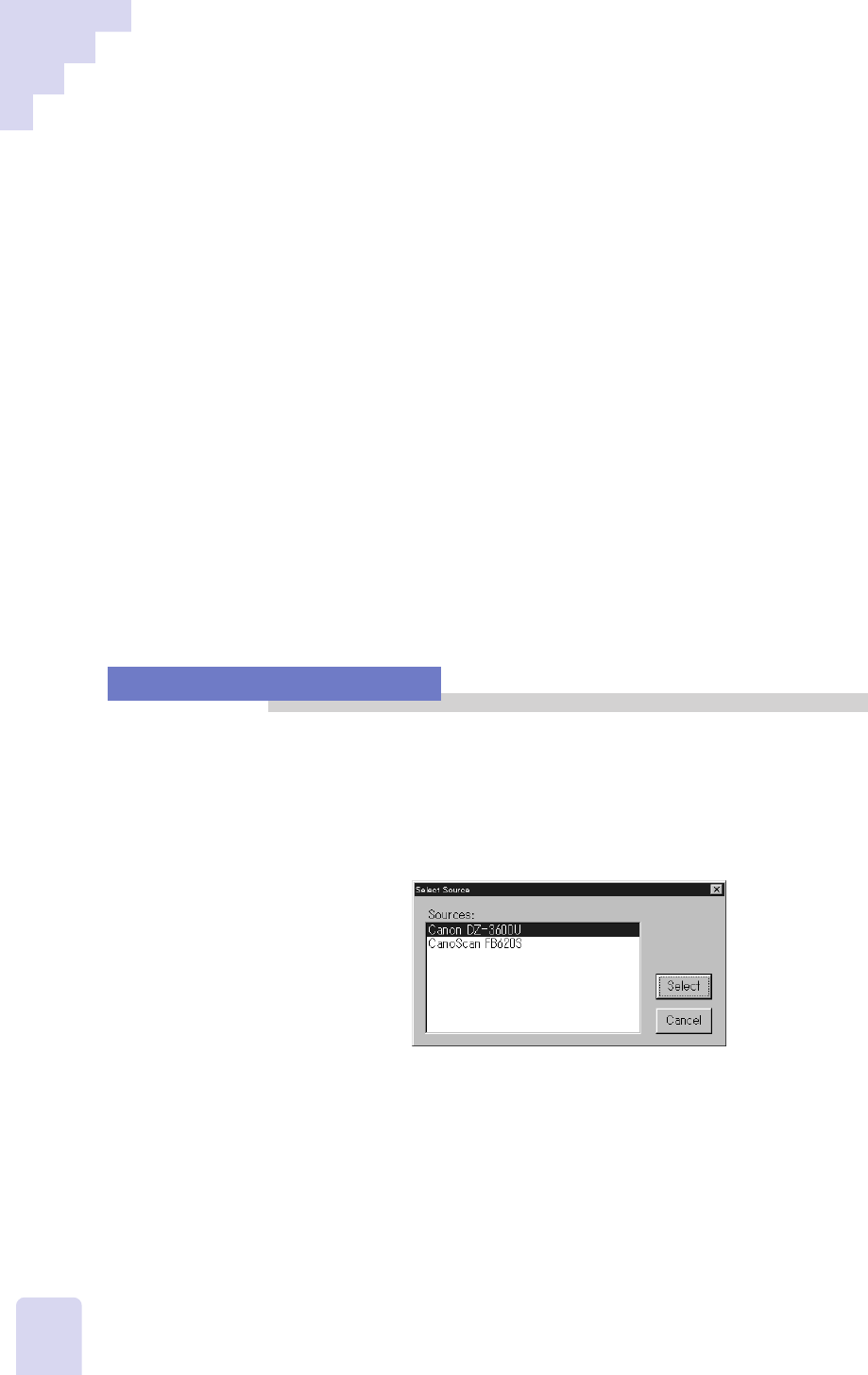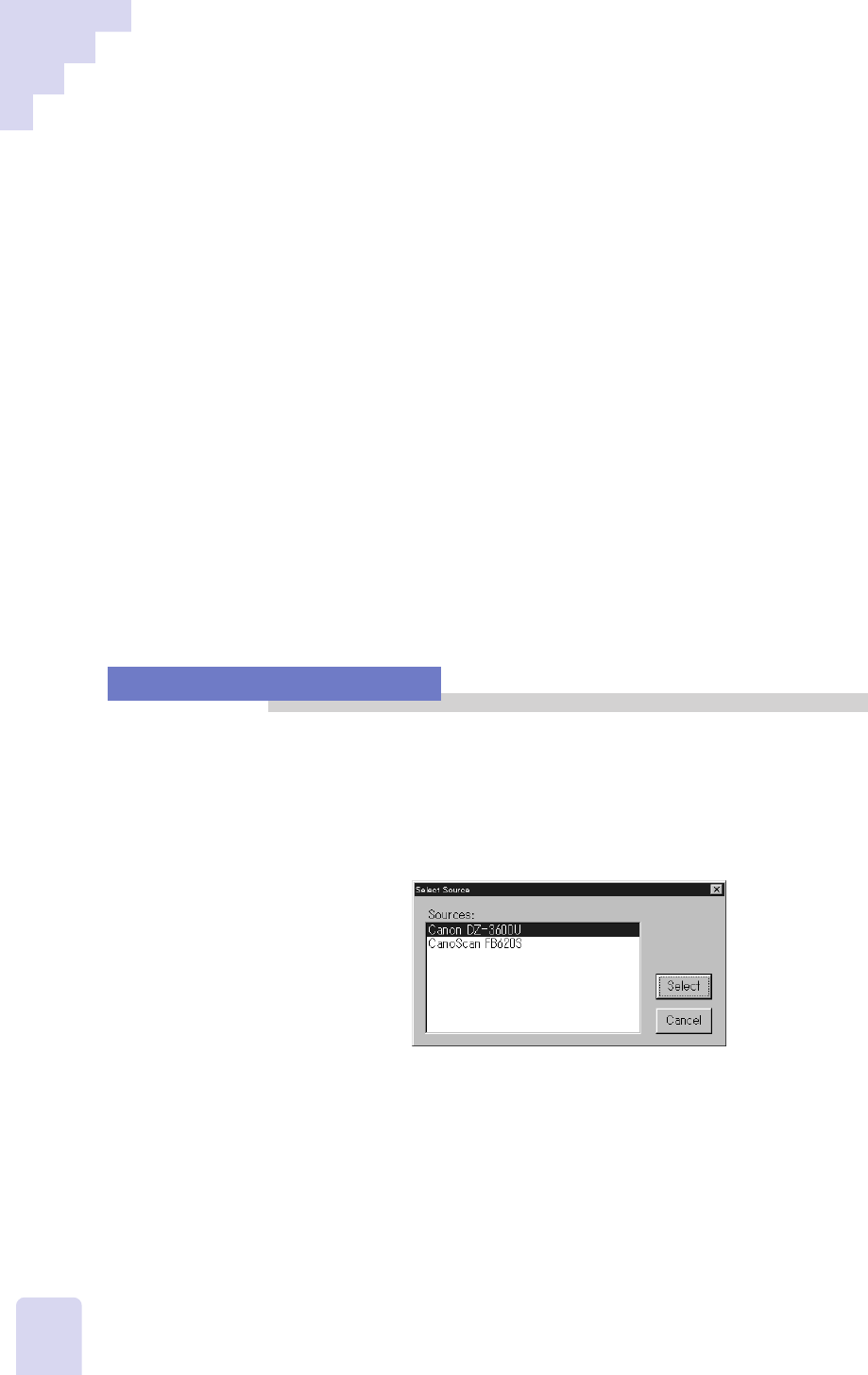
86
Scanning Images with
TWAIN Driver
This topic explains how TWAIN Driver can be used to scan and load images
from the DZ-3600U into TWAIN-compliant application programs, such as the
major graphics programs available on the market.
!!! Important !!!
• The application must be a TWAIN_32 TWAIN-compliant program to
operate with TWAIN Driver.
• Presentation Software and TWAIN Driver cannot be run simultaneously
on a computer.
••• Note •••
• The menu names, operating procedures and windows related to TWAIN Driver
may vary considerably between applications. Please refer to each
application’s guides for specific instructions.
• Please use the control panel to manually adjust the white balance while
TWAIN Driver is running (P.70).
Selecting the Input Device
To use TWAIN Driver, the DZ-3600U must first be selected as the input
device in the settings of the application. An item such as [TWAIN_32
Device] or [Select Source], should appear in the application’s [File] menu
or one of its submenus. Click on this item to display a window like the
one below (the actual menu, window and button names will vary between
applications).
Select the [DZ-3600U] option in this window and click the [Select]
button. This completes selection of the DZ-3600U as the input device.
•••␣ Note •••
In most applications, the selection of the input device remains effective until
another input device is selected.