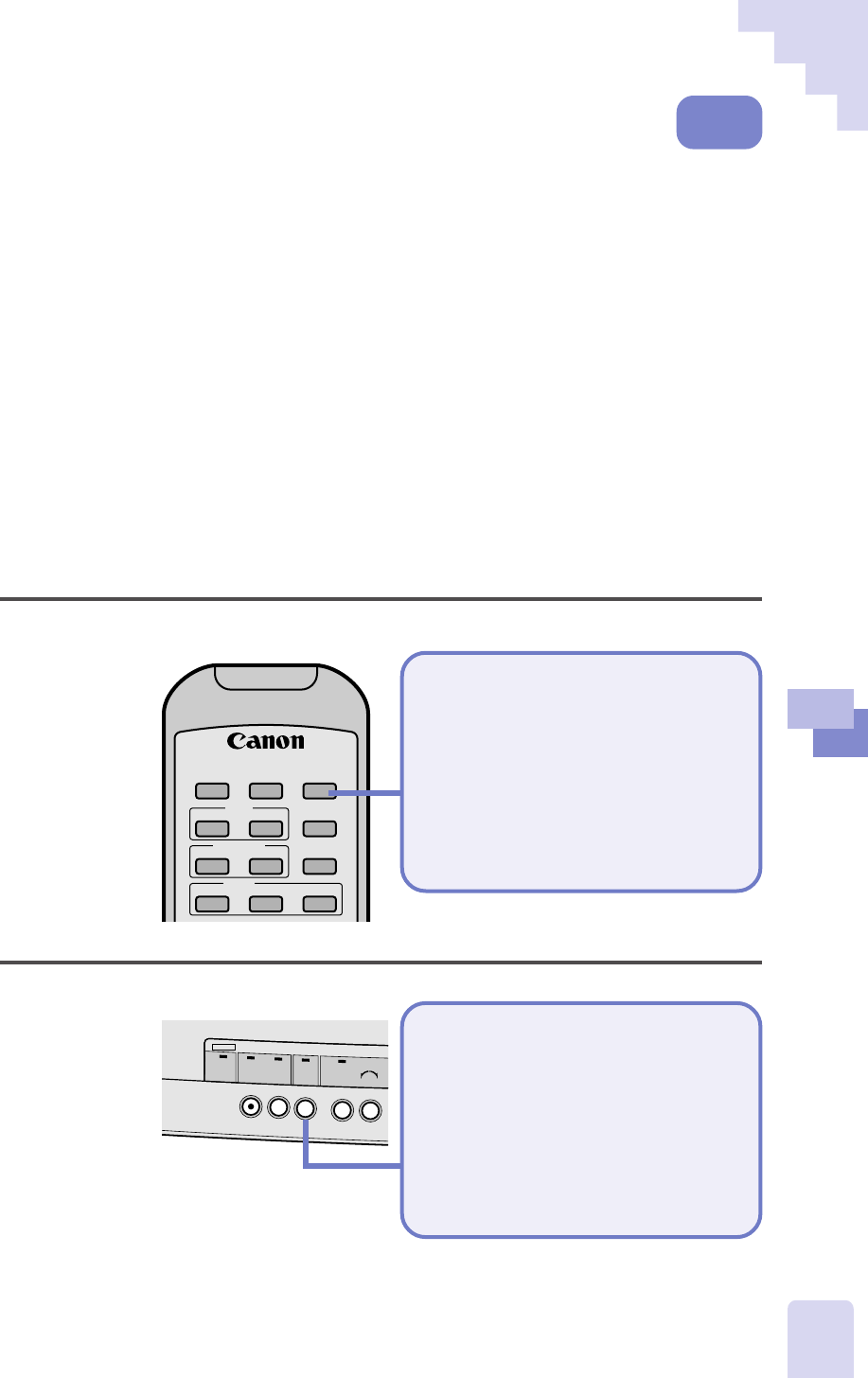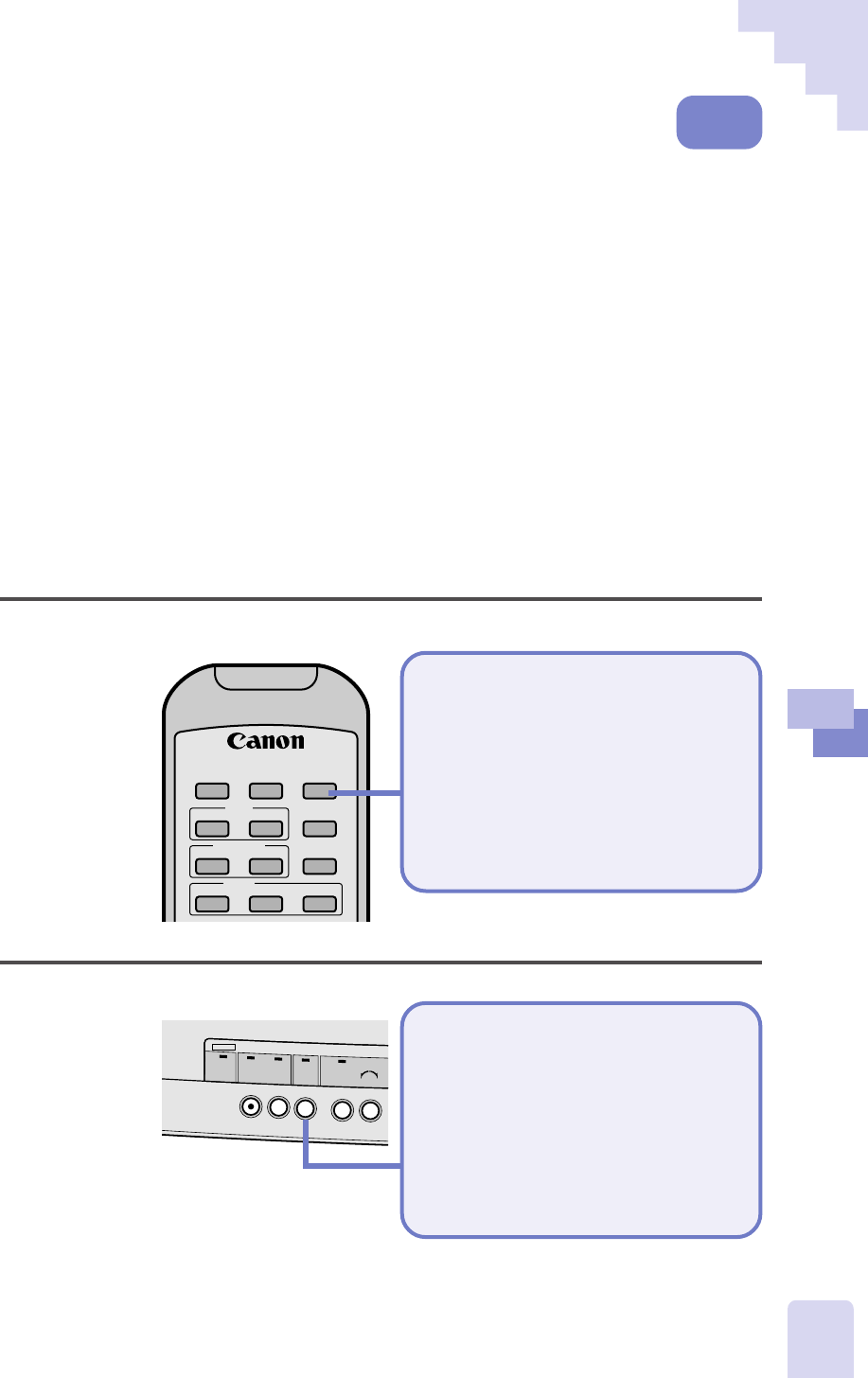
51
3
An Introduction to the Features
Selecting the Display Resolution
In preview mode, you can select between display settings that either feature
higher resolution or faster display speed for real-time images.
If [High Clarity] is selected, priority is placed on displaying images at
the highest resolution setting, but the speed at which images appear and
refresh (the speed at which each frame appears) will be slower. If [High
Speed] is selected, priority is placed on displaying images quickly, but
the image will be shown at a lower resolution.
•••␣ Note •••
• The High Clarity option is selected at startup.
• The display resolution setting has no effect upon the resolution at which
images are captured.
• Display rates depend upon the characteristics of the computer system.
• It is easier to align objects on the object stage when the [High Speed] is
selected.
Procedure with the Remote Control
Selecting the
Display Resolution
In preview mode, press the
[Preview] button.
• The selection will switch between
[High Clarity] and [High Speed]
each time the button is pressed.
Procedure with the Control Panel
Selecting the
Display Resolution
In preview mode, press the
[Preview] button.
• The selection will switch between
[High Clarity] and [High Speed]
each time the button is pressed.
FOCUS
BRIGHTNESS
CAPTURE
RESOLUTION
PREVIEW
W
ZOOM
T
LIGHTS
–+
COLOR
AUTO NEAR FAR
RED BLUE
MANUALAUTO
POWER
CAPTURE
RESOLUTION
PREVIEW
WHITE BALANCE
Preview
Mode