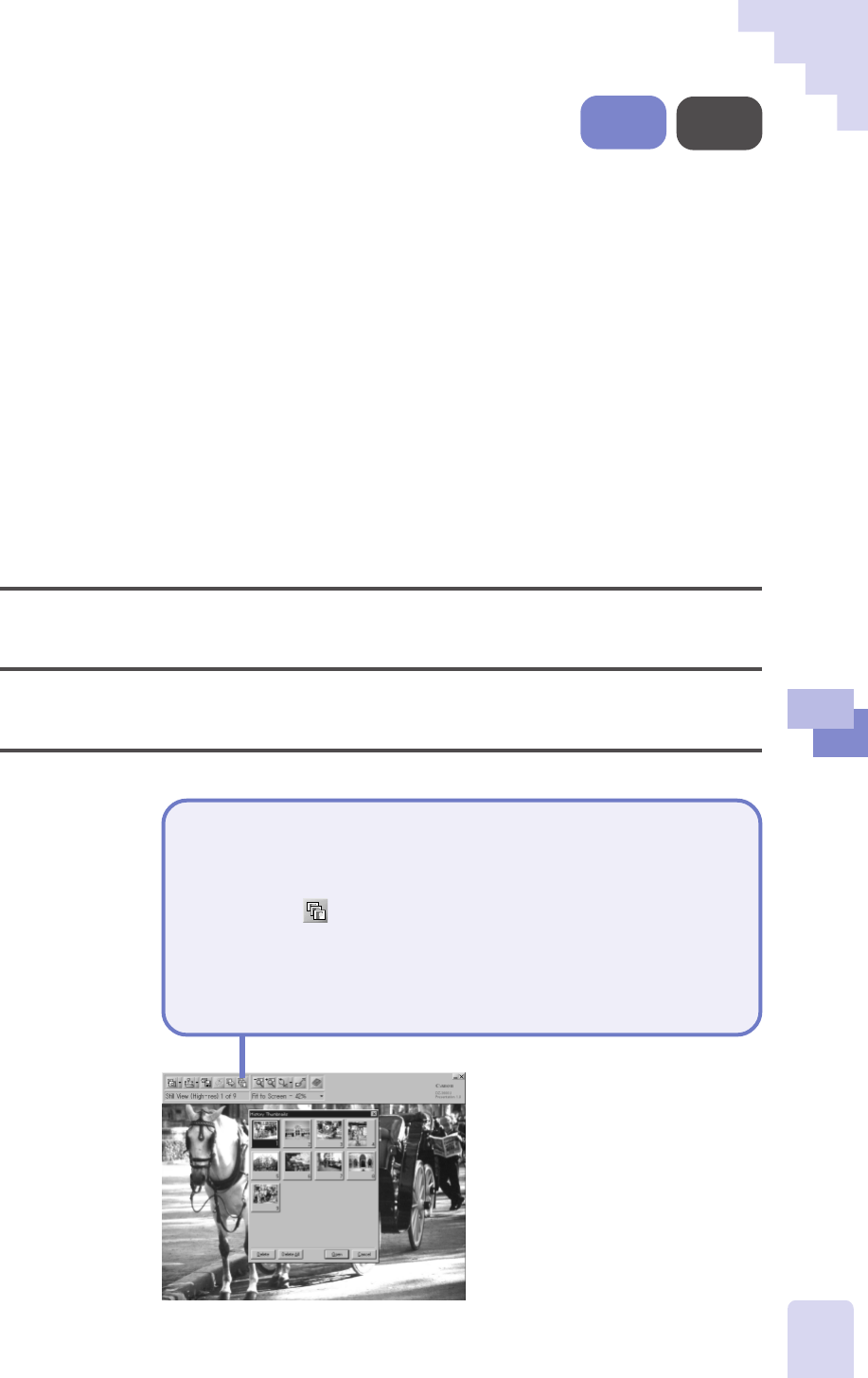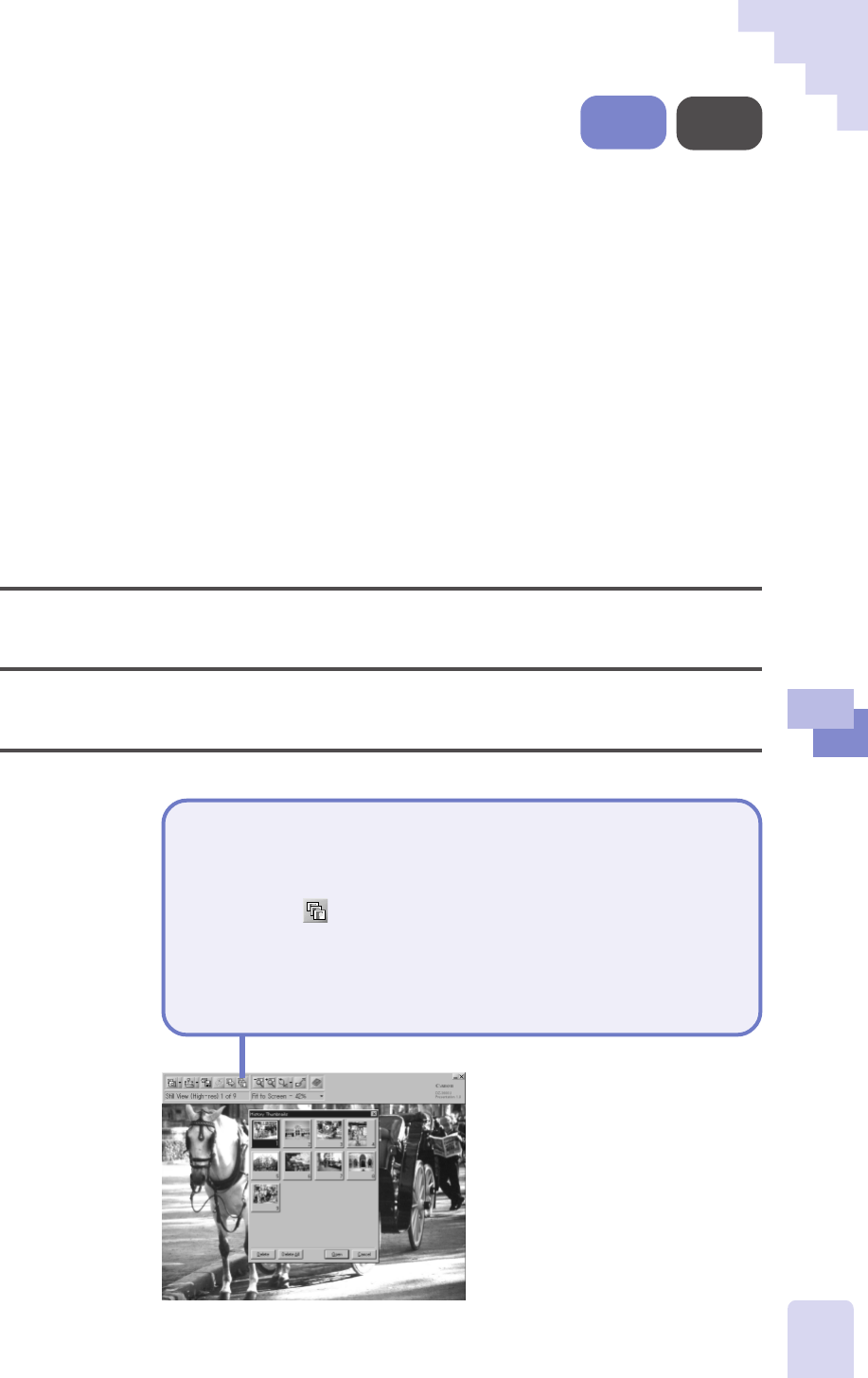
61
3
An Introduction to the Features
Selecting Images from
the List
A particular image can be selected from a list of previously captured images
and displayed.
If this command is initiated in preview mode, Presentation Software
automatically switches to still mode and displays the selected image.
•••␣ Note •••
• A scroll bar may appear on the right side of the image list depending upon
the number of previously captured images. Use the scroll bar to find the file
you wish to select.
• You can delete an image by selecting it from the list and clicking the
[Delete] button. All of the captured images can be deleted at once by
clicking the [Delete All] button.
Procedure with the Remote Control
This command cannot be executed with the remote control.
Procedure with the Control Panel
This command cannot be executed with the control panel.
Procedure with a Computer
To Select a Previously Captured
Image from the List
Click the ( ) button, select the image from the list
and click the [Open] button.
• Presentation Software will switch to still mode and display the
selected image.
• An image can be opened by double-clicking it in the list.
Still
Mode
Preview
Mode