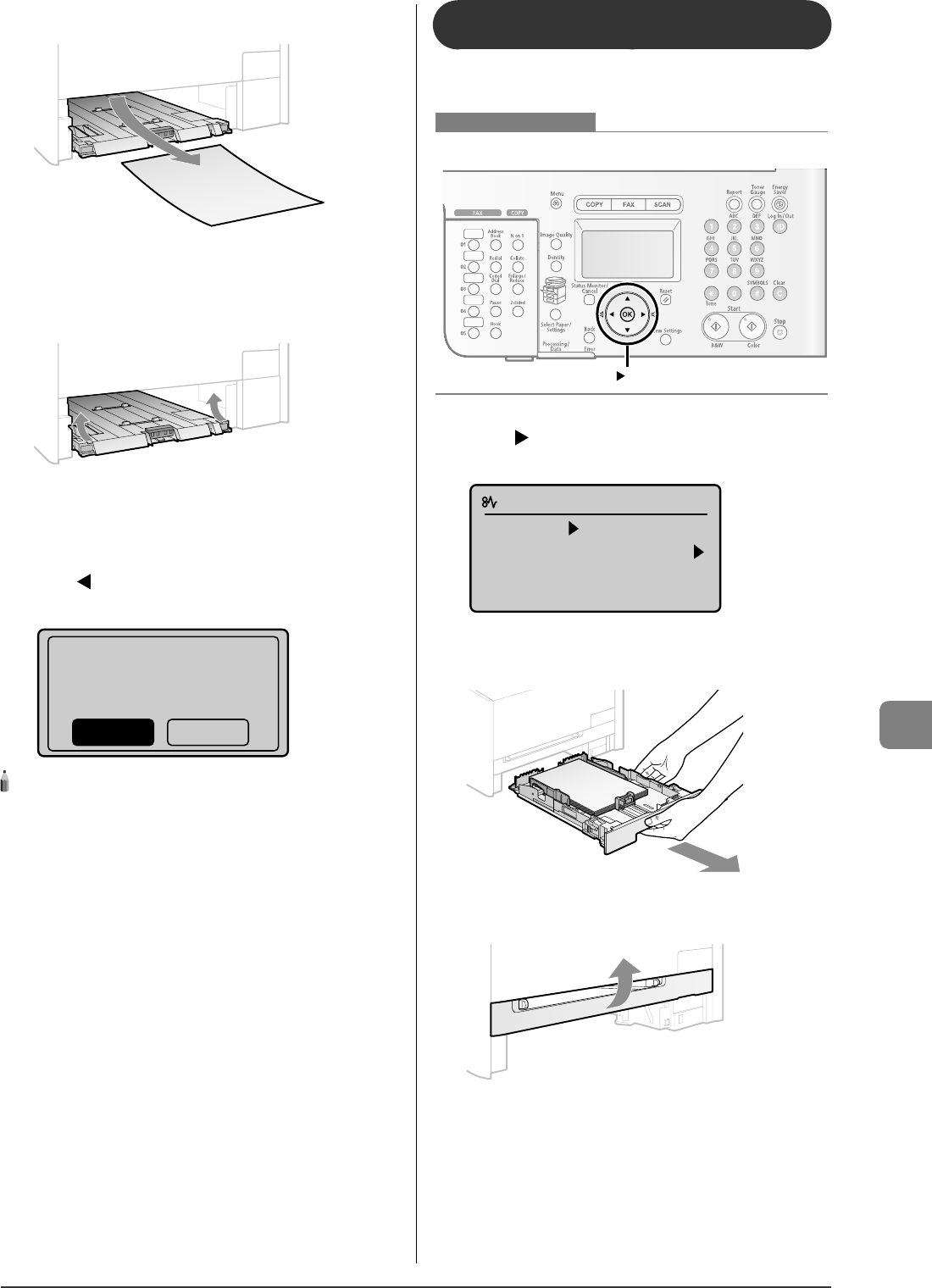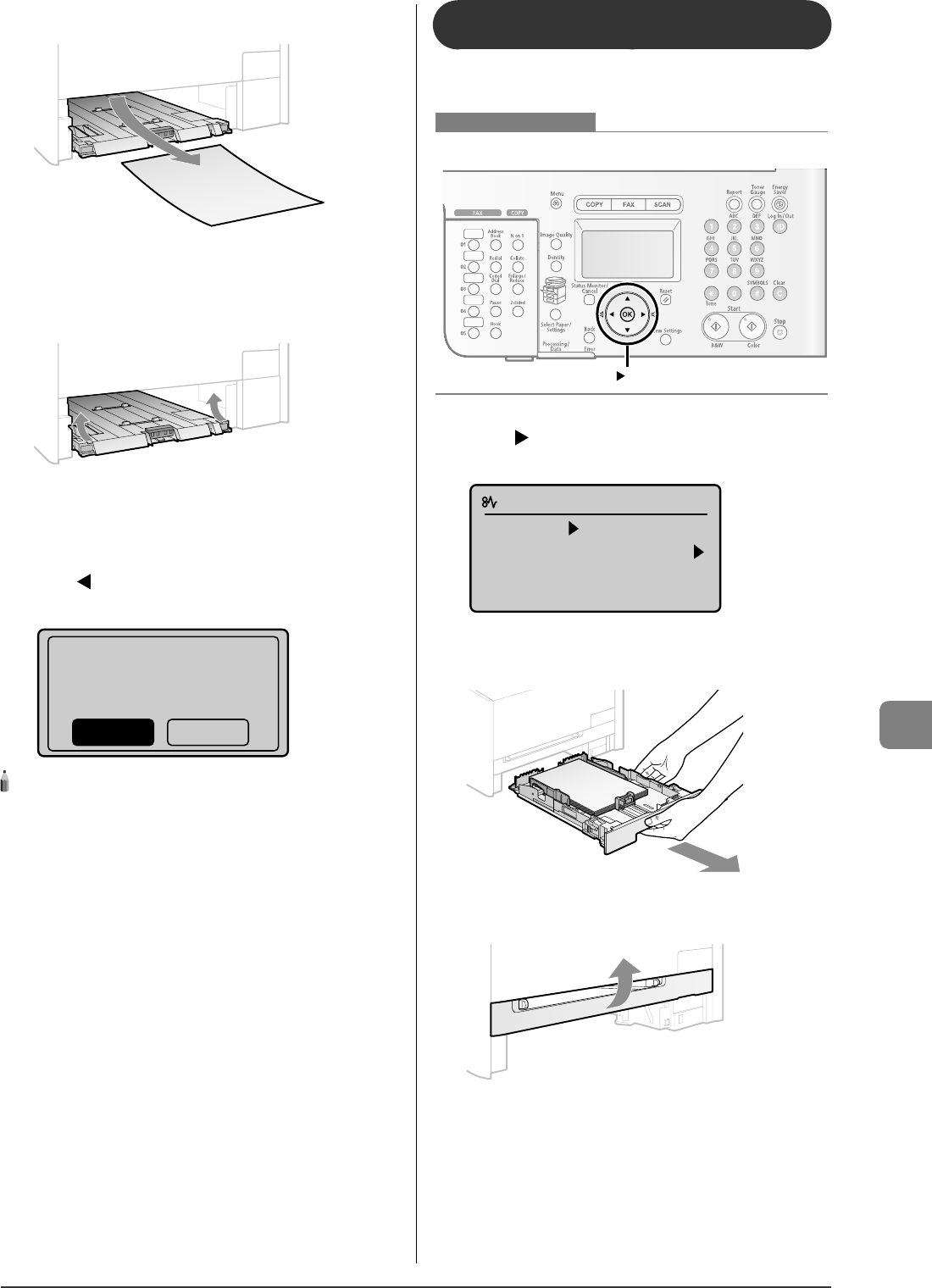
9-5
Troubleshooting
6
Remove the paper by pulling it gently.
If the jammed paper cannot be removed easily
Do not try to remove it forcefully but proceed to Step 7.
7
Return the manual feed transport guide to its
original position.
8
Insert the paper cassette into the machine.
9
When the following screen appears, select <Yes>
with [ ], and then press [OK].
The machine is ready to print.
Is all of the jammed
paper removed?
NoYes
NOTE - - - - - - - - - - - - - - - - - - - - - - - - - - - - - - - - - - - - - - -
If the jammed paper cannot be removed in Step 6
See "Paper Jams in the Rear Cover or Duplex Unit (MF8350Cdn Only)"
(
→
P.9-6) and remove the paper.
- - - - - - - - - - - - - - - - - - - - - - - - - - - - - - - - - - - - - - - - - - - - -
Paper Jams in the Manual Feed Slot
(MF8050Cn Only)
Referring to the procedure on the display, follow the steps
below to remove jammed paper.
OK
Keys to be used for this operation
1
Press [ ].
Press [OK] to exit the operation screen.
Paper jam.
Press [ ] to
display steps.
(End: Press [OK])
2
Pull out the paper cassette.
Hold the paper cassette with both hands.
3
Open the manual feed slot cover.