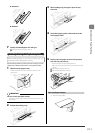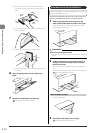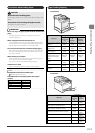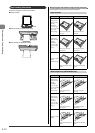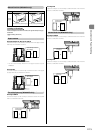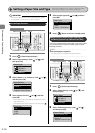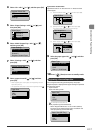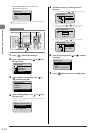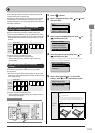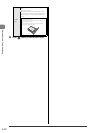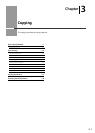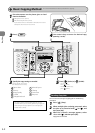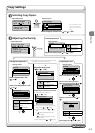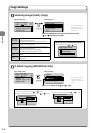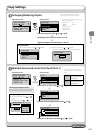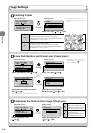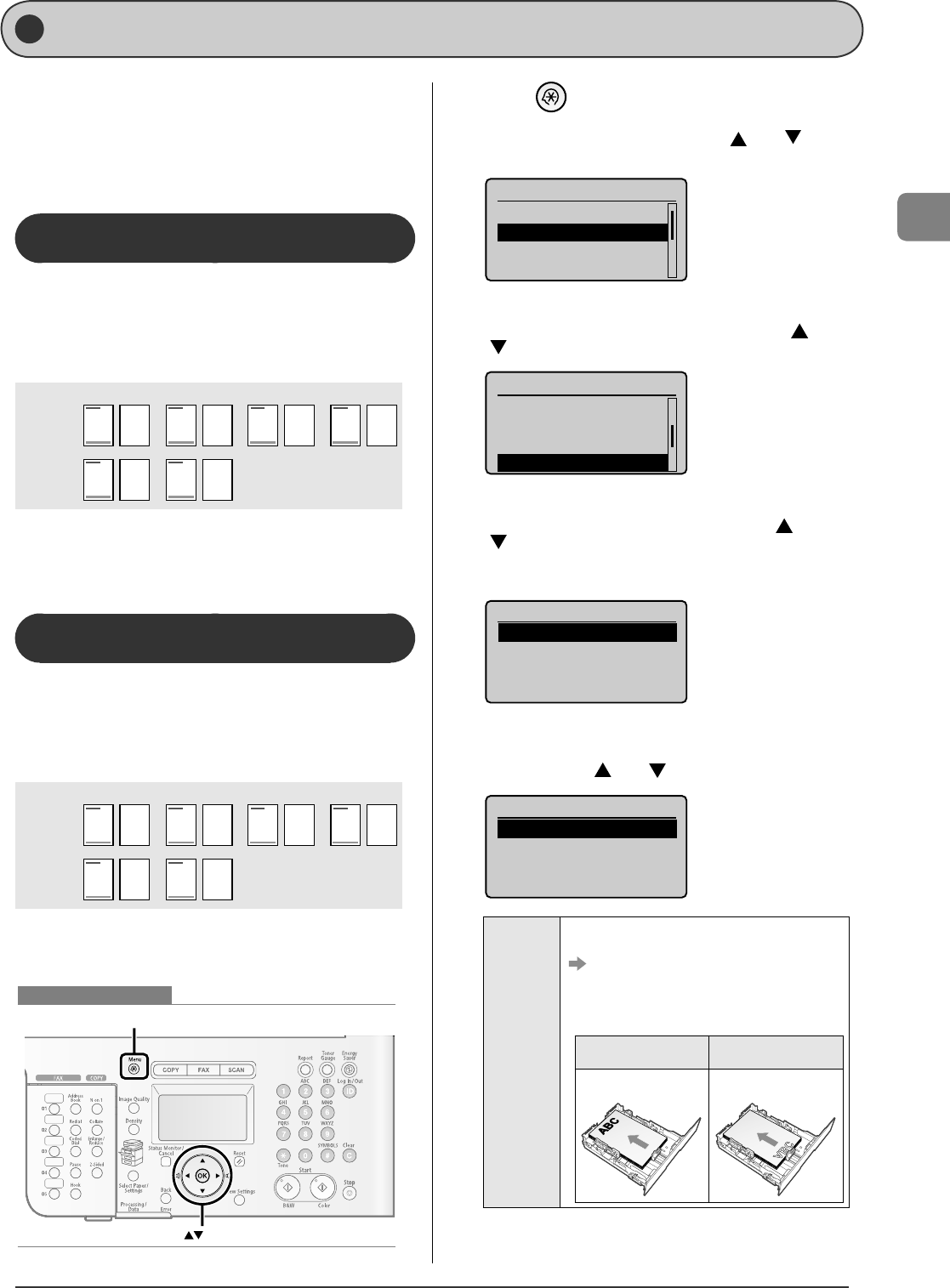
2-19
Document and Paper Handling
You can specify whether to match the sides to be printed for
2-sided printing and 1-sided printing.
Depending on the setting for this item, the side to be printed
changes. When using previously printed paper, read "Paper
Loading Orientation" (
→
P.2-14) thoroughly to load the paper in
the proper orientation.
When setting this item to <Print Speed
Priority> (the default setting)
Because the sides to be printed for 2-sided printing and
1-sided printing are di erent, the printing sides do not match.
* When using previously printed paper, you need to switch the
sides of loaded paper between 2-sided printing and 1-sided
printing.
1-sided
printing
2-sided
printing
Front Back
Specify the setting in the following cases.
When not using previously printed paper
When performing only 1-sided printing on previously
printed paper
When setting this item to <Print Side
Priority>
The sides to be printed for 2-sided printing and 1-sided
printing match.
* Even when using previously printed paper, you do not need
to switch the sides of loaded paper between 2-sided printing
and 1-sided printing.
1-sided
printing
2-sided
printing
Front Back
Specify the setting in the following case.
When performing 2-sided printing and 1-sided printing on
previously printed paper
OK
Men
u
Keys to be used for this operation
•
•
•
1
Press [ ] (Menu).
2
Select <Common Settings> with [ ] or [ ], and
then press [OK].
Menu
Sound Volume Control
Common Settings
Copy Settings
Memory Media Settin
...
3
Select <Paper Feed Method Switch> with [ ] or
[ ], and then press [OK].
Common Settings
Inch Entry
Gram/Pound Swich
Drawer Auto-Selecti...
Paper Feed Method Sw
4
Select the paper source to specify with [ ] or
[ ], and then press [OK].
<Drawer 2> is displayed only when the optional paper cassette
(Cassette 2) is installed in MF8350Cdn.
Paper Feed Method
Multi-Purpose Tray
Drawer 1
Drawer 2
5
Select <Print Speed Priority> or <Print Side
Priority> with [ ] or [ ], and then press [OK].
Multi-Purpose Tray
Print Speed Priority
Print Side Priority
<Print Speed
Priority>
When specifying <Print Speed Priority>, load paper as
follows.
(
: Feeding direction)
* For details on the procedure for loading paper when
using multi-purpose tray or when printing pages of the
landscape layout, see "Paper Loading Orientation" (
→
P.2-14) .
When performing 1-sided
printing
When performing 2-sided
printing
Load paper with the printing
side facing up.
Load paper with the front side
( rst page) facing down.