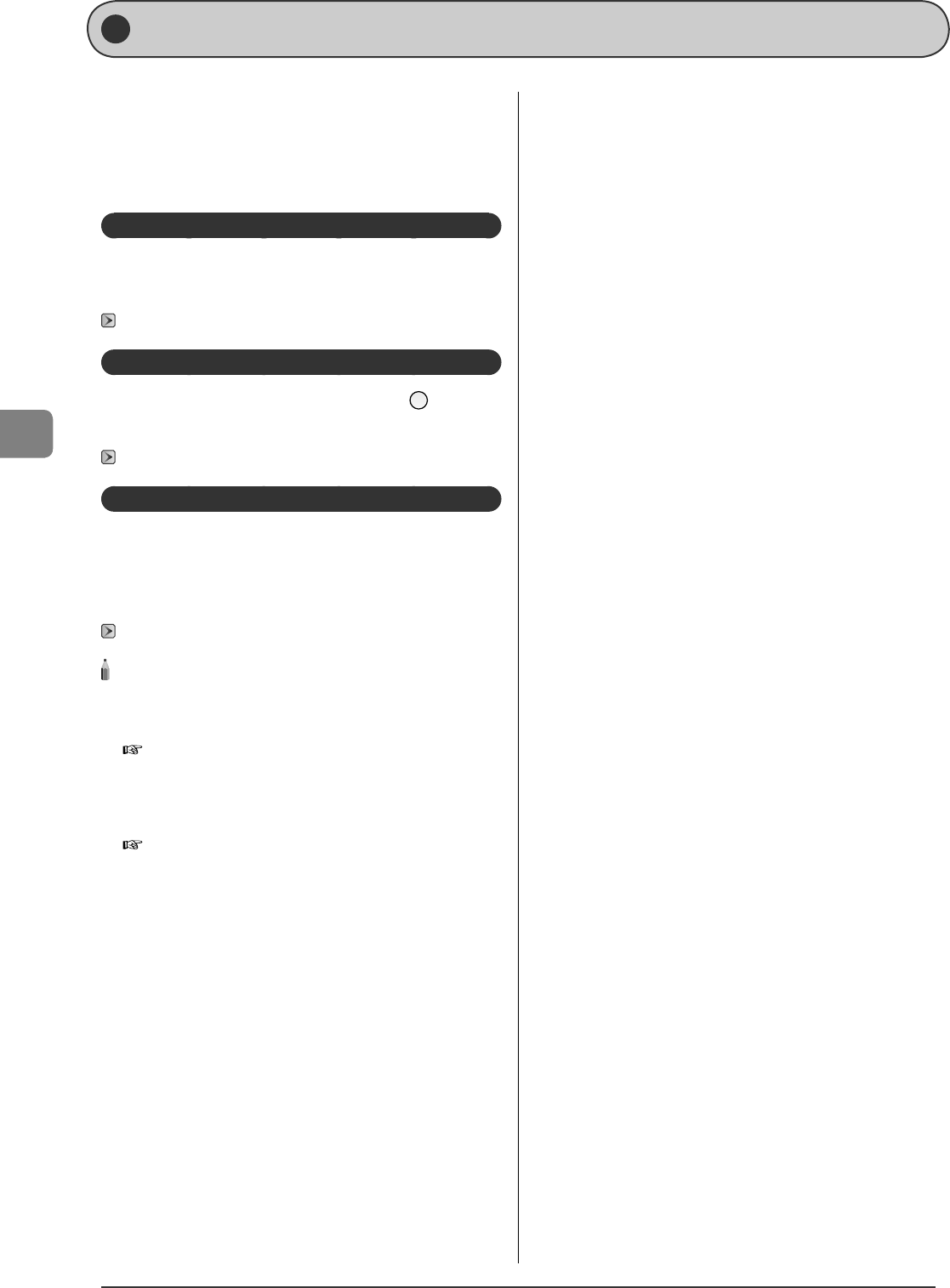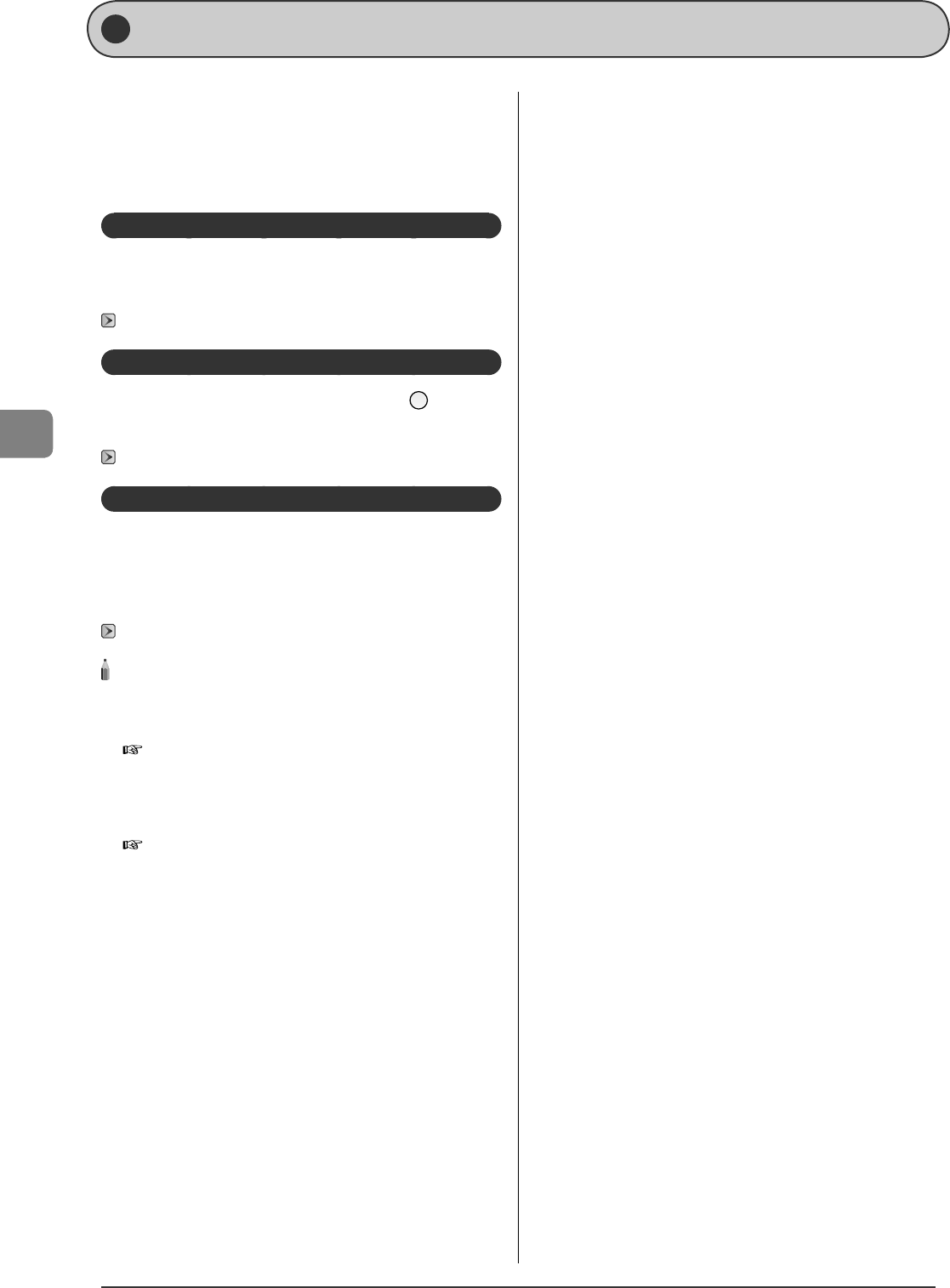
5-2
Registering Destinations in the Address Book
Address Book
You can specify document destinations by entering the characters using the numeric
keys or selecting from the address book.
You can register frequently used destinations under one-touch
keys and coded dial codes.
You can also save one-touch keys and coded dial codes as a
group.
To register destinations, use the operation panel or the Remote
UI.
One-touch Keys
Register a recipient for a one-touch key, and then press the
one-touch key to specify the recipient. Up to 19 recipients can
be registered.
"Storing/Editing One-Touch Keys" (
→
P.5-3)
Coded Dialing
Register a recipient for a coded dial code. Press [ ] (Coded
Dial), and then specify a recipient by entering the coded dial
code. Up to 181 recipients can be registered.
"Storing/Editing Coded Dial Codes" (
→
P.5-6)
Group Dialing
You can group the registered recipients (up to 199 recipients)
under one-touch keys and coded dial codes. Group addresses
are to be registered for an unused one-touch key or coded dial
code. Simply specifying the one-touch key or coded dial code
allow you to specify multiple addresses registered as a group.
"Storing/Editing Recipients for Group Dialing" (
→
P.5-9)
NOTE - - - - - - - - - - - - - - - - - - - - - - - - - - - - - - - - - - - - - -
Saving/Reading the address book
The address book can be saved as a le in your computer using the
Remote UI, and the saved le can be read in the machine.
e-Manual
→
Setting and Managing from Computer
→
Managing
the Address Book
However, you cannot edit the address book saved as a le.
Viewing destinations registered in the address book
You can view destinations by printing destination lists.
e-Manual
→
Basic Operation
→
Printing a List
→
Printing an
Address Book List
- - - - - - - - - - - - - - - - - - - - - - - - - - - - - - - - - - - - - - - - - - - - -