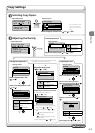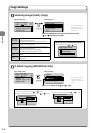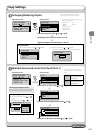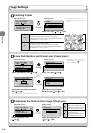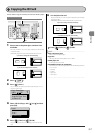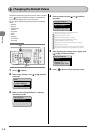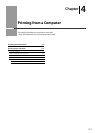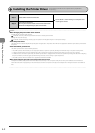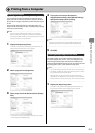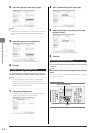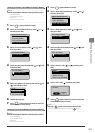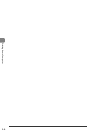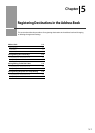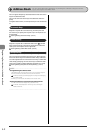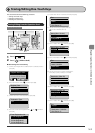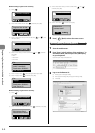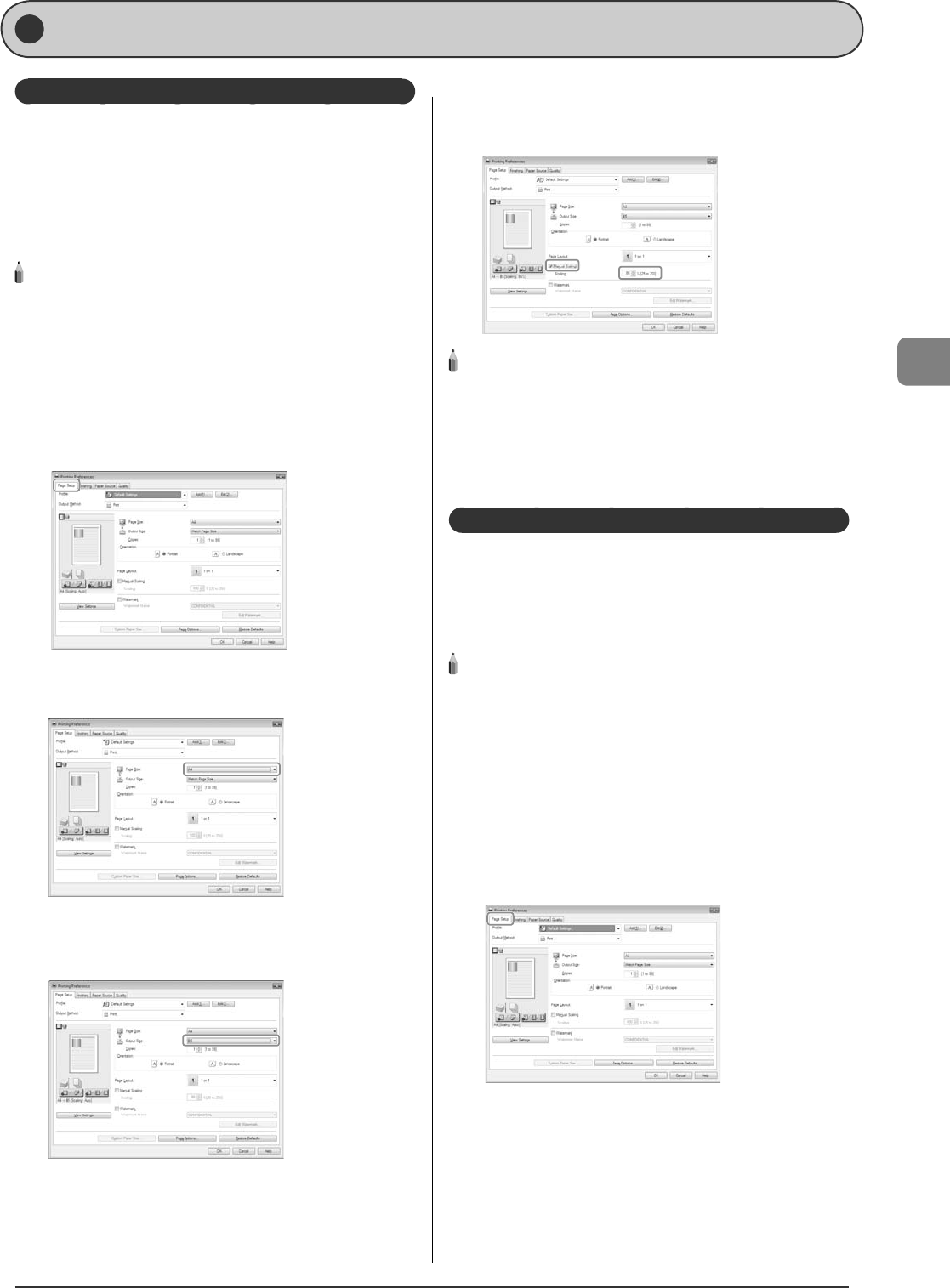
4-3
Printing from a Computer
Printing from a Computer
Scaling Print Output
You can enlarge or reduce documents to match the output
paper size, such as reducing a document created in A4 size to
print on B5, or enlarging a document created in B5 size to print
on A4.
There are two methods for scaling a document: select the
output size of the document to scale it automatically, or specify
the scaling value manually.
NOTE - - - - - - - - - - - - - - - - - - - - - - - - - - - - - - - - - - - - - -
If you are using an application that enables you to enlarge or
reduce the document, con gure the settings in the application.
The display may di er according to the operating system, as well as
the type and version of the printer driver.
- - - - - - - - - - - - - - - - - - - - - - - - - - - - - - - - - - - - - - - - - - - - -
1
Display the [Page Setup] sheet.
For details on the procedure for displaying the printer driver, see
"Printing with the Printer Driver" in the e-Manual.
2
Select a page size from [Page Size].
3
Select output size of the document from [Output
Size].
The document is scaled automatically according to the settings
made in [Page Size] and [Output Size].
•
•
4
If you want to increase or decrease the
magni cation manually, select [Manual Scaling]
→
specify the scaling ratio for [Scaling].
NOTE - - - - - - - - - - - - - - - - - - - - - - - - - - - - - - - - - - - - - -
If the ratio is less than 25% or more than 200%, the document is
printed without scaling on the paper speci ed in [Output Size].
- - - - - - - - - - - - - - - - - - - - - - - - - - - - - - - - - - - - - - - - - - - - -
5
Click [OK].
Printing Multiple Pages on One Sheet
This mode enables you to reduce multiple pages to t onto
one sheet of paper. You can t 2, 4, 6, 8, 9 or 16 pages on one
sheet. Fitting multiple pages onto one sheet enables you to
create well organized documents. You can cut down print costs
by saving papers, and it is also useful for saving space.
NOTE - - - - - - - - - - - - - - - - - - - - - - - - - - - - - - - - - - - - - -
You cannot enlarge and reduce manually when using this function.
The display may di er according to the operating system, as well as
the type and version of the printer driver.
Although there may be a function for printing multiple copies
depending on the application you are using, do not use it together
with this function. If you do, printing may not be executed correctly.
- - - - - - - - - - - - - - - - - - - - - - - - - - - - - - - - - - - - - - - - - - - - -
1
Display the [Page Setup] sheet.
For details on the procedure for displaying the printer driver, see
"Printing with the Printer Driver Displayed" in the e-Manual.
•
•
•