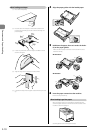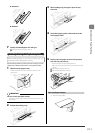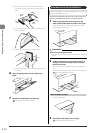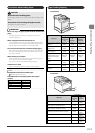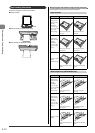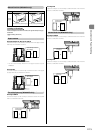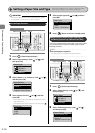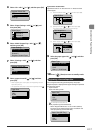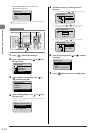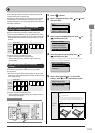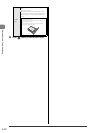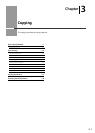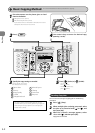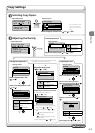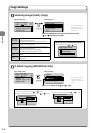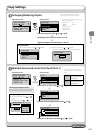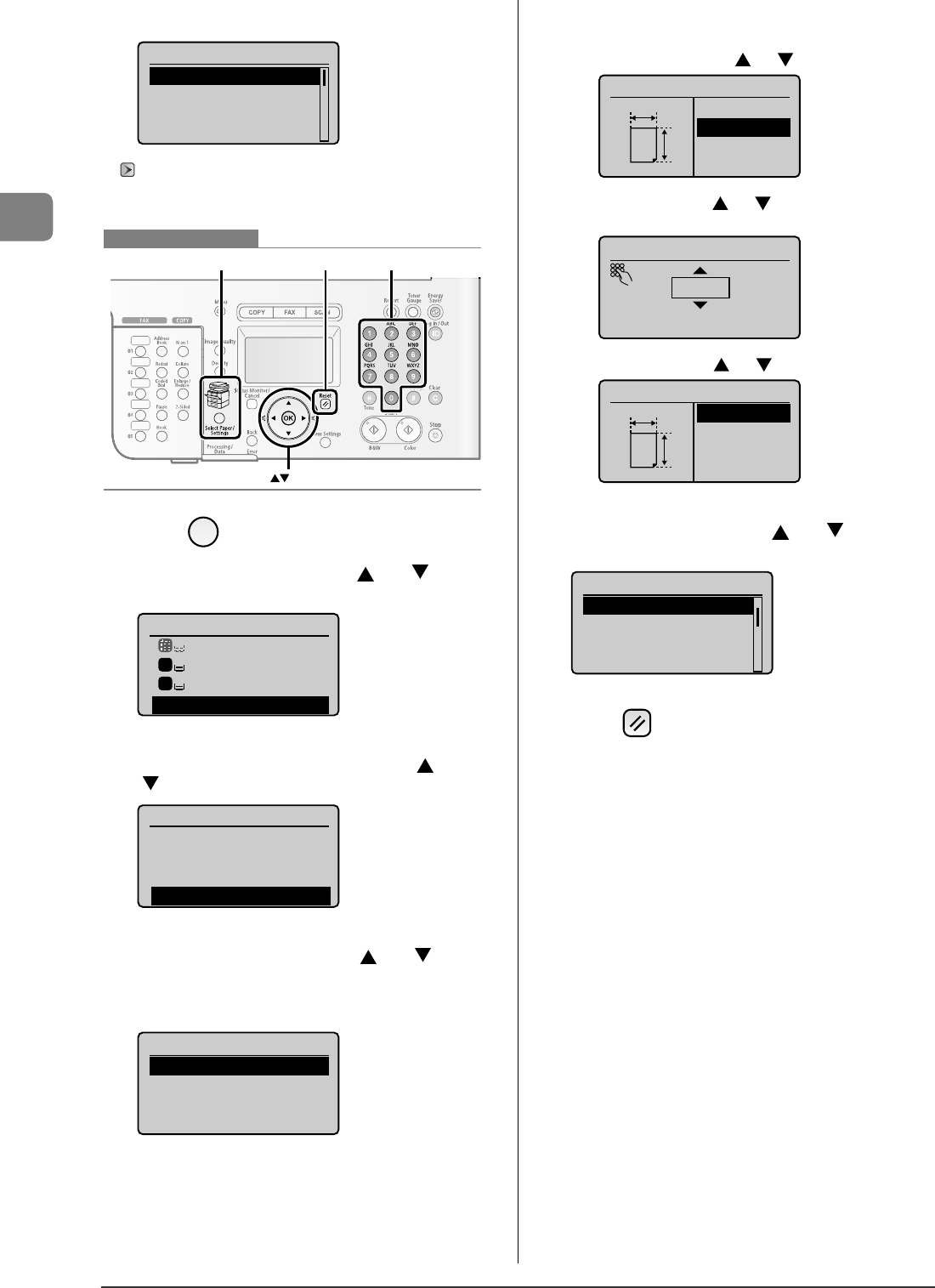
2-18
Document and Paper Handling
When <Register Default Set.> is set to <On>
Paper size setting screen
Paper Size
1. 7x9"
LTR
LGL
STMT
"Registering the Default Paper Settings for the Multi-purpose Tray
(Manual Feed Slot)" (
→
P.2-16)
ResetSelect Paper/Settings Numeric keys
OK
Keys to be used for this operation
1
Press [ ] (Select Paper/Settings).
2
Select <Paper Settings> with [ ] or [ ], and
then press [OK].
Select Paper
MP Tray
LTR:Plain 2
LTR:Plain 2
Paper Settings
1
2
3
Select <Register Custom Paper> with [ ] or
[ ], and then press [OK].
Paper Settings
Multi-Purpose Tray
Drawer 1
Drawer 2
Register Custom Paper
4
Select <Not Registered> with [ ] or [ ], and
then press [OK].
When selecting the registered custom paper, you can edit and
delete the custom paper.
Register Custom Paper
1. Not Registered
2. Not Registered
3. Not Registered
-
5
Speci es the size of <X> direction and <Y>
direction.
(1) Select the direction with [ ] or [ ], and then press [OK].
Specify Size
<Apply>
X:0"
Y:0"
X
Y
(2) Specify the size with [
] or [ ], and then press [OK].
You can also enter values using the numeric keys.
Set Length for X
3_1/8 "
(3-8_1/2)
(3) Select <Apply> with [ ] or [ ], and then press [OK].
Specify Size
<Apply>
X: 3_1/8 "
Y: 5_1/16 "
X
Y
6
Select the paper type with [ ] or [ ], and then
press [OK].
Paper Type
Plain 2 (19 lb Bond-
Recycled
Color
Heavy 1 (24 lb Bond...
7
Press [ ] (Reset) to return to standby mode.