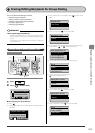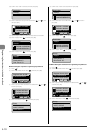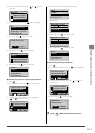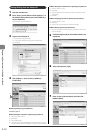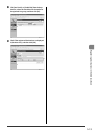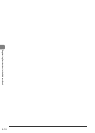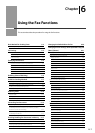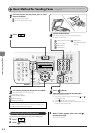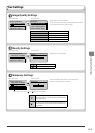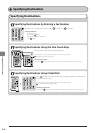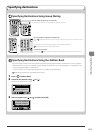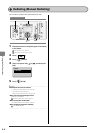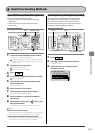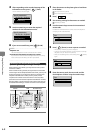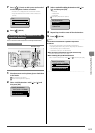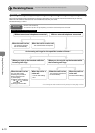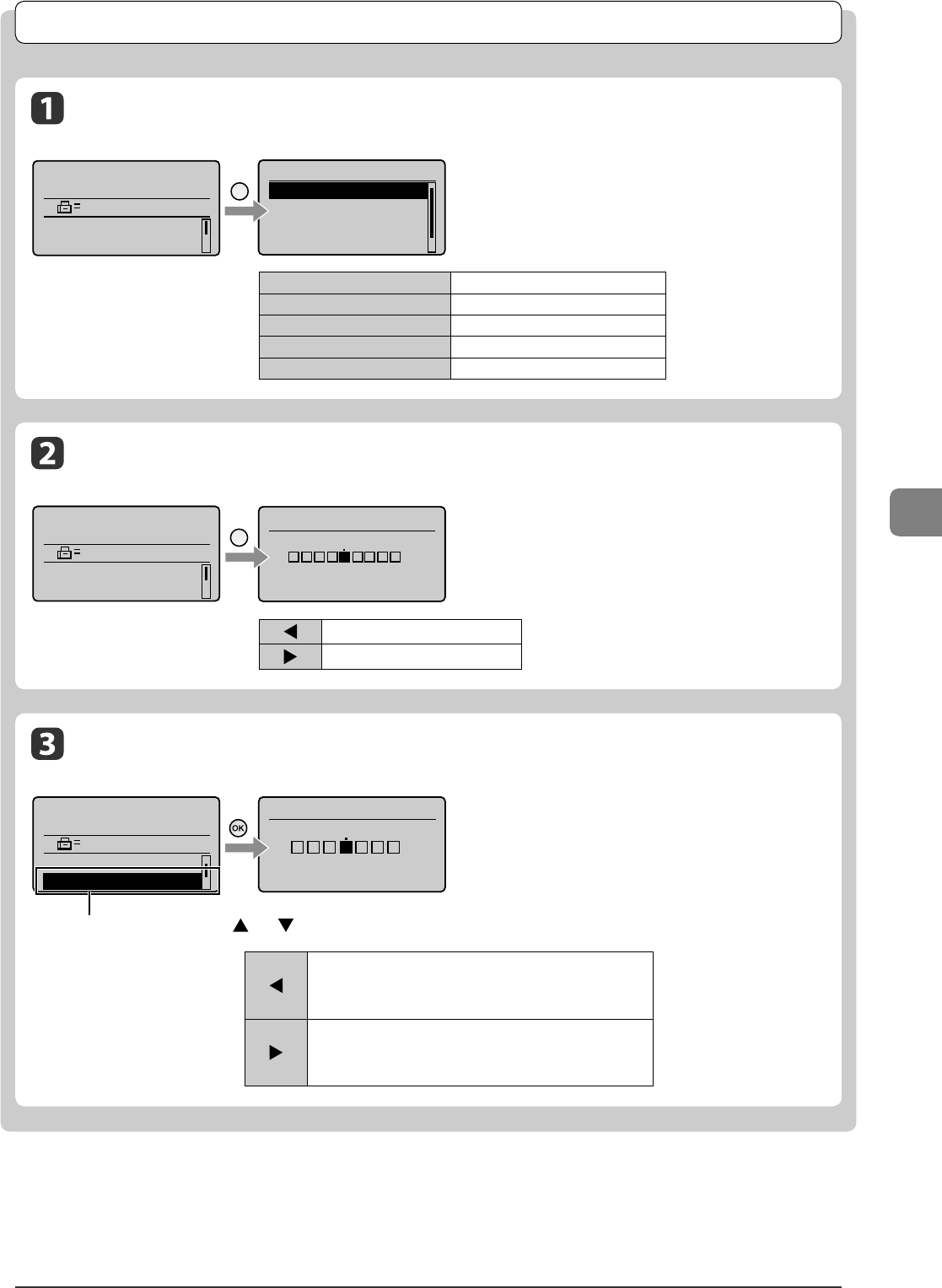
6-3
Using the Fax Functions
Fax Settings
I mage Quality Settings
Fax mode screen Setting screen
Specify the scanning resolution.
As you set a higher resolution you will get better resolution
but the transmission time will be longer.
< 200 dpi x 100 dpi (Normal) > For text documents
< 200 dpi x 200 dpi (Fine) > For ne text documents
<200 dpi x 200 dpi (Photo) > For documents that contain photographs
<200 dpi x 400 dpi (Super ne) > For ne text documents
<400 dpi x 400 dpi (Ultra ne) > For ne text documents
Sh arpness Settings
Fax mode screen Setting screen
You can emphasize the outline of the image in the
document or decrease the contrast.
Select <Sharpness> with [
] or [ ], and then press [OK].
[ ]
If you want to clearly scan halftone dots which of printed photos,
adjust the sharpness to <->. This can reduce the moire e ect (patchy
patterns called "moire").
[
]
If you want to clearly scan text or lines, adjust the sharpness to <+>.
This is appropriate for scanning documents which are blueprints or
thinly penciled.
Resolution
200 x 100 dpi (Norma
200 x 200 dpi (Fine)
200 x 200 dpi (Phot...
200 x 400 dpi (Supe...
Image
Quality
Specify destination.
2010 01/01 12:52AM
RX Mode: Auto
Resolution: 200 x 1...
D ensity Settings
Fax mode screen Setting screen
Specify the scanning density.
[ ] Makes the scanning density lighter.
[ ] Makes the scanning density darker.
Specify destination.
2010 01/01 12:52AM
RX Mode: Auto
Resolution: 200 x 1...
Density
Density
-v+
Specify destination.
2010 01/01 12:52AM
Density: 0
Sharpness: 0
Sharpness
-+
+
-
+
-