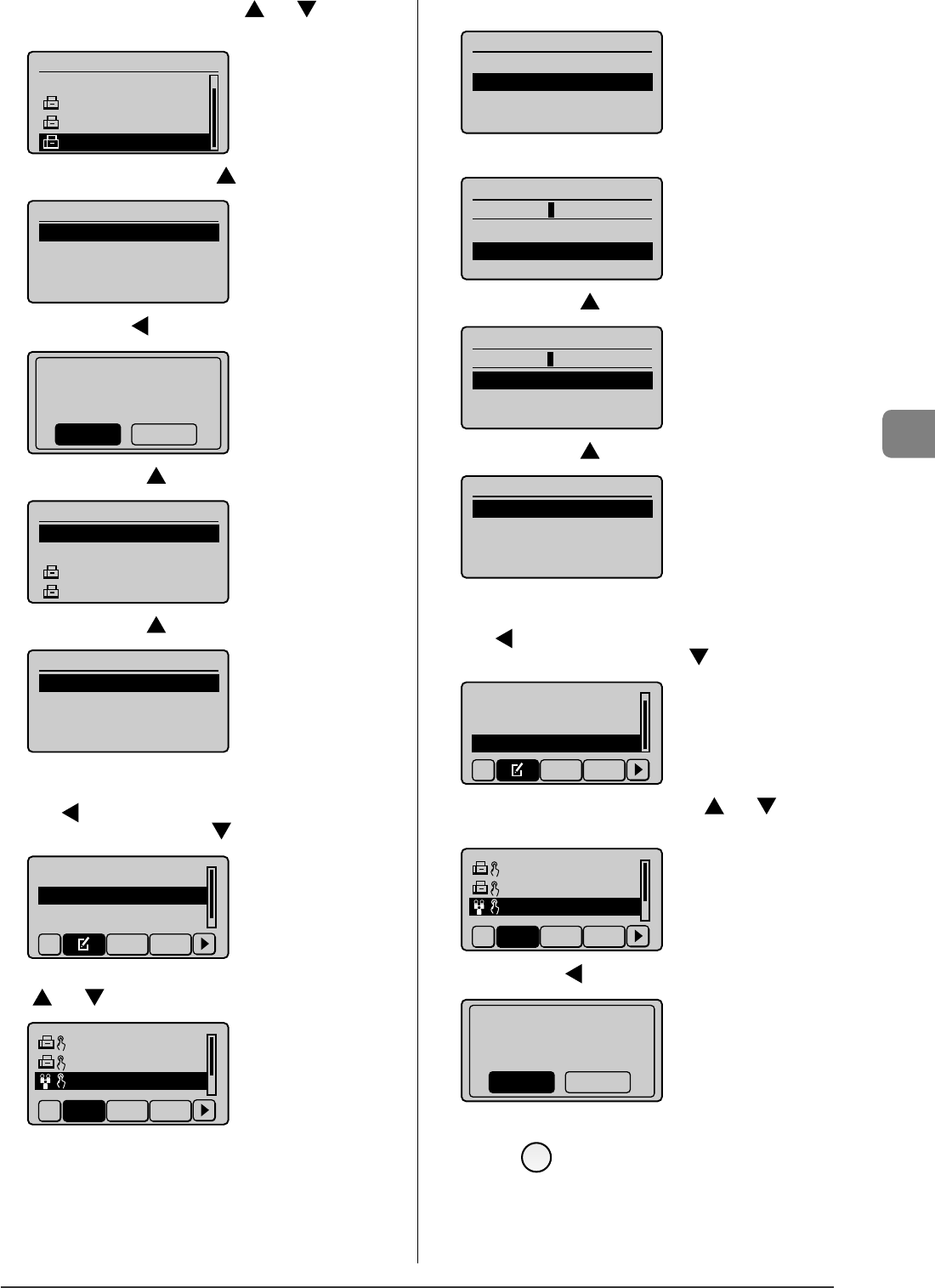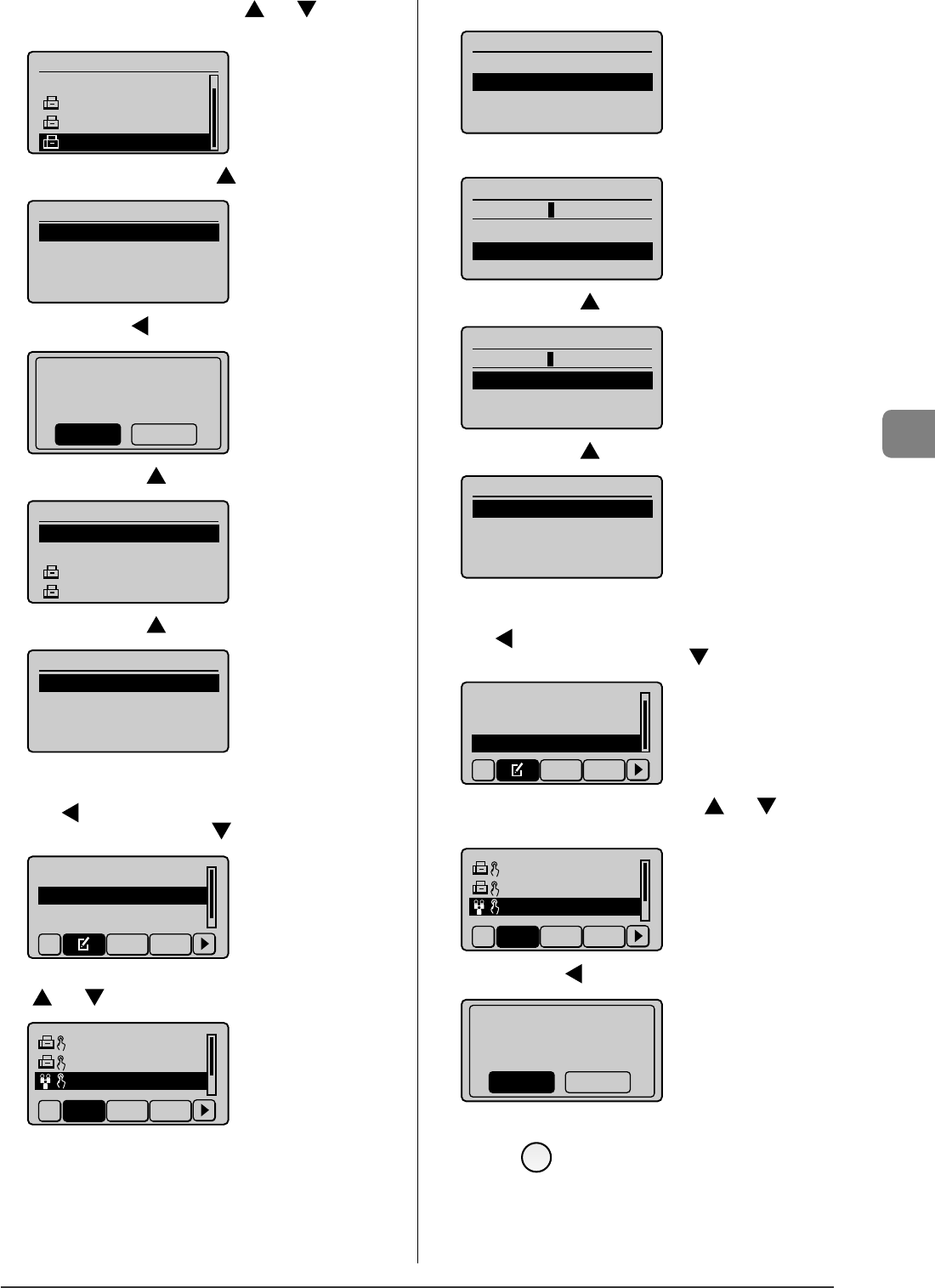
5-11
Registering Destinations in the Address Book
(5) Select a destination to be deleted with [ ] or [ ], and then
press [OK].
Destination
<Add>
CANON01 01234567...
CANON02 98765432...
CANON03 001 122334
(6) Select <Delete from Group> with [ ], and then press [OK].
Fax
<Delete from Group>
Name: CANON03
Destination: 0011223...
Coded Dial: 003
(7) Select <Yes> with [ ], and then press [OK].
Delete from group?
NoYes
(8) Select <Apply> with [ ] and then press [OK].
Destination
<Apply>
<Add>
CANON01 0123456789
CANON02 9876543210
(9) Select <Apply> with [ ], and then press [OK].
Group
<Apply>
Name: GROUP
Destinations: 2
One-Touch: 03
When changing group name of registered group addresses
(1) Press [
].
(2) Select <Edit Address Book> with [ ], and then press [OK].
Register New to Add...
Edit Address Book
Address Book Details
All A-Z
(3) Select a group for which the group name is changed with
[ ] or [ ], and then press [OK].
CAON02 9876543. . .
CAON03 001 1223. . .
GROUP 2 Destinat
All A-Z 0-9
(4) Con rm that <Name> is selected, and then press [OK].
Group
<Apply>
Name: GROUP
Destinations: 2
One-Touch: 03
(5) Change <Name>.
Name (Max 16 char.)
GROUP A
<Apply>
Entry Mode: A
(6) Select <Apply> with [ ], and then press [OK].
Name (Max 16 char.)
GROUP A
<Apply>
Entry Mode: A
(7) Select <Apply> with [ ], and then press [OK].
Group
<Apply>
Name: GROUP A
Destinations: 2
One-Touch: 03
When deleting registered group addresses
(1) Press [
].
(2) Select <Delete from Address Book> with [ ], and then press [OK].
Edit Address Book
Address Book Details
Delete from Address
All A-Z
(3) Select a group that you want to delete with [ ] or [ ], and
then press [OK].
CAON02 9876543...
CAON03 0011223...
GROUP 3 Destinat
All A-Z 0-9
(4) Select <Yes> with [ ], and then press [OK].
Delete from
address book?
NoYes
3
Press [ ] (Back) to close the menu screen.